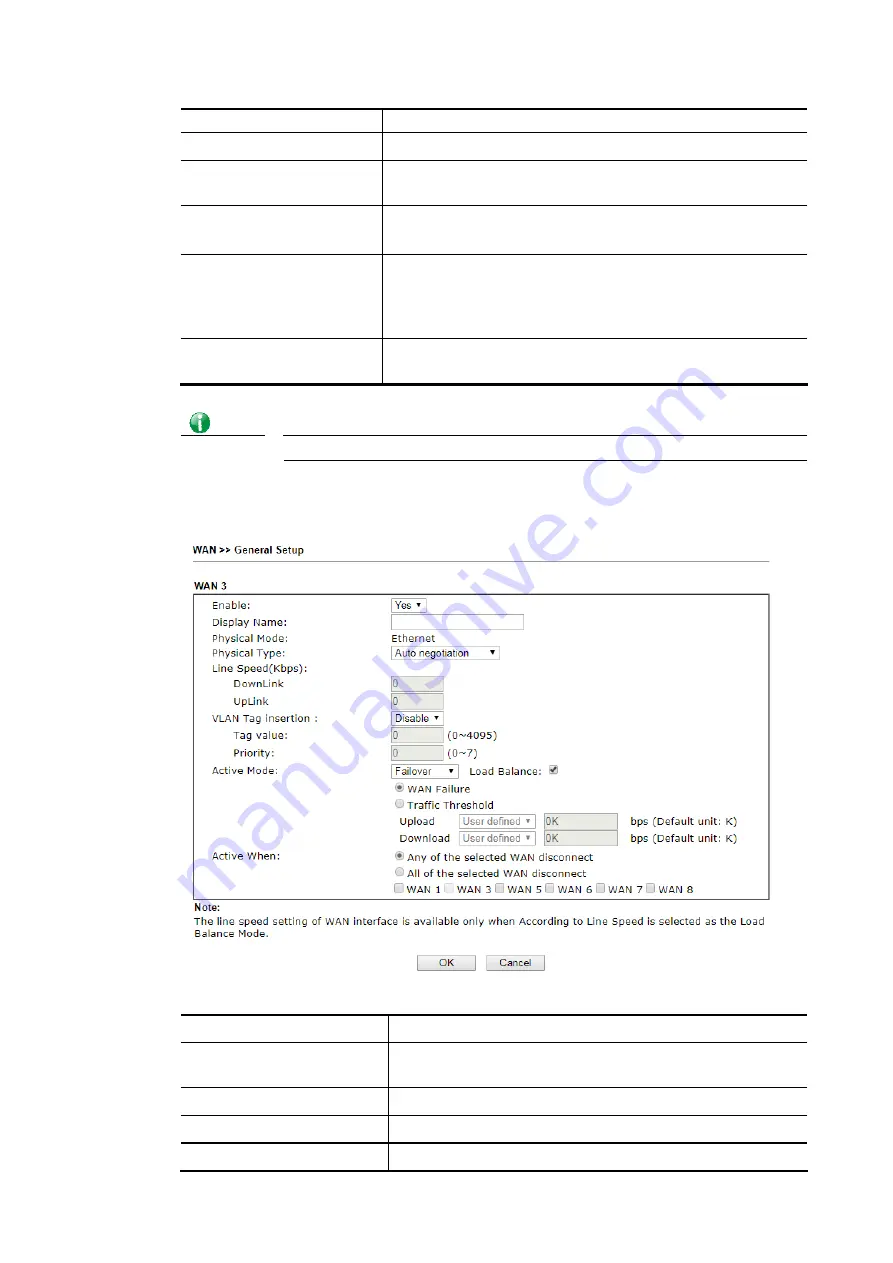
Vigor3910 Series User’s Guide
36
WAN configuration page.
Enable
Check the box to enable this WAN interface.
Physical Mode / Type /
Port
Display the physical mode, physical type, and LAN port of
this WAN interface.
Line Speed(Kbps)
DownLink/UpLink
Display the downstream and upstream rate of this WAN
interface.
Active Mode
Display whether this WAN interface is Active device or
backup device.
Backup (WAN#)- Display the backup WAN interface for this
WAN when it is disabled.
Load Balance
V means the function of load balance for such WAN interface
is enabled.
Info
In default, each WAN port is enabled.
After finished the above settings, click OK to save the settings.
To configure WAN interface settings, click the WAN# link to open the following page.
Available settings are explained as follows:
Item Description
Enable
Choose Yes to invoke the settings for this WAN interface.
Choose No to disable the settings for this WAN interface.
Display Name
Type the description for such WAN interface.
Physical Mode
Display the physical mode of such WAN interface.
Physical Type
You can change the physical type for WAN or choose Auto
Summary of Contents for Vigor3910 Series
Page 1: ......
Page 10: ......
Page 32: ...Vigor3910 Series User s Guide 22 ...
Page 166: ...Vigor3910 Series User s Guide 156 This page is left blank ...
Page 276: ...Vigor3910 Series User s Guide 266 This page is left blank ...
Page 292: ...Vigor3910 Series User s Guide 282 ...
Page 422: ...Vigor3910 Series User s Guide 412 This page is left blank ...
Page 451: ...Vigor3910 Series User s Guide 441 ...
Page 460: ...Vigor3910 Series User s Guide 450 This page is left blank ...
Page 529: ...Vigor3910 Series User s Guide 519 No Ping Packet Out is OFF ...
















































