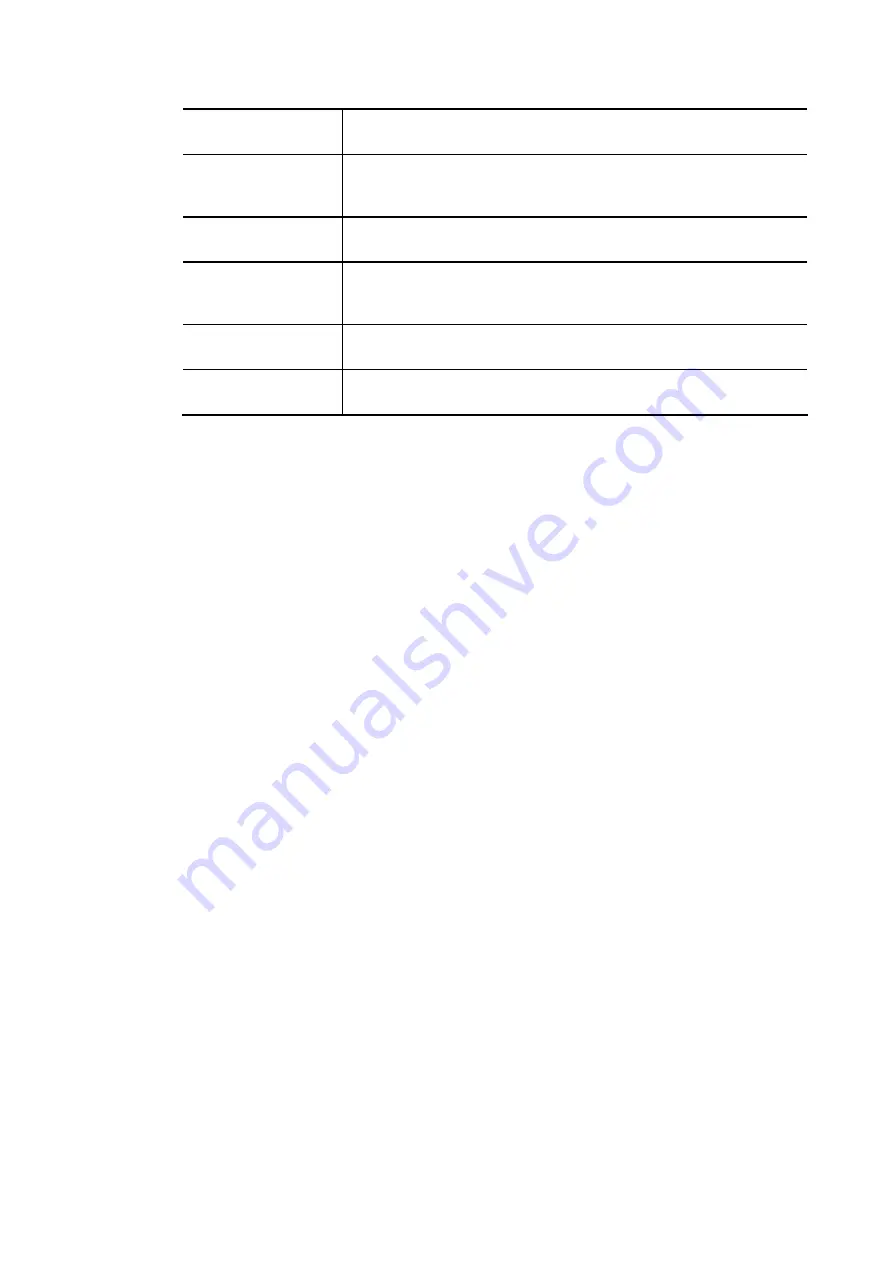
Vigor3910 Series User’s Guide
348
Logo Image
The DrayTek Logo will be displayed by default. However, you can
enter HTML text or upload an image to replace the default logo.
Login Method
Background Color
Select the background color of the login panel from the predefined
color list, or select Customize Color and enter the RGB value.
Click Preview to preview the selected color.
Opacity (10 ~ 100)
Available when Image Background is selected. Set the opacity of
the background image.
Background Image
Available when Image Background is selected. Click Browse… to
select an image file (.JPG or .PNG format), then click Upload to
upload it to the router.
Save and Next
Click to save the configuration on this page and proceed to the
next page.
Cancel
Click to abort the configuration process and return to the profile
summary page.
If you have selected Skip Login, landing page only or External Portal Server as the portal
method, proceed to Step 4 Whitelist Setting; otherwise, continue to Step 3 Login Page Setup.
Summary of Contents for Vigor3910 Series
Page 1: ......
Page 10: ......
Page 32: ...Vigor3910 Series User s Guide 22 ...
Page 166: ...Vigor3910 Series User s Guide 156 This page is left blank ...
Page 276: ...Vigor3910 Series User s Guide 266 This page is left blank ...
Page 292: ...Vigor3910 Series User s Guide 282 ...
Page 422: ...Vigor3910 Series User s Guide 412 This page is left blank ...
Page 451: ...Vigor3910 Series User s Guide 441 ...
Page 460: ...Vigor3910 Series User s Guide 450 This page is left blank ...
Page 529: ...Vigor3910 Series User s Guide 519 No Ping Packet Out is OFF ...
















































