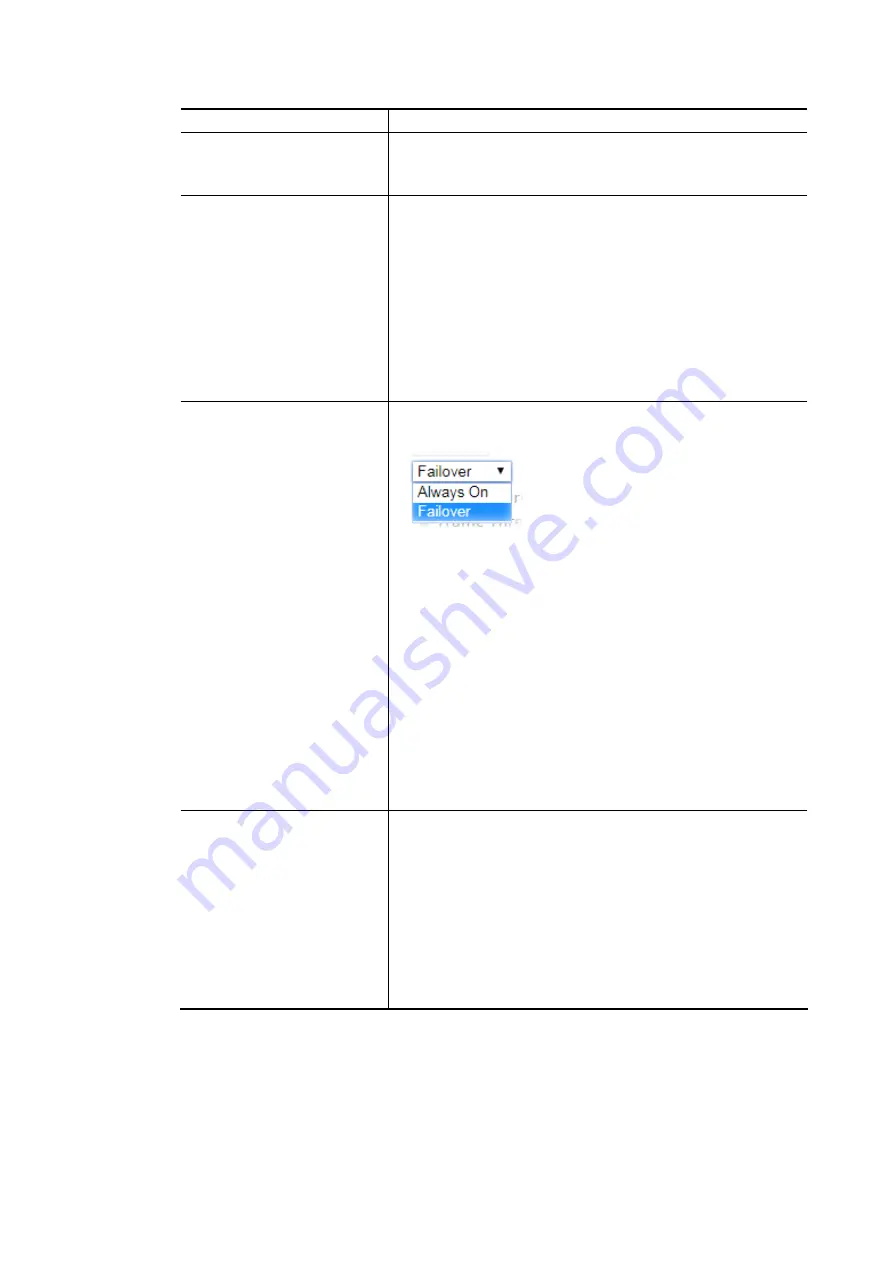
Vigor3910 Series User’s Guide
37
negotiation for determined by the system.
Line Speed
If your choose According to Line Speed as the Load
Balance Mode, please type the line speed for downloading
and uploading for such WAN interface. The unit is kbps.
VLAN Tag insertion
Enable – Enable the function of VLAN with tag.
The router will add specific VLAN number to all packets on
the WAN while sending them out.
Please type the tag value and specify the priority for the
packets sending by WAN1.
Disable – Disable the function of VLAN with tag.
Tag value – Type the value as the VLAN ID number. The
range is form 0 to 4095.
Priority – Type the packet priority number for such VLAN.
The range is from 0 to 7.
Active Mode
Always On - Choose Always On to make the WAN
connection being activated always.
Load Balance: Check this box to enable auto load balance
function for this WAN interface.
When the data traffic is large, the WAN interface with the
function enabled will balance the data transmission
automatically among all of the WAN interfaces in
connection status.
Failover – Choose it to make the WAN connection as a
backup connection.
WAN Failure – When the active WAN failed, such WAN
will be activated as the main network connection.
Traffic Threshold – When the data traffic of active
WAN reaches the traffic threshold (specified here),
the failover WAN will be enabled automatically to
share the overloaded data traffic.
Active When
If you choose Failover as the Active Mode, the option of
Active When will appear.
Any of the selected WAN disconnect – Such WAN
connection will be activated when any selected WAN
interface (checked below) disconnects.
All of the selected WAN disconnect – Such WAN
connection will be activated only when all of selected
WAN interfaces (checked below) disconnect.
Check boxes for WAN1 to WAN5 – Specify the WAN
interface by checking the WAN box.
After finished the above settings, click OK to save the settings.
Summary of Contents for Vigor3910 Series
Page 1: ......
Page 10: ......
Page 32: ...Vigor3910 Series User s Guide 22 ...
Page 166: ...Vigor3910 Series User s Guide 156 This page is left blank ...
Page 276: ...Vigor3910 Series User s Guide 266 This page is left blank ...
Page 292: ...Vigor3910 Series User s Guide 282 ...
Page 422: ...Vigor3910 Series User s Guide 412 This page is left blank ...
Page 451: ...Vigor3910 Series User s Guide 441 ...
Page 460: ...Vigor3910 Series User s Guide 450 This page is left blank ...
Page 529: ...Vigor3910 Series User s Guide 519 No Ping Packet Out is OFF ...
















































