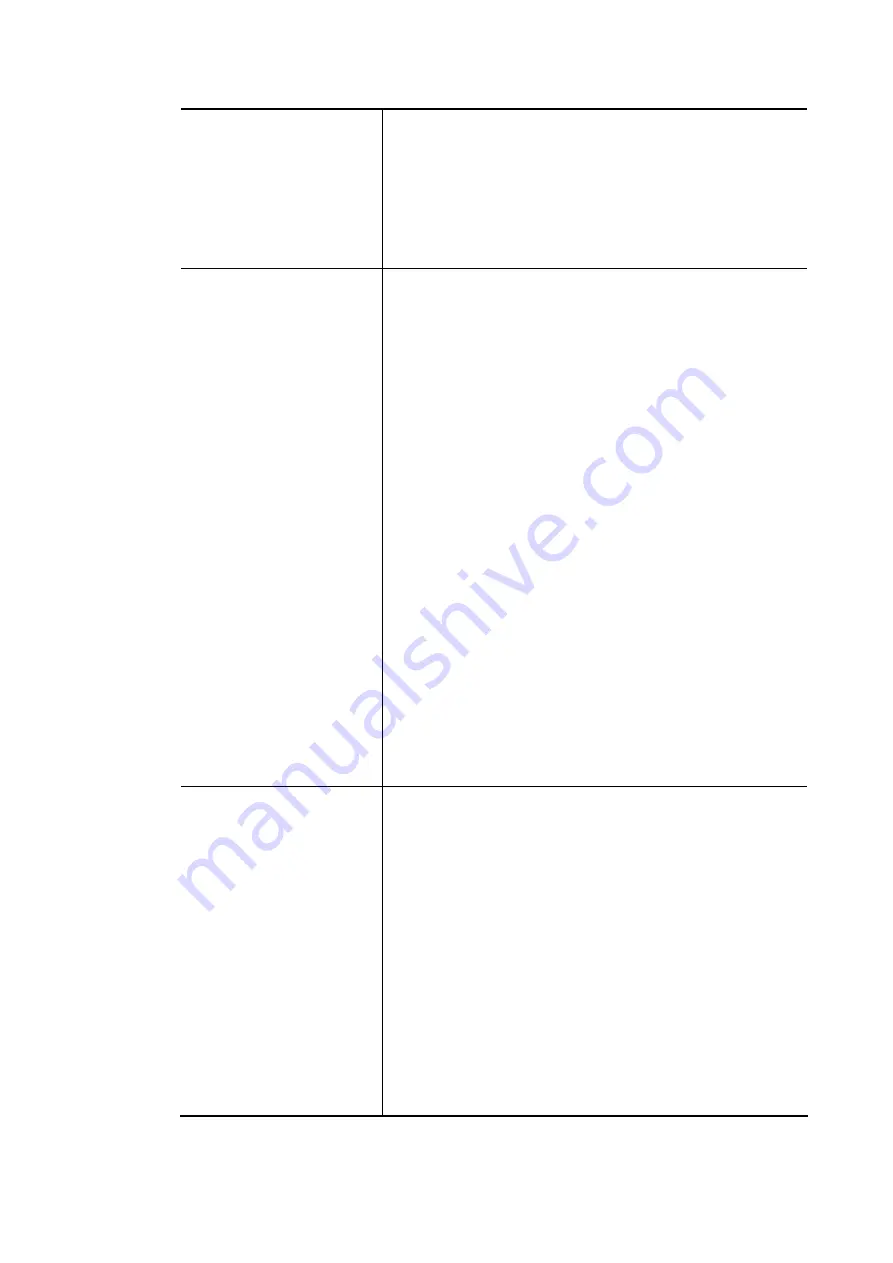
Vigor3910 Series User’s Guide
59
VLAN will be effective for Web
configuration/telnet/TR-069.
IPTV - The IPTV configuration will allow the WAN
interface to send IGMP packets to IPTV servers.
WAN Setup - Choose PPPoE/PPPoA or Static or Dynamic IP
as the protocol.
Load Balance - Check the box to enable the load balance
function for the selected channel.
ISP Access Setup
If PPPoE/PPPoA is selected, you have to configure the
settings listed under ISP Access Setup. Enter your allocated
username, password and authentication parameters
according to the information provided by your ISP.
ISP Name – Type in the name of your ISP.
Username – Type in the username provided by ISP in
this field. The maximum length of the name you can set
is 80 characters.
Password – Type in the password provided by ISP in this
field. The maximum length of the password you can set
is 48 characters.
PPP Authentication – Select PAP only or PAP or CHAP
for PPP.
Always On – Check it to keep the network
connection always.
Idle Timeout – Set the timeout for breaking down
the Internet after passing through the time without
any action.
ISP Address from ISP - Specifies how the WAN IP address of
the channel configured.
Fixed IP
Yes - IP address entered in the Fixed IP Address
field will be used as the IP address of the virtual
WAN.
No - Virtual WAN IP address will be assigned by the
ISP’s PPPoE/PPPoA server.
WAN IP Network Settings
If Static or Dynamic IP is selected, you have to configure the
settings listed under WAN IP Network Settings.
Obtain an IP address automatically – Click this button
to obtain the IP address automatically.
Router Name – Type in the router name provided by
ISP.
Domain Name – Type in the domain name that you
have assigned.
Specify an IP address – Click this radio button to
specify some data.
IP Address – Type in the private IP address.
Subnet Mask – Type in the subnet mask.
Gateway IP Address – Type in gateway IP address.
DNS Server IP Address - Type in the primary IP address
for the router. If necessary, type in secondary IP
address for necessity in the future.
After finished the above settings, click OK to save the settings and return to previous page.
Summary of Contents for Vigor3910 Series
Page 1: ......
Page 10: ......
Page 32: ...Vigor3910 Series User s Guide 22 ...
Page 166: ...Vigor3910 Series User s Guide 156 This page is left blank ...
Page 276: ...Vigor3910 Series User s Guide 266 This page is left blank ...
Page 292: ...Vigor3910 Series User s Guide 282 ...
Page 422: ...Vigor3910 Series User s Guide 412 This page is left blank ...
Page 451: ...Vigor3910 Series User s Guide 441 ...
Page 460: ...Vigor3910 Series User s Guide 450 This page is left blank ...
Page 529: ...Vigor3910 Series User s Guide 519 No Ping Packet Out is OFF ...






























