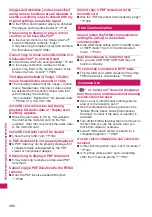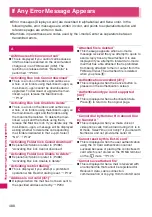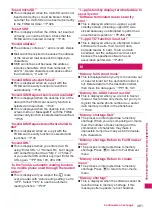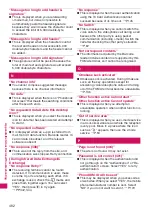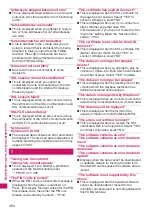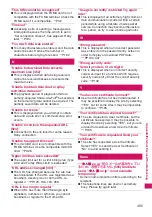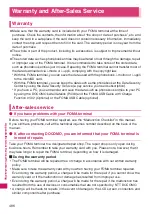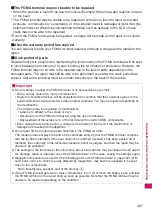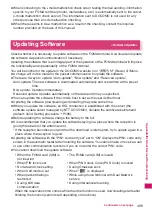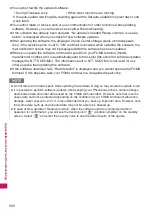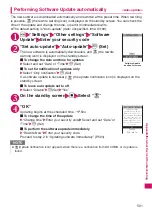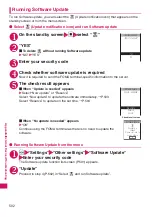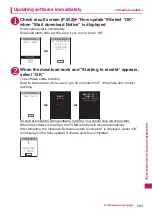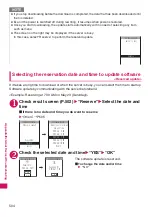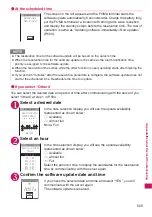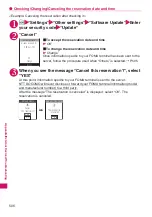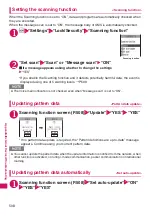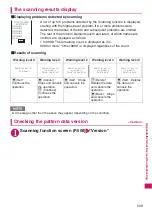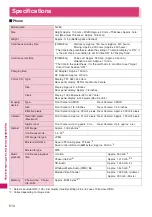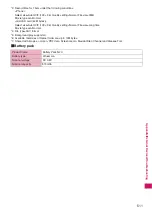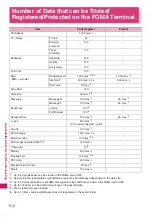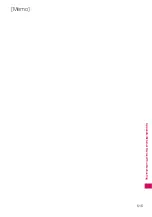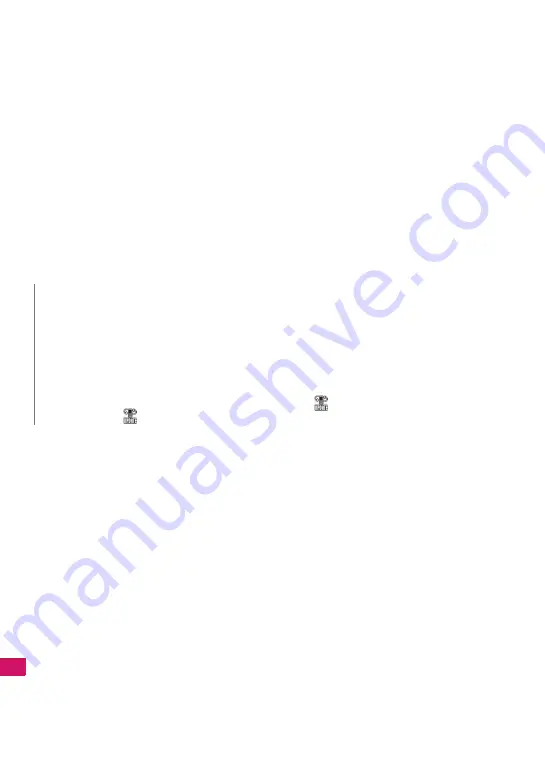
500
Appendix/Exte
rnal De
vic
es/
T
ro
ub
leshooting
z
You cannot rewrite the updated software:
z
You cannot make or receive calls or use communication or other functions while updating
software. However, you can receive voice calls while downloading.
z
If the software has already been updated, “No update is needed Please continue to use as
before” is displayed when you check for new software updates.
z
After updating the software, the displayed i-mode Center storage status icon disappears.
Also, if the receive option is set to “ON” and mail is received while updating the software, the
mail notification screen may not be displayed after the software has been updated.
z
When you update the software, information specific to your FOMA terminal (model,
manufacturer number, etc.) is automatically sent to the server (the server for software updates
managed by NTT DOCOMO). The information sent to NTT DOCOMO is not used for any
other purpose than updating the software.
z
If the software download fails, “Rewrite failed” is displayed and you cannot operate the FOMA
terminal. If this happens, take your FOMA terminal to a designated repair shop.
• During Omakase Lock
• While other functions are running
If the auto-update rewriting fails, rewriting again at the Set auto-update time (next day or one
week later).
N
z
Do not remove the battery pack while updating the software. Doing so may cause the update to fail.
z
It is possible to perform software updates while keeping your Phonebook entries, camera images,
downloaded data and other data saved on the FOMA terminal intact. However, note that in some
cases data cannot be protected depending on the condition of your FOMA terminal (malfunction,
damage, water exposure, etc.). It is recommended that you back up important data. However, note
that some data such as downloaded data may not be able to be backed up.
z
In case of Now update or Reserved update, when the software update is completed without
operation for confirmation, you will see the desktop icon “
” (Update complete) on the standby
screen. Select “
” and enter the security code to see the detail results of the update.
Summary of Contents for N-05A
Page 178: ......
Page 270: ......
Page 280: ......
Page 294: ......
Page 302: ......
Page 517: ...515 Appendix External Devices Troubleshooting Memo ...
Page 518: ...516 Appendix External Devices Troubleshooting Memo ...
Page 519: ...517 Appendix External Devices Troubleshooting Memo ...
Page 520: ...518 Appendix External Devices Troubleshooting Memo ...
Page 521: ...519 Appendix External Devices Troubleshooting Memo ...
Page 522: ...520 Appendix External Devices Troubleshooting Memo ...
Page 523: ...521 Index Quick Manual Index 522 Quick Manual 536 ...
Page 537: ...535 Index Quick Manual ...
Page 597: ...Kuten Code List ...