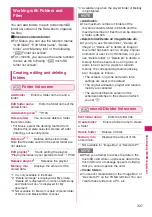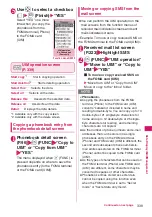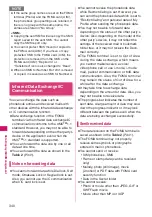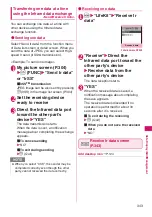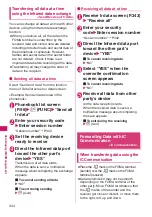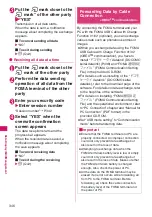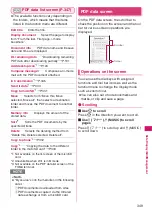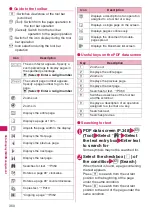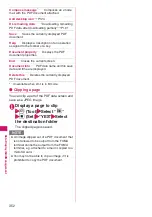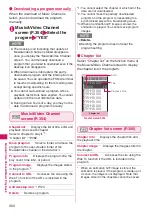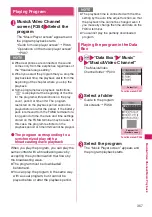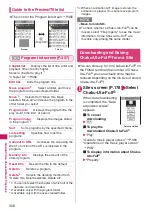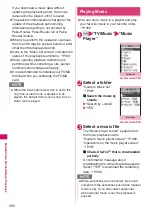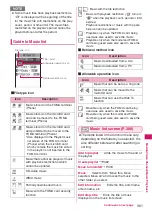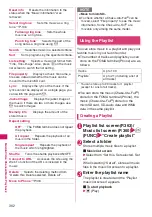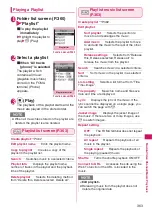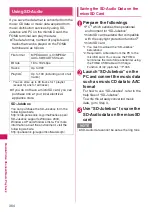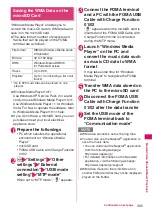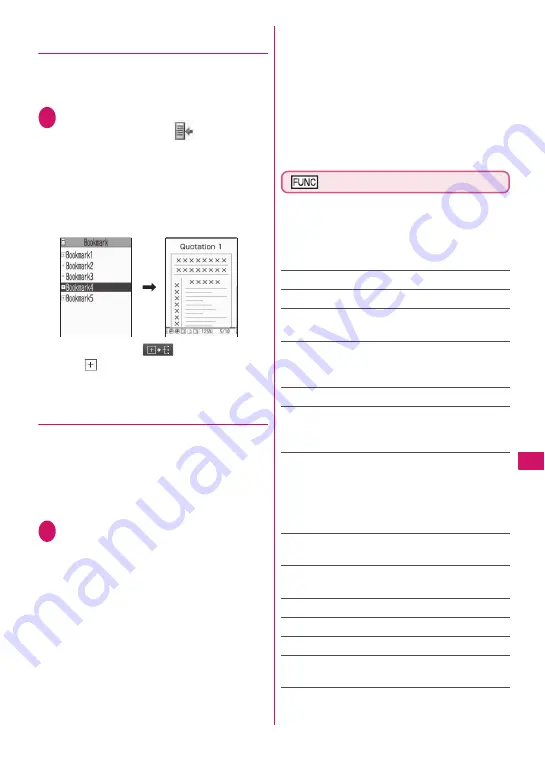
351
Continued on next page
Data Displa
y/
Edit/Mana
g
ement
●
Using a bookmark to view a PDF
document
z
If bookmarks are already set in a PDF
document, follow the steps below to jump to
the location (page) where a bookmark is set.
1
PDF data screen (P.348)
o
(Tool) Select “
” Select
a bookmark you want to view
The location (page) where the bookmark
is set appears.
If there is no bookmark in the PDF
document, a message appears notifying
that no bookmark is found.
If you press
o
(
) at the bookmark
with
, other bookmarks under the
bookmark appear.
●
Using a “i-mode bookmark” to view
a PDF document.
z
i-mode bookmark allows you to set a
bookmark anywhere you like so that you can
immediately jump to any page or location
(up to 10 bookmarks in one PDF document).
z
To jump to the location (page) where you set
an i-mode bookmark, follow the steps below:
1
PDF data screen (P.348)
u
(FUNC) “i-mode bookmark”
Select an i-mode bookmark
you want to view
The location (page) appears in the same
display mode (zoom, etc.) as the one
when you set the bookmark.
■
To add an i-mode bookmark
o
(Add) “YES” Enter a title of the
i-mode bookmark
The current display mode (page, zoom,
etc.) is saved as an i-mode bookmark.
■
To edit the title of an i-mode
bookmark
u
(FUNC) “Edit title” Enter a title
■
To delete an i-mode bookmark
u
(FUNC) “Delete” “YES”
■
To delete all i-mode bookmarks set
in a PDF document
u
(FUNC) “Delete all” Enter your
security code “YES”
PDF data screen (P.348)
z
The available functions vary several
situations, when you view the data from the
sites or mails or view the data from the
microSD card, which means that the items
listed in the function menu are different.
Zoom out
……
Zooms out a page.
Zoom in
……
Zooms in a page.
View types
……
Selects the display size of a page
from “Zoom to, Fit page, Actual size, Fit width”.
Go to
……
Selects a page to display from “First
page, Previous page, Next page, Last page,
Specified page”.
Search
……
“Searching for text”
→
P.350
Page layout
……
Selects the page display style
from “Single page, Continuous,
ContinuousFacing”.
Display link
……
Selects a URL, phone number
or mail address to access, make a call or
compose an i-mode message.
* The scroll and tool bars do not appear when you
display the link destination in the document. Press
t
to return to the normal PDF data screen.
Hide tool/scr.bars
⇔
Show tool/scr.bars
……
Hides/shows the tool bar and scroll bar.
Rotate view
……
Selects the direction to rotate
the page from “Clockwise, Counterclockwise”.
Bookmark
→
P.351
Copy
→
P.410
i-mode bookmark
→
P.351
Mark
……
Adds/changes/deletes a mark. Up to 10
marks can be set.
Capture screen
……
“Clipping a page”
→
P.352
Summary of Contents for N-05A
Page 178: ......
Page 270: ......
Page 280: ......
Page 294: ......
Page 302: ......
Page 517: ...515 Appendix External Devices Troubleshooting Memo ...
Page 518: ...516 Appendix External Devices Troubleshooting Memo ...
Page 519: ...517 Appendix External Devices Troubleshooting Memo ...
Page 520: ...518 Appendix External Devices Troubleshooting Memo ...
Page 521: ...519 Appendix External Devices Troubleshooting Memo ...
Page 522: ...520 Appendix External Devices Troubleshooting Memo ...
Page 523: ...521 Index Quick Manual Index 522 Quick Manual 536 ...
Page 537: ...535 Index Quick Manual ...
Page 597: ...Kuten Code List ...