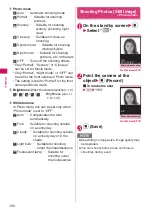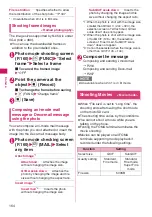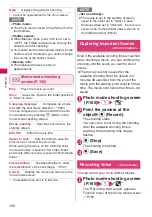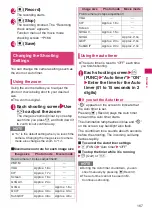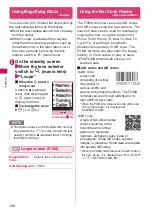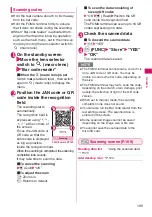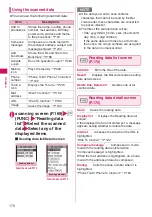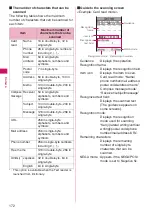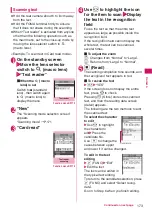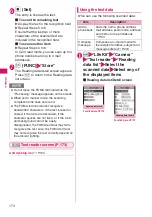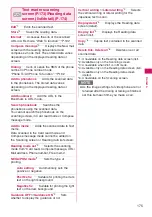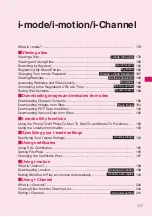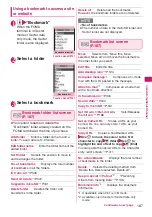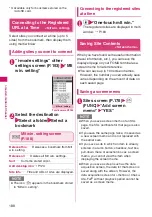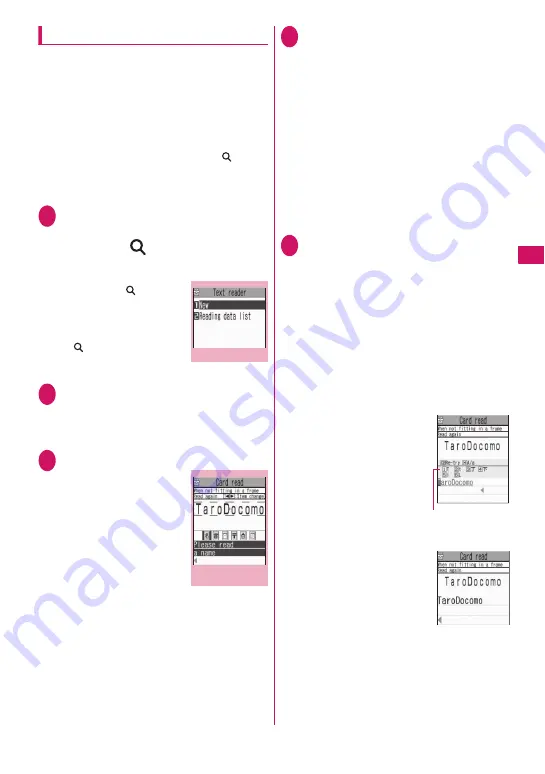
173
Continued on next page
Came
ra
Scanning text
z
Hold the rear camera about 6 to 8 cm away
from the text.
z
Hold the FOMA terminal firmly to ensure
that it does not shake during the scanning.
z
When “Text reader” is activated from anyone
other than the following operation such as
the main menu, set to the close-up mode by
moving the lens selector switch to
(macro lens).
<Example: To scan text in Card read mode>
1
On the standby screen
Move the lens selector
switch to
(macro lens)
“Text reader”
■
When the
(macro
lens) is set
Switch to
●
(standard
lens) , then switch again
to
(macro lens) to
display the menu.
2
“New”
The “Scanning mode selection screen”
appears.
“Scanning mode”
→
P.171
3
“Card read”
4
Use
v
to highlight the icon
for the item to scan Display
the text in the recognition
field
Focus the text so that the entire text
appears as large as possible inside the
recognition field.
If the recognition field cannot display the
whole text, the text can be scanned
several times.
■
To adjust the zoom
f
: Changes from “Normal” to “Large”.
g
: Returns from “Large” to “Normal”.
5
d
(Read)
The canning completion tone sounds, and
the recognized text appears in red.
■
To rescan the text
t
“YES”
If the screen does not display the entire
text, press
b
to check.
Pressing
o
(Store) stores the scanned
text, and then the reading data screen
(detail) appears.
The following are the two methods to edit
the scanned text:
To select the character
to edit
Use
v
to highlight
the character to
edit Press the
candidate No.
Use
w
to change the
cases between upper
and lower if it can be changed.
To edit in the text
editing
u
(FUNC) “Edit”
Edit the text
The text can be edited in
the typical text editing.
To return to the candidate selection, press
u
(FUNC) and select “Select recog.
data”.
Go on to Step 6 when you finish editing.
Function menu P.174
Text reader
Function menu P.175
Text reader
scanning
Candidate
Summary of Contents for N-05A
Page 178: ......
Page 270: ......
Page 280: ......
Page 294: ......
Page 302: ......
Page 517: ...515 Appendix External Devices Troubleshooting Memo ...
Page 518: ...516 Appendix External Devices Troubleshooting Memo ...
Page 519: ...517 Appendix External Devices Troubleshooting Memo ...
Page 520: ...518 Appendix External Devices Troubleshooting Memo ...
Page 521: ...519 Appendix External Devices Troubleshooting Memo ...
Page 522: ...520 Appendix External Devices Troubleshooting Memo ...
Page 523: ...521 Index Quick Manual Index 522 Quick Manual 536 ...
Page 537: ...535 Index Quick Manual ...
Page 597: ...Kuten Code List ...