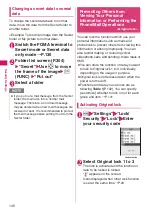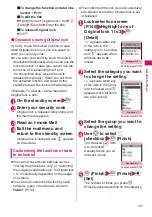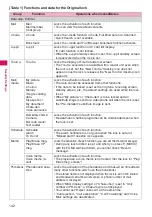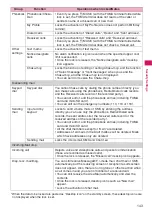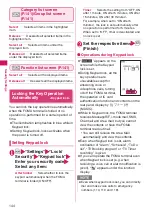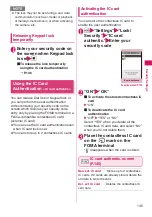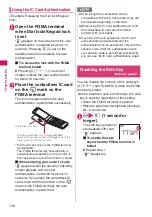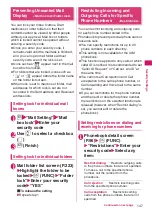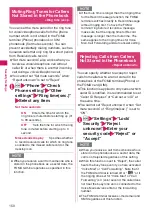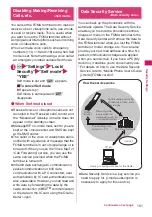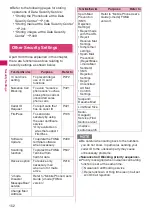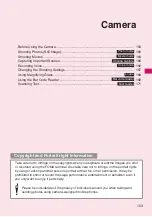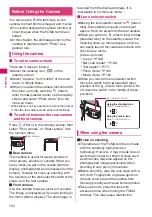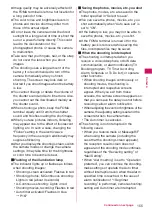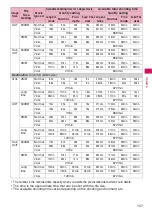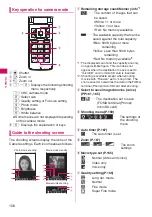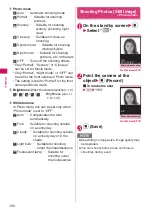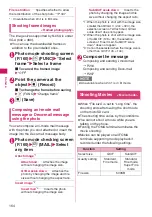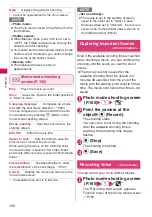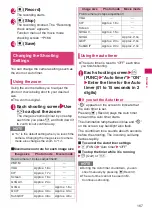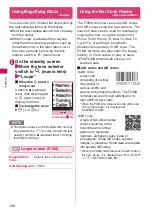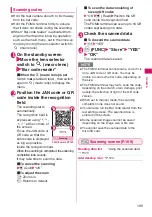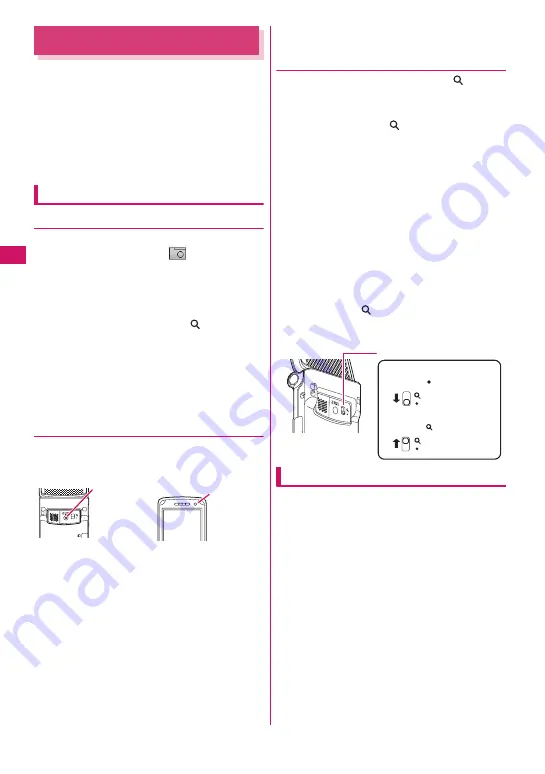
154
Came
ra
Before Using the Camera
You can use the FOMA terminal’s built-in
camera to shoot photos (images) and movies.
z
You cannot activate the camera function or
shoot images when the FOMA terminal is
folded.
z
In this chapter, the still images shot by the
camera is mentioned with “Photo” as a
general rule.
Using the camera
●
To set to camera mode
There are 3 ways as follows:
z
Select the desktop icon (
) on the
standby screen
z
Select “Camera” from “LifeKit” of the main
menu or Simple Menu
z
When you launch the camera functions with
the close-up mode, switch to
(macro
lens) from
●
(standard lens) on the standby
screen and select “Photo mode” from the
close-up menu
* When there is no key operation for more than about
3 minutes, the camera mode ends automatically.
●
To switch between the rear camera
and front camera
Press
u
(FUNC) in the shooting screen, then
select “Front camera” or “Rear camera” from
the function menu.
■
Rear camera
This camera is useful for taking pictures of
other people, animals or scenery. What you
see is what you get on the screen (Normal
display: photographed as it is displayed on the
screen). Suitable for close-up shooting with
the functions of the lens selector switch or the
close-up in the rear camera.
■
Front camera
Use this camera to take a picture of yourself.
The image is displayed as if you are looking in
the mirror (Mirror display). The shot image is
reversed from the displayed image. It is
unavailable in Continuous mode.
●
Lens selector switch
z
Moving the lens selector switch to
(macro
lens), the camera is focused on an object
approx. 6 to 8 cm away from the rear camera.
z
When you switch to
(macro lens) from
●
(standard lens) on the standby screen, the
following close-up menu appears, and you
can easily launch the camera functions with
the close-up mode.
[Close-up mode]
• Loupe
→
P.168
• Bar code reader
→
P.168
• Text reader
→
P.171
• Photo mode
→
P.160
• Movie mode
→
P.164
z
When you move the lens selector switch,
move the switch to the
●
(standard lens)
position or the
(macro lens) position. Do
not leave the switch in the middle of these
positions.
When using the camera
■
Notes on shooting
z
The camera of the FOMA terminal is made
with the extremely high-precision
technology. However, it may include lines or
spots that look dark or bright. Noises such
as white lines may also appear on the
photographed images particularly when
shooting in very poorly lit locations.
z
Before shooting, wipe the lens clean with a
soft cloth. Fingerprints or grease spots on
the lens could prevent the camera from
focusing properly and cause blurred photos.
z
Take care not to press the lens with
excessive force when folding the FOMA
terminal. This may cause malfunction.
Rear camera
Front camera
Using the standard lens
Slide to the position
Using the macro lens
Slide to the position
Lens selector switch
Summary of Contents for N-05A
Page 178: ......
Page 270: ......
Page 280: ......
Page 294: ......
Page 302: ......
Page 517: ...515 Appendix External Devices Troubleshooting Memo ...
Page 518: ...516 Appendix External Devices Troubleshooting Memo ...
Page 519: ...517 Appendix External Devices Troubleshooting Memo ...
Page 520: ...518 Appendix External Devices Troubleshooting Memo ...
Page 521: ...519 Appendix External Devices Troubleshooting Memo ...
Page 522: ...520 Appendix External Devices Troubleshooting Memo ...
Page 523: ...521 Index Quick Manual Index 522 Quick Manual 536 ...
Page 537: ...535 Index Quick Manual ...
Page 597: ...Kuten Code List ...