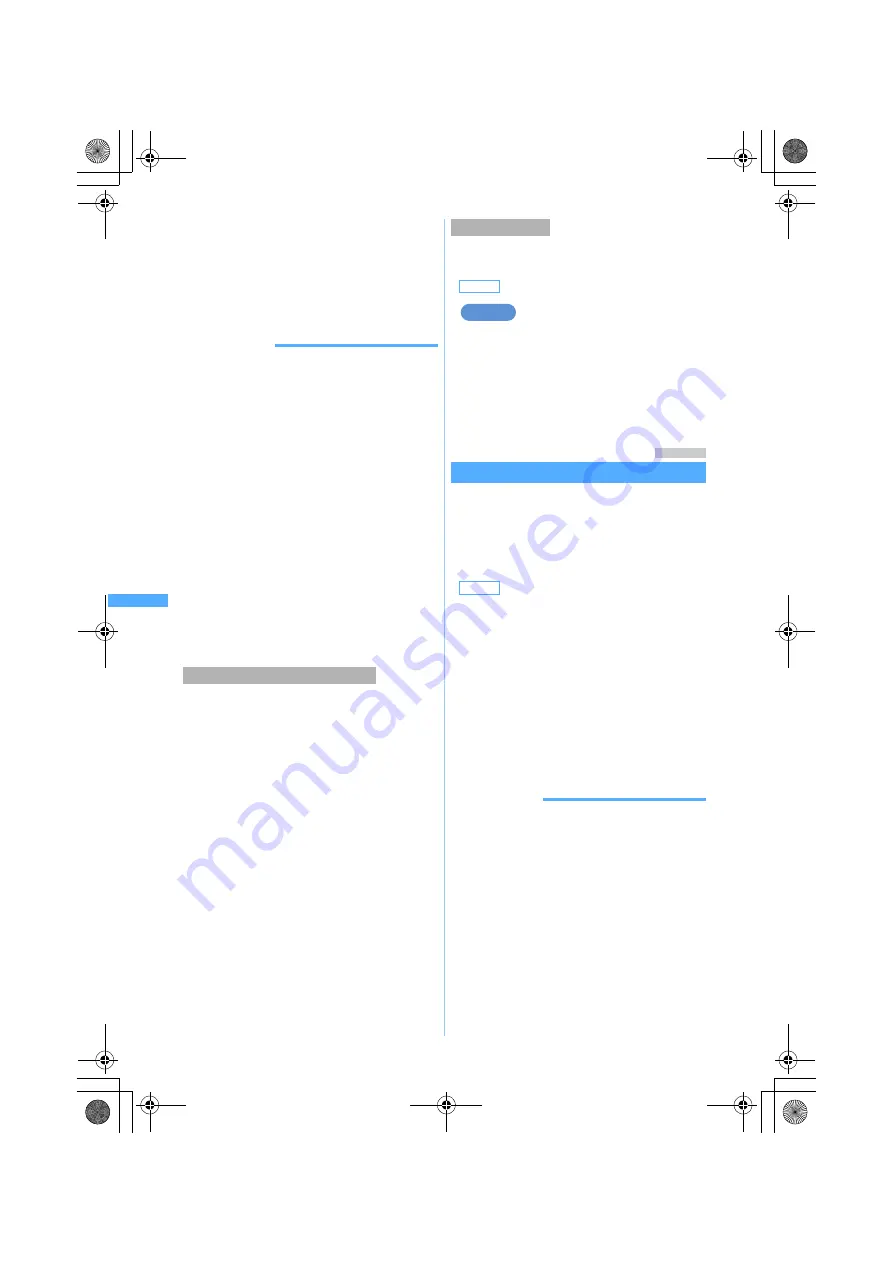
232
Ma
il
・
To set the first criteria in the list: Select
[Add
last]
.
・
To add the criteria to the end of the list: Select
[Add last]
.
・
Criteria are listed in the order of priority.
・
When registered criteria are changed,
[Move to
last]
is displayed instead of
[Add last]
.
INFORMATION
●
If the sender uses an i-mode terminal with its phone
number set as the mail address, only the phone
number is received as the address. Therefore, no
sorting occurs when “mobile phone number
@docomo.ne.jp” is specified in the criteria.
●
When the same mail address is registered in both of
the FOMA terminal phonebook and the UIM
phonebook, the FOMA terminal phonebook
addresses are given priority for sorting. The sort
priority set in this function may not apply.
●
The criteria are checked in accordance with their
priority. For example, when 2 criteria are set, mail is
sorted as follows:
a
Mail is checked to determine if it matches the
criteria of first priority; if so, it is saved in the
specified folder. If not, the procedure goes to
b
.
b
Mail is checked to determine if it matches the
criteria of second priority; if so, it is saved in the
specified folder. If not, it is saved in
Inbox
folder
or
Outbox
folder.
1
a93
z
1
or
2
2
Select the sort criteria
・
You can change or delete sort criteria while
checking it.
■
Changing registered sort criteria:
a
Highlight the sort criteria
z
m2
z
Set the sort criteria
・
Follow the procedure from Step 3 in
“Setting sort criteria”.
☛
P231
b
Select
Yes
■
Changing the priority: Highlight the sort
criteria
z
m5
z
Select the position
・
The criteria is moved to just above the
selected row. To move to the end of the list,
select
[Move to last]
.
■
Deleting criteria: Highlight the sort criteria
z
m3
z
Select
Yes
・
To delete all:
m4
z
Enter the terminal
security code
z
Select
Yes
・
Even if
ON
is set, no sorting occurs when sort
criteria are not set.
Sorting received mail automatically
1
a93
2
1
z
m6
・
To sort sent mail automatically:
2
z
m6
3
1
or
2
Menu 194
Registering signature for mail
Signature
You can register the signature to be inserted in the
message of i-mode Mail and SMS. You can also set
whether to automatically insert the signature when
you compose mail.
・
You can enter up to 100 one-byte or 50 two-byte
characters.
1
a94
2
Select each item to set
3
Press
p
INFORMATION
●
The signature cannot be inserted when composing
SMS if the font type is set to
English
in SMS Setting.
●
The signature cannot be inserted when replying to
or forwarding SMS for which the font type is set to
English
.
●
The signature text is counted as characters in the
message.
●
When
Auto insert
is set to
Yes
, the signature is
always inserted at the end of message when
replying and forwarding.
●
When a signature is registered, you can insert the
signature by pressing
m
in the message text entry
screen and selecting
Add signature
, regardless of
this function’s setting.
Checking and changing sort criteria
Setting auto sort
Default
got mail criteria: ON sent mail criteria: ON
Default
Auto insert: Yes Signature: not set
Auto insert
:
Sets whether to insert signature
automatically.
・
To cancel auto insert, select
No
.
Signature
:
Enter the signature text.
Example
Mai
l S
e
tt
in
g
MP#3̲E.book 232 ページ 2006年3月8日 水曜日 午後5時18分
Summary of Contents for FOMA D851IWM
Page 52: ...50 MEMO MP 3 E book 50...
Page 96: ...94 MEMO MP 3 E book 94...
Page 140: ...138 MEMO MP 3 E book 138...
Page 158: ...156 MEMO MP 3 E book 156...
Page 176: ...174 MEMO MP 3 E book 174...
Page 260: ...258 MEMO MP 3 E book 258...
Page 391: ...Appendix Data Interchange Troubleshooting 389 KUTEN code input list MP 3 E book 389...
Page 415: ...413 MEMO MP 3 E book 413...
Page 416: ...414 MEMO MP 3 E book 414...
Page 417: ...415 INDEX Quick Reference Manual INDEX 416 Quick Reference Manual 420 MP 3 E book 415...
















































