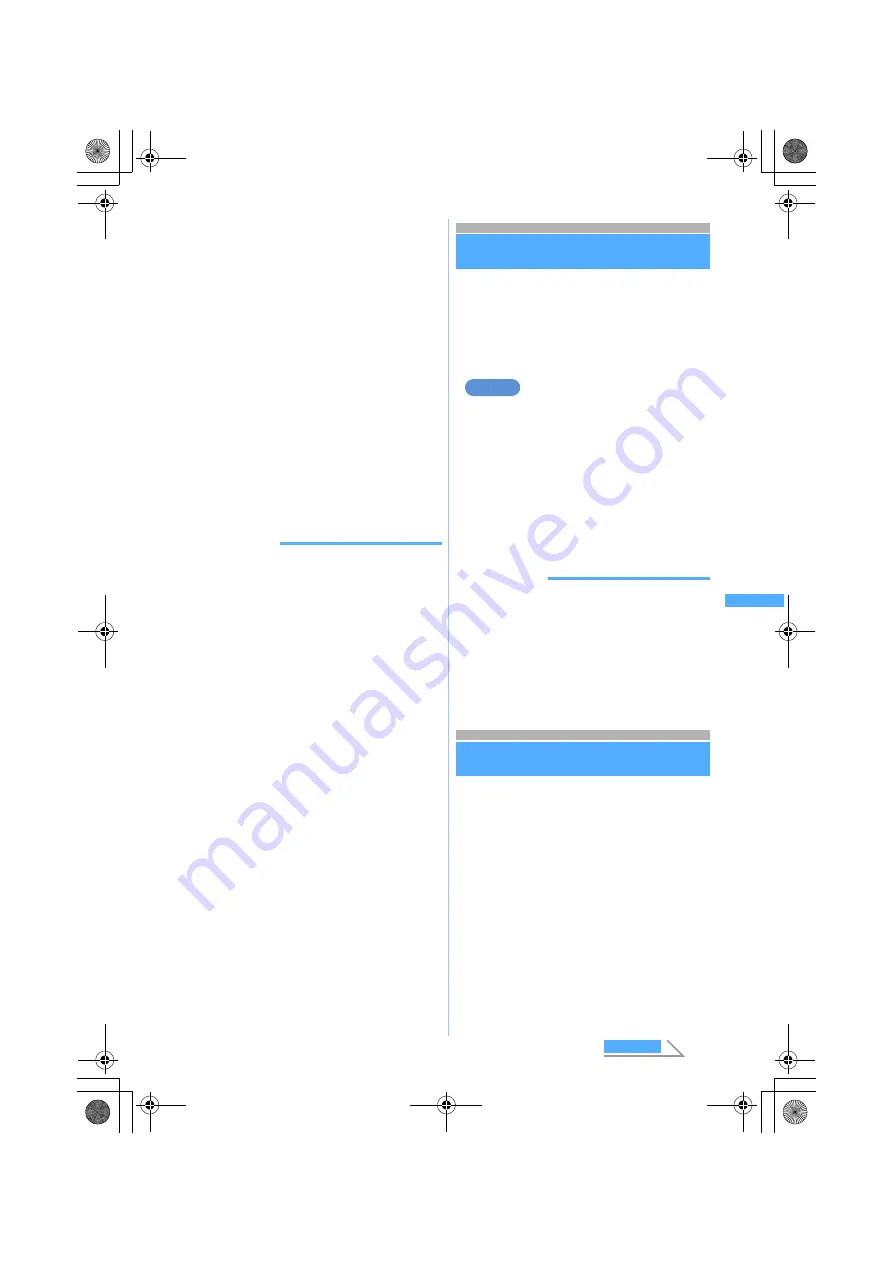
223
Ma
il
・
For melodies displayed in the message (MFi
format): Highlight the melody
z
m64
■
Displaying the data as text (data display):
・
This function is not available with melodies
(SMF format) that appear under the
message.
a
Highlight the melody
z
m65
・
To return to the title display: Highlight the
first row of the melody data
z
m65
2
Highlight the melody
z
m62
3
Press
p
The melody is saved in
i-mode
folder of
Melody
.
・
The set display name is displayed. Enter a
name (up to 50 one-byte or 25 two-byte
characters) on the save melody screen to set
the display name.
INFORMATION
●
To play and save the melody during data display,
highlight the first row of the displayed data, press
m
, and select
Attachment
→
Play
or
Save
.
●
In the sent mail view screen, highlight a melody,
press
m
and select
Attachment
→
Save
.
●
You can play melodies attached to sent mail and
mail template in the same way.
●
When the memory is not enough or the maximum
number of saved items is exceeded, a confirmation
screen is displayed asking whether to delete saved
melodies. Follow the instructions on the screen and
delete. Before deletion, you can play a melody by
pressing
p
on the melody list and view detail
information on the melody by pressing
m
.
●
If you attempt to play a melody while listening to
MobaHO!, a confirmation screen is displayed asking
whether you want to stop listening to the MobaHO!
function. If you select
Yes
, the MobaHO! function will
be stopped and the melody will be played.
●
If you attempt to play a melody while the Music
Player or FM Radio is in use, playback will be
paused or reception stopped.
●
When an attached melody in MFi format has no title,
the mail reception date and time are displayed as
the title.
Deleting attachments
Delete Attachment
You can delete images and melodies attached to
received mail.
・
Melodies (MFi format) displayed in the message
or links to start i-
α
ppli cannot be deleted.
・
Images exceeding 10,000 bytes can be deleted
only from
i-mode
folder of
Image
(My Picture).
Deleting an attached image
1
a1
z
Select a folder
z
Select
i-mode Mail with an image attached
2
Highlight the file name
z
m64
・
To delete all attachments:
m65
3
Select
Yes
・
The file name of the deleted attachment is
displayed in a light color and cannot be
selected.
INFORMATION
●
In the sent mail view screen, highlight the file name
of an image or melody, press
m
, and select
Attachment
→
Delete
or
Delete all
.
●
When you delete an image exceeding 10,000 bytes
attached to received mail, the image cannot be
selected in the mail displayed and the storage
period will be dimmed.
Using the mail box
Menu 11 / Menu 14 / Menu 15
Displaying mail in Inbox/Outbox
Inbox/Outbox
You can check received/sent/unsent i-mode Mail
and SMS. The received i-mode Mail and SMS are
saved to folders in Inbox and the sent i-mode Mail
and SMS are to folders in Outbox. Folders in
Unsent messages contains the i-mode Mail and
SMS that were saved without sending and that
failed to be sent and the i-mode Mail that is set to
be sent automatically upon entering the service
area.
・
Maximum number of mail that can be saved
☛
P38
Example
D
e
le
te A
tta
ch
me
nt
Next
MP#3̲E.book 223 ページ 2006年3月8日 水曜日 午後5時18分
Summary of Contents for FOMA D851IWM
Page 52: ...50 MEMO MP 3 E book 50...
Page 96: ...94 MEMO MP 3 E book 94...
Page 140: ...138 MEMO MP 3 E book 138...
Page 158: ...156 MEMO MP 3 E book 156...
Page 176: ...174 MEMO MP 3 E book 174...
Page 260: ...258 MEMO MP 3 E book 258...
Page 391: ...Appendix Data Interchange Troubleshooting 389 KUTEN code input list MP 3 E book 389...
Page 415: ...413 MEMO MP 3 E book 413...
Page 416: ...414 MEMO MP 3 E book 414...
Page 417: ...415 INDEX Quick Reference Manual INDEX 416 Quick Reference Manual 420 MP 3 E book 415...
















































