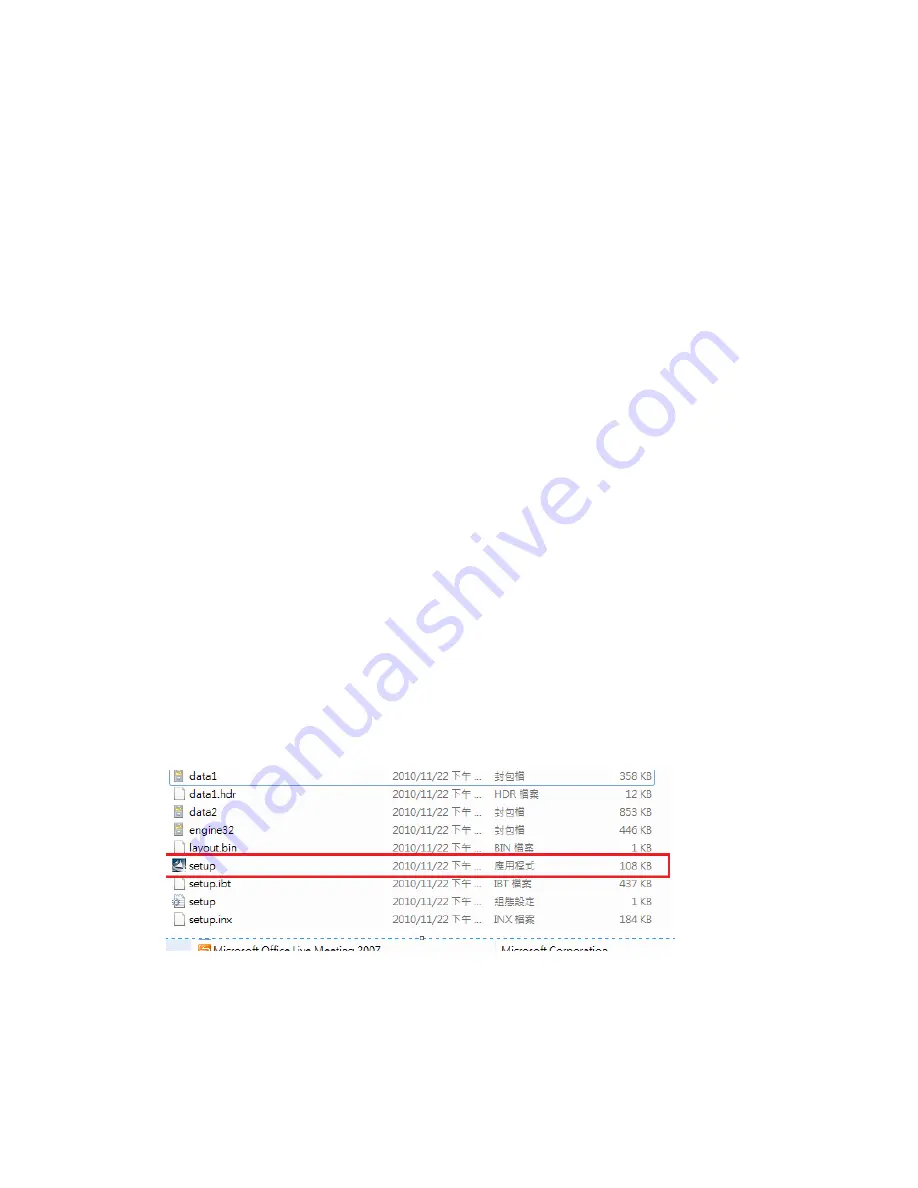
How
toEasily
Setup
and
enjoy
your
Movies/Music/Photo
viaO!Direct
O!Direct
is
a
utility
that
allows
you
to
set
up
a
temporary
network
tostreaming
Movies
/
Music
/
Photo
from
your
PC
with
wired
LAN
or
Wi
‐
Fi
connection,
you’ll
be
able
to
use
the
remote
control
for
play/stop/pause/next/prev/fast
forward/reverse
function.
Note
:The
first
thing
you
should
do
is
check
your
PC’s
Network
connectivity
and
your
LAN
or
Wi
‐
Fi
network
can
work
normally.
before
attempting
to
use
the
O!Direct
Function.
Its
request
to
temporarilydisable
your
PC’s
Firewall
and
Anti
‐
Virus.ensure
that
your
firewall
is
not
blocking
the
network
connection.
Windows
Firewall
may
block
some
programs
(utility)
from
communicating
over
the
Internet
after
you
install
O!Direct
.
If
you
are
installing
the
O!Direct
utility
for
the
first
time,
you
must
Select
“Allow”
this
utility
to
run
(
pop
‐
up
message
while
installing
O!Direct
utility….
(
to
make
an
exception
and
“allow”
for
O!Play
to
connect
to
your
computer.)
Step
1.
To
Install
O!Direct
utility
on
your
computer.
Install
O!Direct
utility
from
the
support
CD
that
came
with
your
O!Play
HD
media
playerpackage.
you
can
also
download
the
least
utility
from
ASUS
Support
Site.
Step
2.
You
have
to
use
the
setup.exe
to
install
the
O!Direct
utility.Please
find
the
setup.exe
iconfile.
Then
double
click
it
and
install
the
O!Direct
utility.
Step
3.
Check
the
O!Direct
utility
has
been
successfully
installed
on
your
computer.





