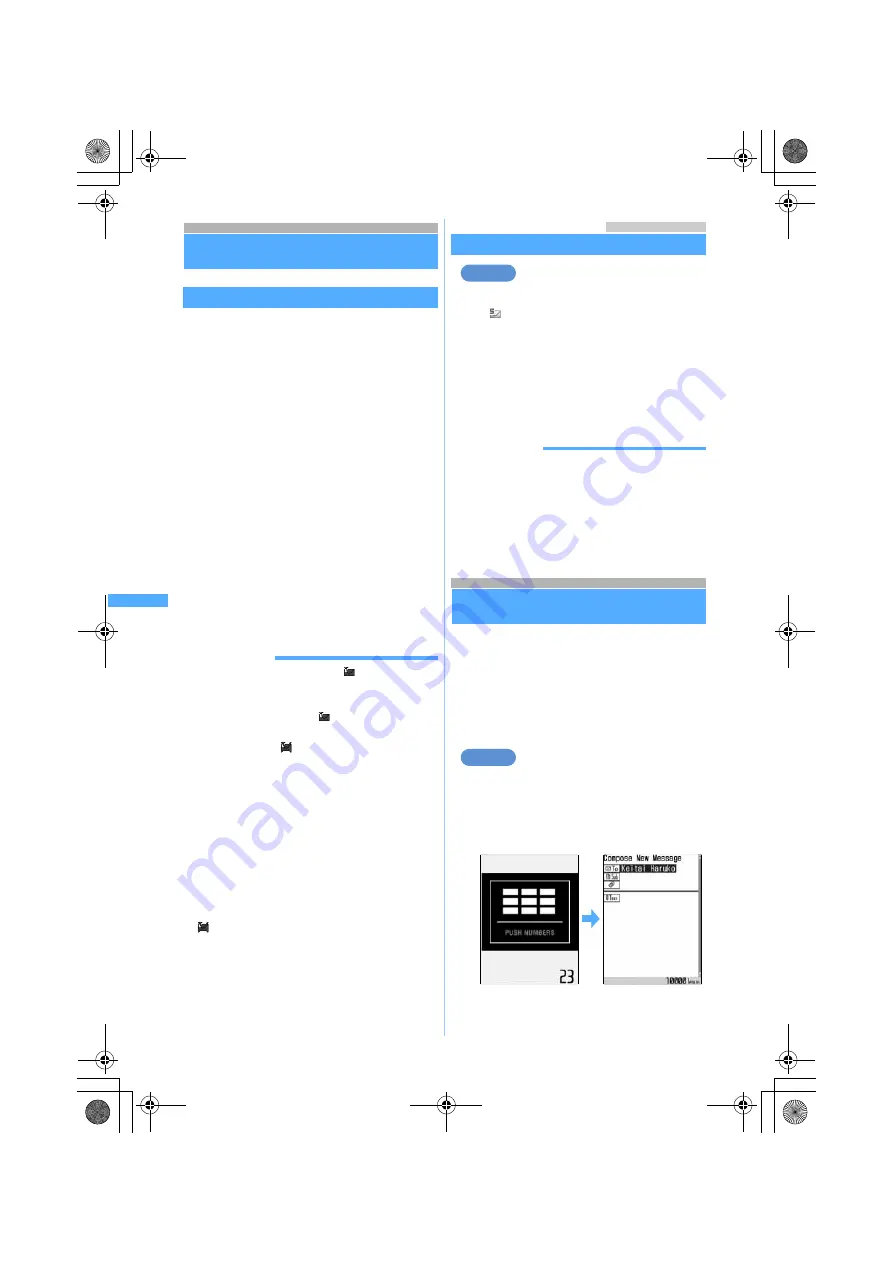
216
Ma
il
Saving i-mode Mail for sending later
Save Mail
Saving unsent i-mode Mail
・
Maximum number of unsent mail that can be
saved
☛
P38
1
m3
on the mail composition screen
i-mode Mail is saved in
Unsent messages
folder of
Unsent messages.
・
If none of address, subject, attachment or text
is entered, the mail cannot be saved.
■
To automatically send a mail composed
outside the service area:
m2
The mail is saved as auto-send mail in
Unsent
messages
folder of Unsent messages.
・
When the number of saved auto-send mails
is 5, the mail is saved as normal mail.
・
Auto-send mail is sent automatically once
you enter the service area. When
transmission fails, the mail is saved as
auto-send failure mail.
・
To cancel the auto-send setting: Highlight
an auto-send mail in the unsent mail list
z
p
z
Select
Yes
INFORMATION
●
When auto-send mail is saved,
appears at the
top of the screen.
●
Auto-send mail is sent about 1 to 2 minutes after
entering the service area.
flashes at the top of
the screen while auto-send mail is being sent. When
transmission fails
flashes.
●
In the unsent mail list, select an auto-send mail to
cancel the auto-send setting.
●
In the unsent mail list, highlight an auto-send failure
mail, press
p
and select
Yes
to cancel the
auto-send setting. Also select an auto-send failure
mail to display the reason for the failure and press
o
to cancel the auto-send setting.
・
When a message indicating that sending to the
broadcast addresses has failed appears, you can
display the broadcast address by pressing
o
.
Press
o
to cancel the auto-send setting.
●
disappears when there is no auto-send failure
mail in Unsent messages by canceling auto-send
setting of auto-send failure mails, deleting them or
replacing the UIM by another UIM.
Menu 14 / Menu 15
Editing and sending unsent/sent i-mode Mail
Editing unsent mail
1
a4
z
Select a folder
・
is displayed for SMS.
・
To edit and send sent mail:
a5
z
Select
a folder
2
Select a mail
・
To edit sent mail: Highlight a mail
z
p
3
Edit the mail
z
p
INFORMATION
●
You can also edit mail by pressing
p
on the sent
mail view screen.
●
When
ON
is set for
Unsent message
and
Outbox
in
Edit by Slide, you can display the edit screen by
opening FOMA terminal when the mail is highlighted
or displayed.
Composing mail quickly
Quick Mail
You can compose i-mode Mail and SMS easily to
the parties saved to the phonebook No. 0 to 99 in
FOMA terminal.
・
The first mail address registered in the
phonebook entry for the party is set as the
address of i-mode Mail and the first phone
number as the address of SMS.
Sending i-mode Mail to the party of
phonebook No. 23
1
Enter the phonebook No. (
23
in this
case)
z
a
The first mail address registered in the
phonebook entry is set as the address.
・
Enter the phonebook No. without prefix 0.
・
Composing and sending i-mode Mail
☛
P206
Example
Example
S
a
ve
Ma
il
MP#3̲E.book 216 ページ 2006年3月8日 水曜日 午後5時18分
Summary of Contents for FOMA D851IWM
Page 52: ...50 MEMO MP 3 E book 50...
Page 96: ...94 MEMO MP 3 E book 94...
Page 140: ...138 MEMO MP 3 E book 138...
Page 158: ...156 MEMO MP 3 E book 156...
Page 176: ...174 MEMO MP 3 E book 174...
Page 260: ...258 MEMO MP 3 E book 258...
Page 391: ...Appendix Data Interchange Troubleshooting 389 KUTEN code input list MP 3 E book 389...
Page 415: ...413 MEMO MP 3 E book 413...
Page 416: ...414 MEMO MP 3 E book 414...
Page 417: ...415 INDEX Quick Reference Manual INDEX 416 Quick Reference Manual 420 MP 3 E book 415...
















































