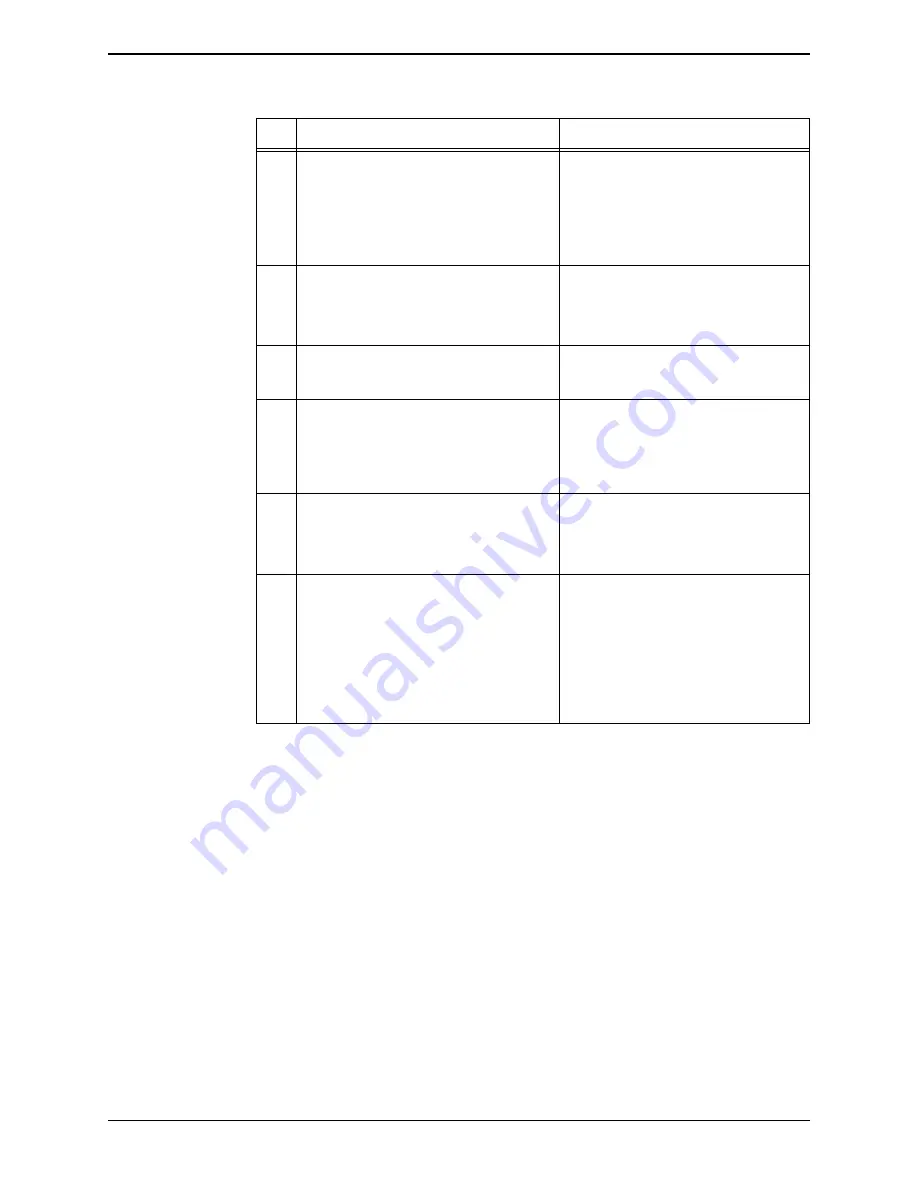
26
250-0800-06, Version A
D I T E C H N E T W O R K S
w w w . d i t e c h n e t w o r k s . c o m
Getting Started
Packet Voice Processor Commands Manual
2.3 Provisioning
Procedures
This section discusses the provisioning procedures for the Packet Voice Processor.
The following PVP provisioning procedures must be performed before beginning
Packet Voice Processor system operation:
Interface Provisioning - Described in
– System Management
– Out-of-Band (OOB) Signaling
– Gigabit Ethernet (Media or Bearer Traffic)
Voice Quality Provisioning - Described in
Signaling Provisioning - Described in
– Profiles
– Policies (transcoding)
Media Provisioning - Described in
Security Provisioning - Described in
offers an illustration of the steps required to properly provision
a Packet Voice Processor system in the order that they must be performed.
further describes each of these steps, with each step cross-referenced
to an appropriate manual section or chapter.
3
Take the RJ-45 cable connector and place it in
the female RJ-45 connector port located on the
rear transition module. The RTM is located on
the rear of the corresponding Packet Voice
Processor shelf’s backplane.
Align the ridge of the cable connector with the
port in the Packet Voice Processor shelf
backplane.
Gently push the cable connector into the
Packet Voice Processor’s RTM connector
until you hear a click, indicating that the
connectors are engaged.
4
Connect the opposite end of the RJ-45 cable to
an available port on the Local Area Network
(LAN).
Allow enough cable for routing the cable to
the right from the backplane connector to the
frame, and for a neat tie-off appearance in
accordance with Central Office (CO)
Standard Operating Procedures (SOP).
5
Connect your laptop to a port on the LAN
The port that you connect the laptop to must
be routable to the port that the PVP chassis is
on.
6
From the terminal server application on the PC
or laptop, press <Enter> or the Return key to
obtain a prompt from the active card.
If you are connecting through the front panel
serial port connection, you will be able to get
immediately to the command prompt. If you
are connecting to the PVP via the Ethernet
connection, you will ahve to log into the
system first.
7
Type
HELP
at the prompt to display all Packet
Voice Processor commands listed by category.
The
HELP
command can be entered at any
time. Any typed command followed by
“HELP” displays a brief command description
and the command syntax (see
8
Proceed to issue commands to provision the
Packet Voice Processor system.
Refer to
for detailed
information about provisioning procedures.
Refer to the
Packet Voice Processor
Startup Guide
) to gain
quick access to the Packet Voice Processor
to perform setup and configuration.
Refer to the rest of the chapters in this
manual for detailed information about all
Packet Voice Processor system commands.
Table 2-2 Ethernet Port Connection (Continued)
Step
Task Description














































