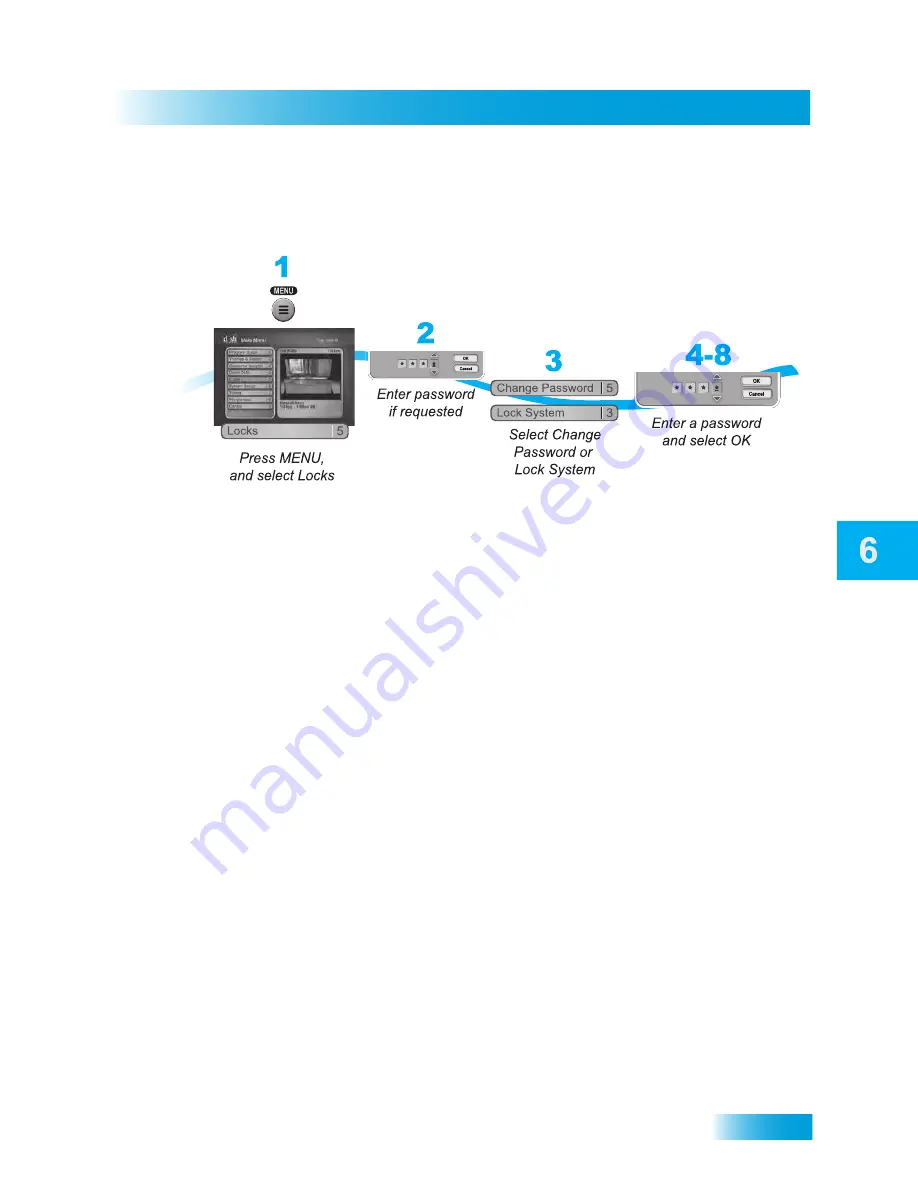
Locks
41
Creating or Changing a Password
C
REATING
OR
C
HANGING
A
P
ASSWORD
The first thing to do before using the receiver locks is set up your password.
1
Press MENU and select
Locks
.
2
If the receiver is locked, enter the password using the NUMBER PAD. The receiver
displays stars (*) as you enter the digits of the password. Select
OK
.
3
To change your password, select
Change Password
. To create a new password, select
Lock System
.
4
If requested, enter the current password using the NUMBER PAD. Select
OK
.
5
Press SELECT.
6
Enter the new password using the NUMBER PAD. Select
OK
.
7
Enter the new password again for confirmation, using the NUMBER PAD. The receiver
displays stars (*) as you enter the digits of the password. Select
OK
.
8
Memorize the new password. From now on, you must enter this password to lock or
unlock the receiver. If you forget your password, you will need to call our Customer
Service Center.
L
OCKING
AND
U
NLOCKING
Y
OUR
R
ECEIVER
You must lock the receiver for any receiver locks you set to take effect. To lock the
receiver, you must first create a password (see
Creating or Changing a Password
in the
previous section). Be sure to refer to this section whenever you set any lock on your
receiver.
Summary of Contents for VQ4510
Page 6: ...Safety viii Notes ...
Page 18: ...Chapter 1 8 Notes ...
Page 38: ...Chapter 4 28 Notes ...
Page 76: ...Chapter 9 66 Notes ...
Page 88: ...Chapter 10 78 Notes ...
Page 102: ...Chapter 11 92 Notes ...
Page 116: ...106 Remote Control Device Codes Reference ...
Page 117: ...107 LIMITED WARRANTY RESIDENTIAL CUSTOMER AGREEMENT FCC COMPLIANCE ...
Page 128: ...Appendix 118 FCC Compliance ...
Page 132: ...Index 122 ...
Page 148: ...Page 13 This page intentionally left blank ...
Page 163: ...Page 28 NOTES ...
Page 171: ......
Page 176: ......






























