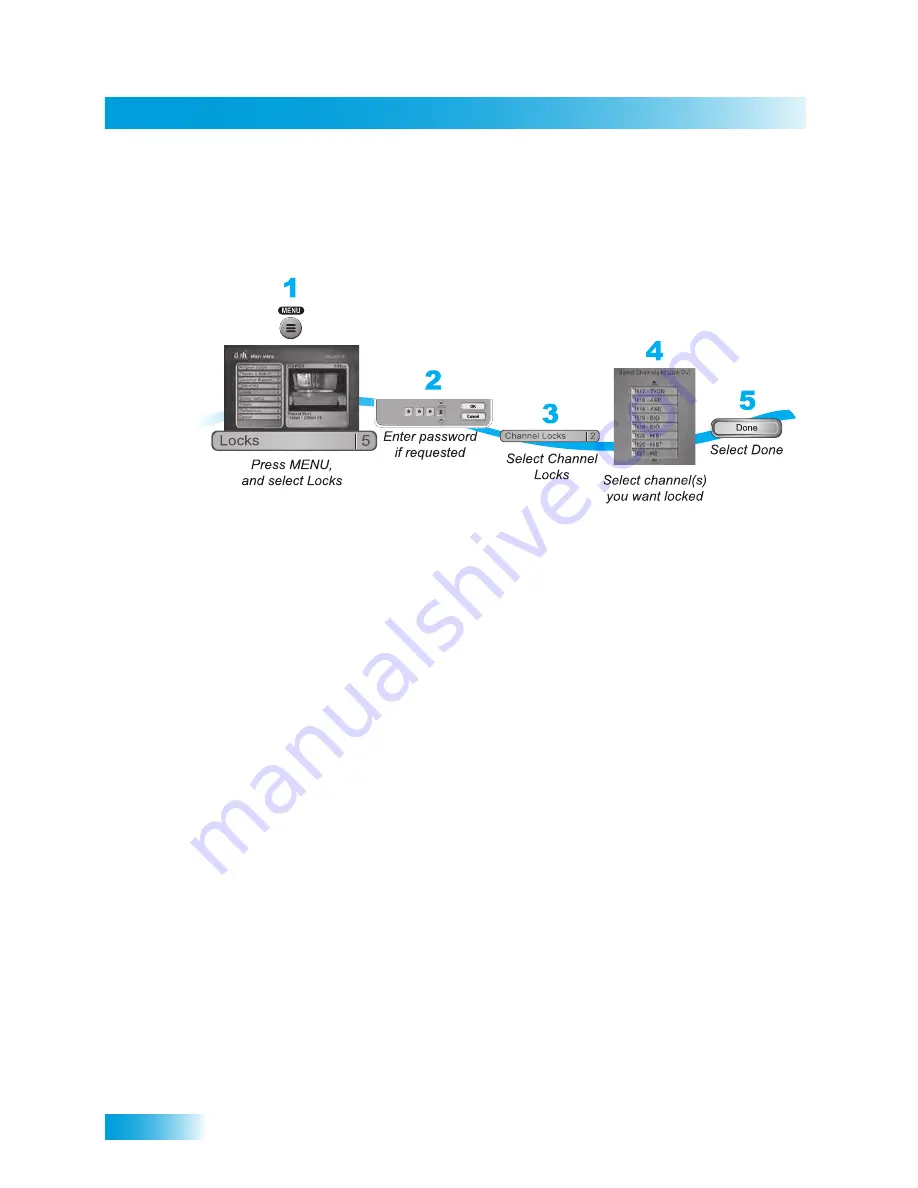
Chapter 6
38
Creating or Changing Channel Locks
C
REATING
OR
C
HANGING
C
HANNEL
L
OCKS
You can lock any channel, including Pay-Per-View and over-the-air channels. This type of
lock keeps anyone from viewing these channels unless they enter the correct password.
1
Press MENU and select
Locks
.
2
If the receiver is locked, enter the password using the NUMBER PAD. Select
OK
.
3
Select
Channel Locks
.
4
Highlight and select each channel that you want to lock or unlock. Press UP or DOWN
ARROW to highlight the channel. You can also move to each channel number using the
NUMBER PAD. If the checkbox next to the channel has a checkmark, the channel is
locked.
5
Select
Done
. Make sure the receiver is locked.
Summary of Contents for VQ4510
Page 6: ...Safety viii Notes ...
Page 18: ...Chapter 1 8 Notes ...
Page 38: ...Chapter 4 28 Notes ...
Page 76: ...Chapter 9 66 Notes ...
Page 88: ...Chapter 10 78 Notes ...
Page 102: ...Chapter 11 92 Notes ...
Page 116: ...106 Remote Control Device Codes Reference ...
Page 117: ...107 LIMITED WARRANTY RESIDENTIAL CUSTOMER AGREEMENT FCC COMPLIANCE ...
Page 128: ...Appendix 118 FCC Compliance ...
Page 132: ...Index 122 ...
Page 148: ...Page 13 This page intentionally left blank ...
Page 163: ...Page 28 NOTES ...
Page 171: ......
Page 176: ......






























