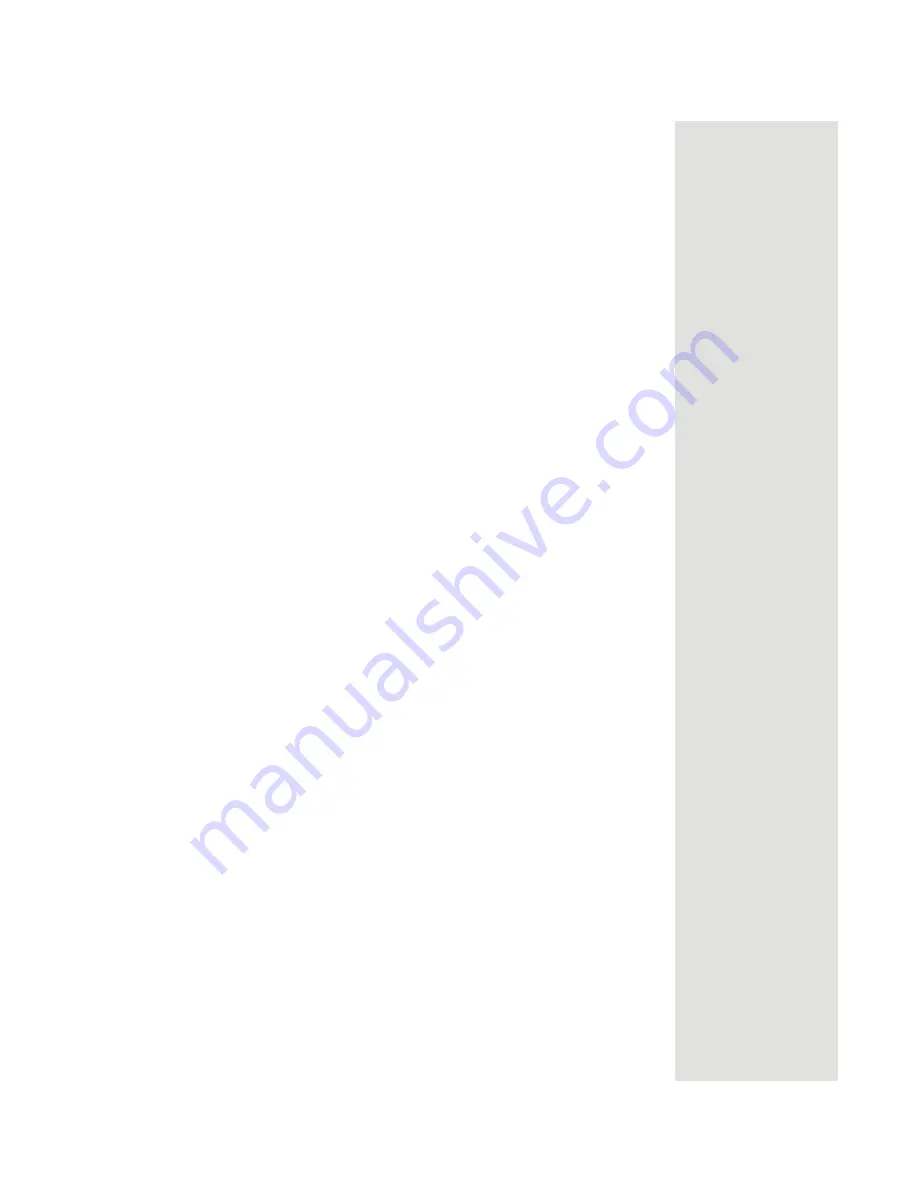
Page 79
Control Other Devices with the Remote Controls
Check the Device Codes
You can find out what device code you’ve set for each remote control mode.
6. Press the
UP
or
DOWN
ARROW
button repeatedly
until the device turns off.
As you press the
UP
or
DOWN
ARROW
button, the remote is
trying each code in the memory to
see if it can turn off your device.
When the device turns off, you have
found a code that might work.
Note
: The mode button for the
device flashes rapidly eight times
when you’ve scanned all the codes
for that device.
7. Press the
POUND
(
#
) button.
This stores the code you found.
8. Turn the device back on and
try some other appropriate
buttons to make sure they
work.
Press the blank
POWER
button to
turn the device back on. Try some
other buttons to make sure they
work. Sometimes, the blank
POWER
button works when other
buttons do not.
9. Repeat this procedure until
you’ve tried all the codes.
You may need to repeat the scan to
find the best code for your device.
1. Press and hold the mode
button until all the other mode
buttons light up, and then
release the button.
The mode button flashes.
For example, hold the
TV
mode
button for a TV until all of the other
mode buttons light. When you
release the button, the
TV
mode
light flashes.
2. Press the
POUND
(
#
) button
twice.
Watch the mode light to
determine your code. The
mode button flashes the
number for each digit of the
device code, with a pause
between the groups of flashes.
A quick flash is for zero.
For example, if the code is 570, the
mode button flashes five times,
pauses, flashes seven times, pauses,
and flashes once quickly.
Tip: Remote
Control 1 is used to
control TV1 menus
on the nearby TV.
Remote Control 2
is used to control
TV2 menus on the
remote TV(s).
Summary of Contents for Dish 322
Page 40: ...Chapter 2 Page 36 Receiver Description and Installation Notes...
Page 104: ...Chapter 4 Page 100 Reference Notes...
Page 127: ...Page 123 Index NOTES...
Page 128: ...Index Page 124 NOTES...






























