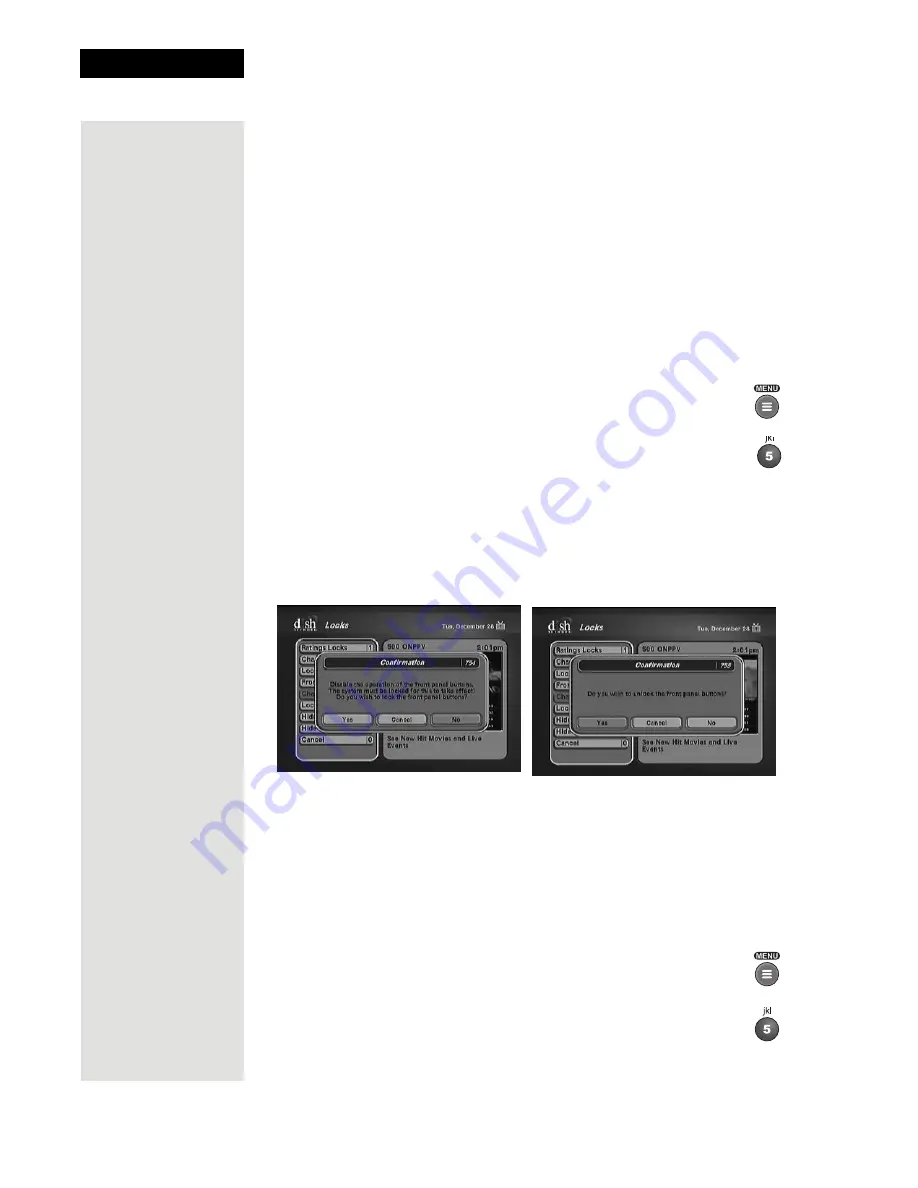
Chapter 3
Page 68
Using the System
5. Highlight the channel that you want to lock. If necessary, press the
UP
or
DOWN ARROW
button to see the channel. You can also enter each
channel number using the
NUMBER PAD
buttons.
6. Press the
SELECT
button to lock or unlock the highlighted channel. If
the box next to the channel has a mark, the channel is locked.
7. Select the
Done
option to save the changes.
8. If the receiver is not already locked, you must lock it to put the locks you
just created into effect by selecting
Lock System
.
Locking and Unlocking the Receiver Front Panel (TV1 Only)
This keeps anyone from changing the channel, but it does not lock the
remote control buttons. This option is only available on TV1 menus.
1. Press the
MENU
button.
2. Select the
Locks
option.
3. If the receiver is locked, enter the password using the
NUMBER PAD
buttons. The receiver continues to display stars (*) as you enter the digits
of the password. As soon as you enter the fourth digit of the password,
the receiver highlights the
OK
option. Press the
SELECT
button.
4. Select the
Front Panel Lock
option to lock or unlock the front panel.
5. Select the
Yes
option.
6. To activate the front panel lock, you must lock the receiver by selecting
Lock System
.
Locking and Unlocking Pay-Per-View Channels
This locks all pay-per-view (PPV) channels. You also can lock one or more
pay-per-view channels by using channel locks or rating locks.
1. Press the
MENU
button.
2. Select the
Locks
option.
Tip: Remote
Control 1 is used to
control TV1 menus
on the nearby TV.
Remote Control 2
is used to control
TV2 menus on the
remote TV(s).
Summary of Contents for Dish 322
Page 40: ...Chapter 2 Page 36 Receiver Description and Installation Notes...
Page 104: ...Chapter 4 Page 100 Reference Notes...
Page 127: ...Page 123 Index NOTES...
Page 128: ...Index Page 124 NOTES...






























