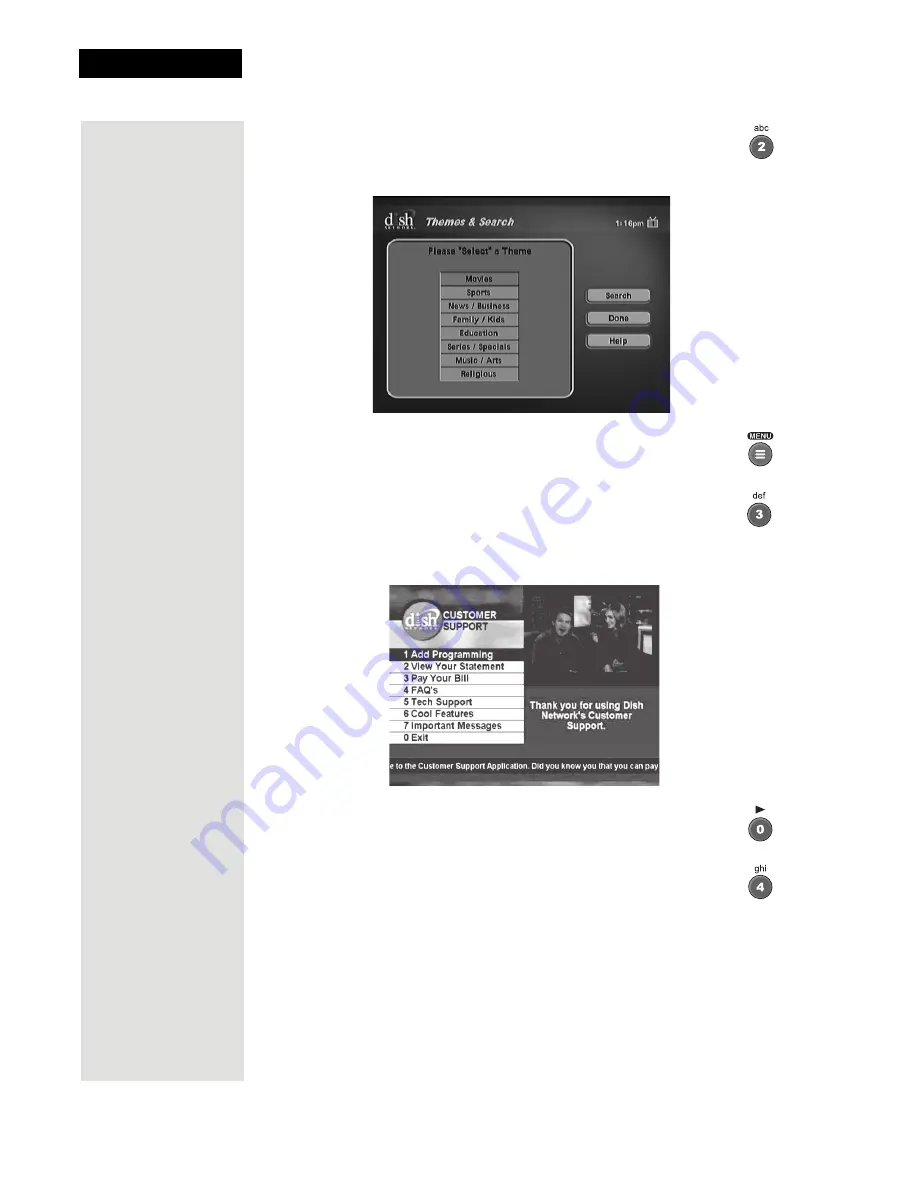
Chapter 1
Page 8
Introduction
4. Press the
2
button to select the
Themes and Search
option on
the
Main Menu
. This menu allows you to search for
programming by themes (movies, sports, etc.) or by keywords
used in the program information.
5. Press the
MENU
button to return to the
Main Menu
.
6. Press the
3
button to select the
Customer Support
option. This
menu provides convenient access to your DISH account to
review your statement, pay your bill, upgrade programming,
and more.
7. Press the
0
button to return to the
Main Menu
.
8. Press the 4 button to select the
Dish Home
option. You can
order channels, check the news and weather, and even play
games.
Summary of Contents for Dish 322
Page 40: ...Chapter 2 Page 36 Receiver Description and Installation Notes...
Page 104: ...Chapter 4 Page 100 Reference Notes...
Page 127: ...Page 123 Index NOTES...
Page 128: ...Index Page 124 NOTES...



























