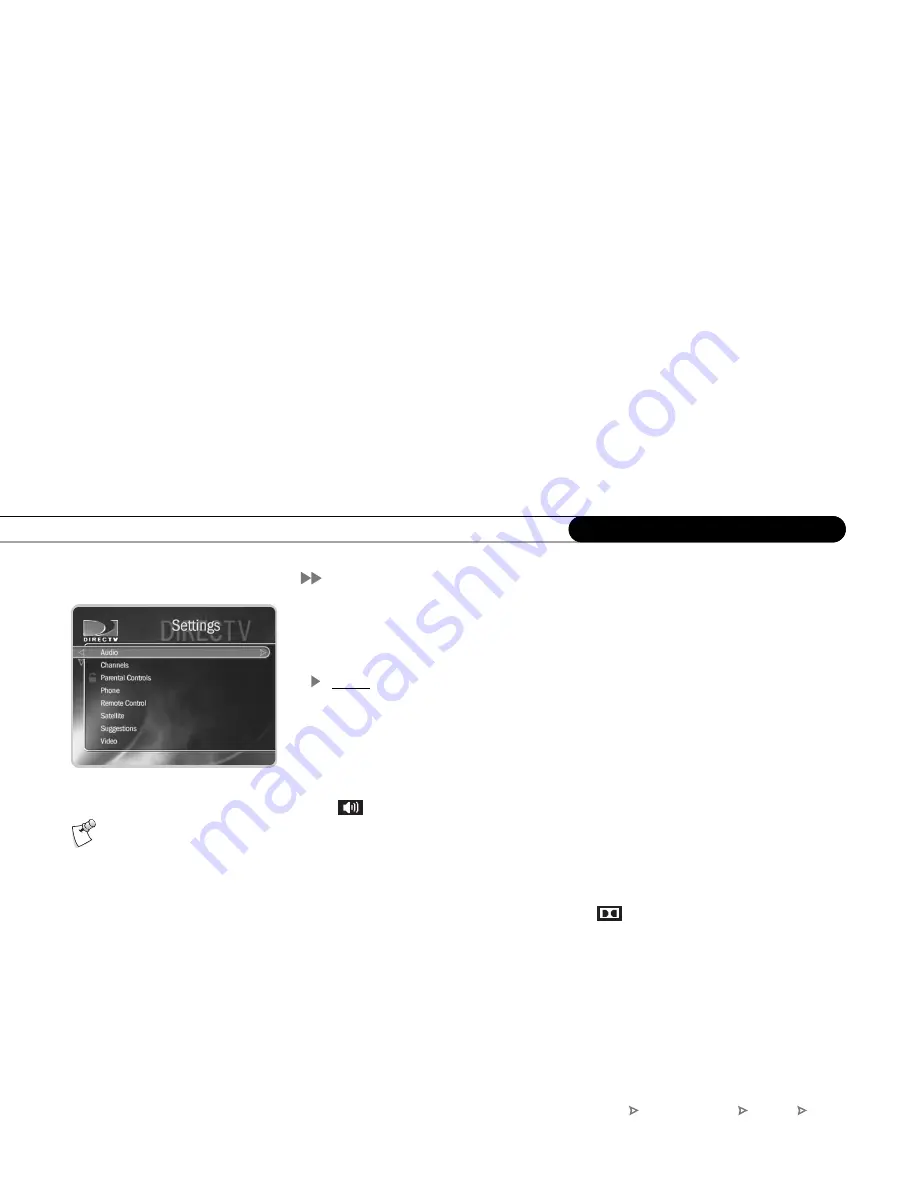
80
C h a p t e r 6
M e s s a g e s a n d S e t u p
Settings
With the selections in Settings, you can customize the DVR to work more to your liking.
To view the available options, press the DIRECTV button on the remote to go to
DIRECTV Central and select Messages & Setup, then Settings.
Audio
Audio Language.
This sets your DVR’s default to automatically play the sound track in
the language chosen, if that language is available. If the language you choose here is not
available, the program’s default language is used. When programs include alternate audio
tracks (alternate audio usually provides the sound track in a different language), you can
change the audio track for individual programs by selecting the Alternate Audio icon
(
) in the channel banner.
Dolby Digital.
Some programs include Dolby Digital audio. If you connected your DVR
to an A/V receiver that supports Dolby
Digital audio (using an Optical Digital Audio
cable), you can set your DVR to record and output Dolby Digital audio by default when it
is available. You can also switch to Dolby Digital audio for individual programs that
include it by selecting the Dolby Digital icon (
) when it appears in the channel
banner. If you are watching a program with Dolby Digital audio, you will not hear the
DVR’s sound effects.
RF Audio Output.
You can use this setting if you used a Coaxial RF cable for an audio
connection from your DVR to your A/V equipment.
Sound Effects Volume.
Allows you to change the volume or turn off your DVR’s sound
effects (the tones played when you press buttons on the remote control). The default
setting is Medium. If you are watching a program with Dolby Digital audio, you will not
hear the DVR’s sound effects.
You can set Audio options when
scheduling a recording. See
Recording Options on page 43.
DIRECTV Central
Messages & Setup
Settings
Audio
Summary of Contents for R10
Page 3: ...Welcome to DIRECTV ...
Page 11: ...CHAPTER 1 Connecting Overview 2 Useful Terms 4 Cables and Accessories 7 Setup Examples 9 ...
Page 28: ...18 C h a p t e r 1 C o n n e c t i n g ...
Page 74: ...64 C h a p t e r 4 P i c k P r o g r a m s t o R e c o r d ...
Page 115: ...CHAPTER 7 Troubleshooting Contacting Customer Care 106 Troubleshooting 107 ...
Page 134: ...124 C h a p t e r 7 T r o u b l e s h o o t i n g ...
Page 146: ...136 C h a p t e r 8 W a r r a n t y a n d S p e c i f i c a t i o n s ...
Page 147: ...APPENDIX A Back Panel Reference ...
Page 151: ...APPENDIX B GNU General Public License ...
Page 157: ...Index ...
Page 161: ...151 ...
Page 162: ...152 I n d e x ...






























