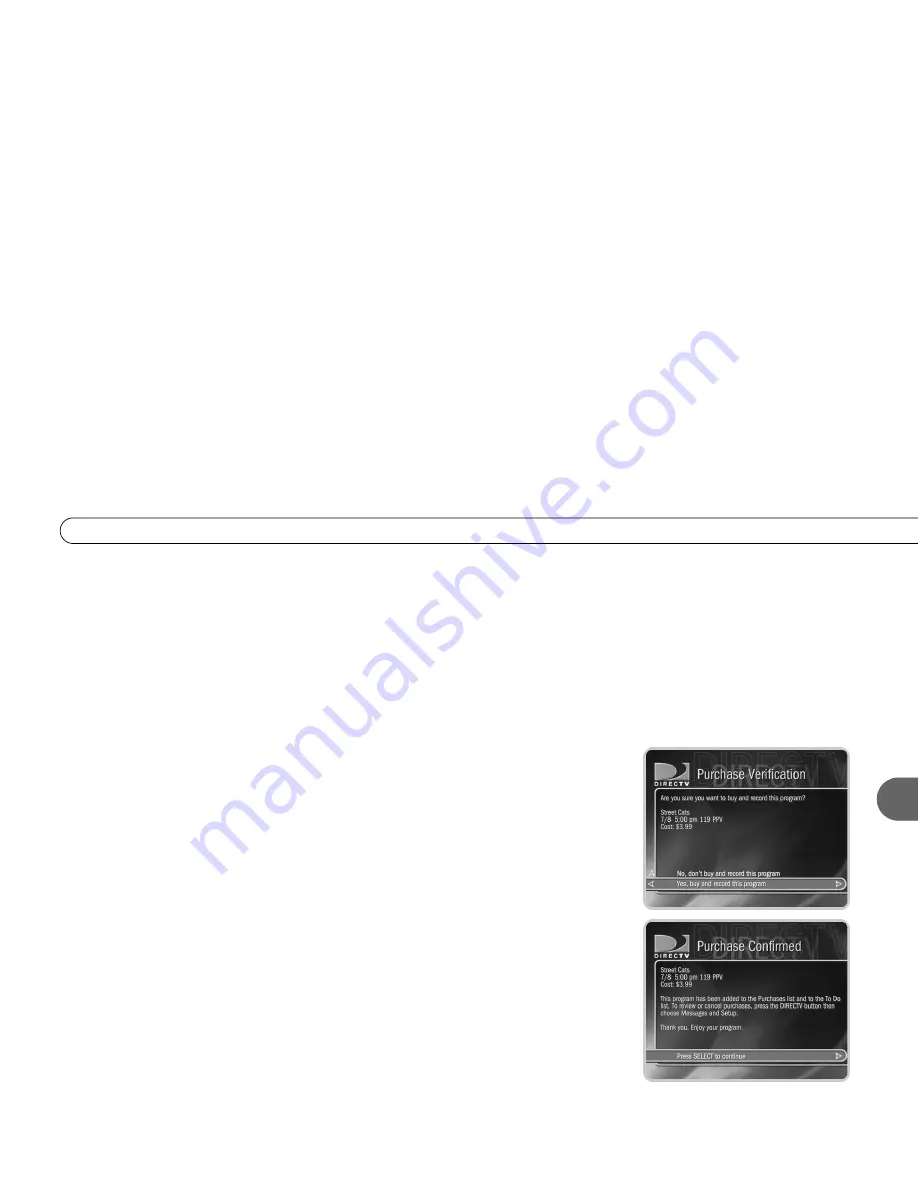
61
4
P a y P e r V i e w a n d D I R E C T V
®
O n R e q u e s t
The pay per view Program Information screen gives you the following options:
•
Purchase & record info.
If the DVR does not have purchase information (such as the
price of the pay per view event) immediately available, it can do a short check for it. If
the DVR gets purchase information, the event will become available to purchase and
record. To check for purchase information the DVR must briefly tune to a special
channel. If you are recording a program, checking for pricing information this way
may create a short skip in the recording. The skip is usually less than two seconds but
may be up to ten seconds long. The DVR provides a confirmation screen so you can
avoid such a skip by choosing not to check for purchase information.
If the DVR finds purchase information by tuning away, the pay per view
screen will be
refreshed with the new information and you will have the option to purchase the
program. If the DVR cannot find purchase information, you will be informed that
purchase information is not available.
•
Buy and record.
When you select this option, the pay per view event is purchased and
a recording of it is scheduled on the To Do List. A verification screen appears
describing any scheduling conflicts. If you verify that you want to buy and record the
event, a second screen confirms the purchase. You can select “Options,” to the right of
“Buy and record,” to change Recording Options for the pay per view event.
Recorded pay per view programs are marked “Keep Until I Delete” (the green icon) by
default. That way your recorded selections are saved until you manually delete them
from the Now Playing screen.
•
Buy; don’t record.
When you select this option, you purchase the pay per view event.
A verification screen appears with a description of any scheduling conflicts.
Summary of Contents for R10
Page 3: ...Welcome to DIRECTV ...
Page 11: ...CHAPTER 1 Connecting Overview 2 Useful Terms 4 Cables and Accessories 7 Setup Examples 9 ...
Page 28: ...18 C h a p t e r 1 C o n n e c t i n g ...
Page 74: ...64 C h a p t e r 4 P i c k P r o g r a m s t o R e c o r d ...
Page 115: ...CHAPTER 7 Troubleshooting Contacting Customer Care 106 Troubleshooting 107 ...
Page 134: ...124 C h a p t e r 7 T r o u b l e s h o o t i n g ...
Page 146: ...136 C h a p t e r 8 W a r r a n t y a n d S p e c i f i c a t i o n s ...
Page 147: ...APPENDIX A Back Panel Reference ...
Page 151: ...APPENDIX B GNU General Public License ...
Page 157: ...Index ...
Page 161: ...151 ...
Page 162: ...152 I n d e x ...






























