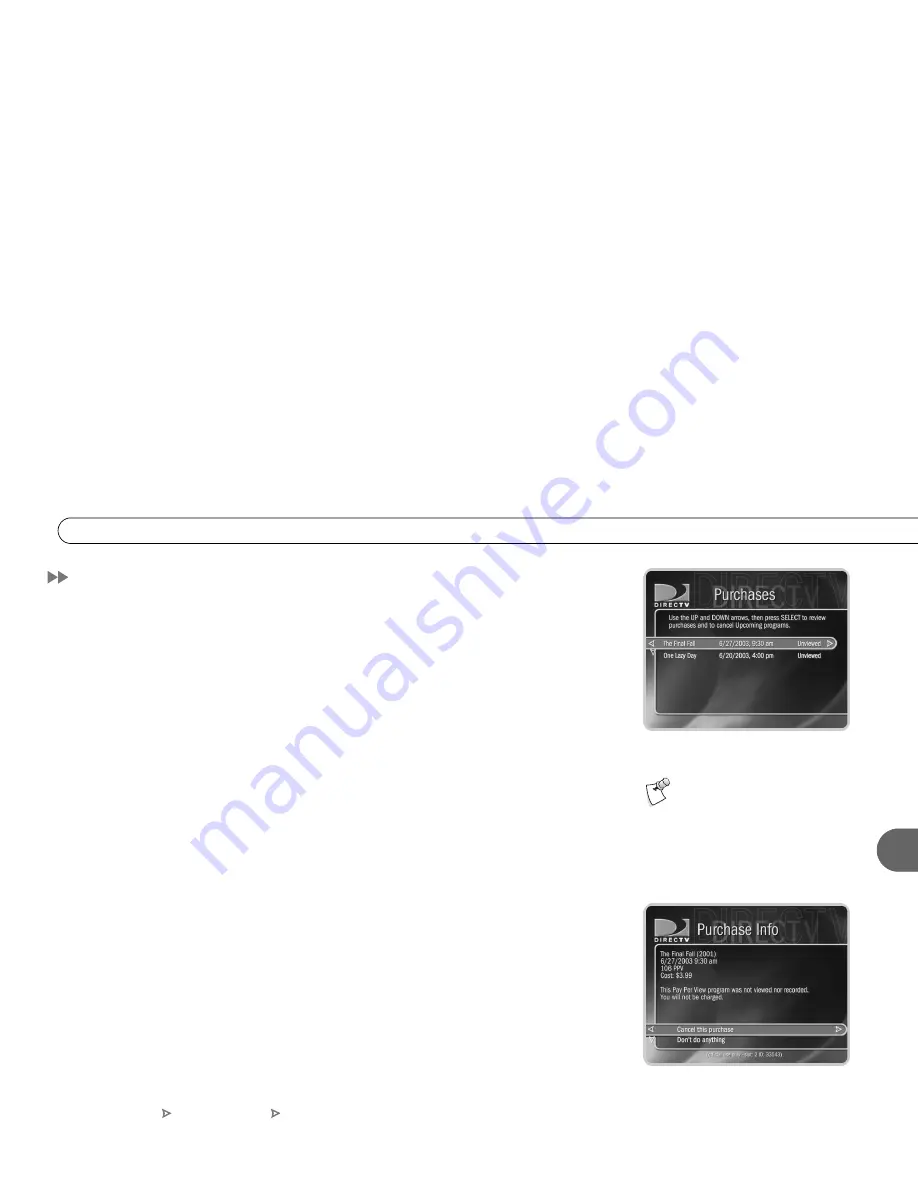
79
6
P u r c h a s e s
Purchases
The Purchases screen displays a list of all pay per view and DIRECTV
®
On Request
programs you have purchased. To see the Purchases screen, press the DIRECTV button,
then select Messages & Setup, then Purchases. Each program is marked with its date and
time, and is designated “Upcoming,” “Purchased,” “Canceled,” or “Unviewed.”
•
Upcoming.
These programs are scheduled to be purchased but have not aired yet. You
have not yet been charged for them. You can cancel upcoming purchases by selecting
them. The Purchase Info
screen, described below, will appear.
•
Purchased.
These programs have been viewed. You were charged for them.
•
Canceled.
Purchase of these programs was canceled before the programs aired. You
were not charged for them.
•
Unviewed.
These programs were scheduled to be purchased but were not viewed and
not recorded. You were not charged for them.
Purchase Info.
The Purchase Info screen shows a selected pay per view event’s date,
time, channel and purchase price. You can cancel upcoming purchases on this screen.
Canceling a scheduled pay per view recording in another place—for example, the To Do
List—does not cancel the purchase. You must cancel the purchase from the Purchases
screen. To see
Purchase Info, highlight a program and press SELECT.
Canceling a Purchase.
To cancel an upcoming purchase, highlight an upcoming purchase
and press SELECT. The
Purchase Info screen appears. Select “Cancel this purchase.”
Press SELECT on the confirmation screen that appears, and the purchase is canceled. If
you cancel a purchase that is scheduled to record, the recording is also canceled.
For more information about pay
per view and DIRECTV
®
On
Request programs, see page 63.
DIRECTV Central
Messages & Setup
Purchases
Summary of Contents for R10
Page 3: ...Welcome to DIRECTV ...
Page 11: ...CHAPTER 1 Connecting Overview 2 Useful Terms 4 Cables and Accessories 7 Setup Examples 9 ...
Page 28: ...18 C h a p t e r 1 C o n n e c t i n g ...
Page 74: ...64 C h a p t e r 4 P i c k P r o g r a m s t o R e c o r d ...
Page 115: ...CHAPTER 7 Troubleshooting Contacting Customer Care 106 Troubleshooting 107 ...
Page 134: ...124 C h a p t e r 7 T r o u b l e s h o o t i n g ...
Page 146: ...136 C h a p t e r 8 W a r r a n t y a n d S p e c i f i c a t i o n s ...
Page 147: ...APPENDIX A Back Panel Reference ...
Page 151: ...APPENDIX B GNU General Public License ...
Page 157: ...Index ...
Page 161: ...151 ...
Page 162: ...152 I n d e x ...






























