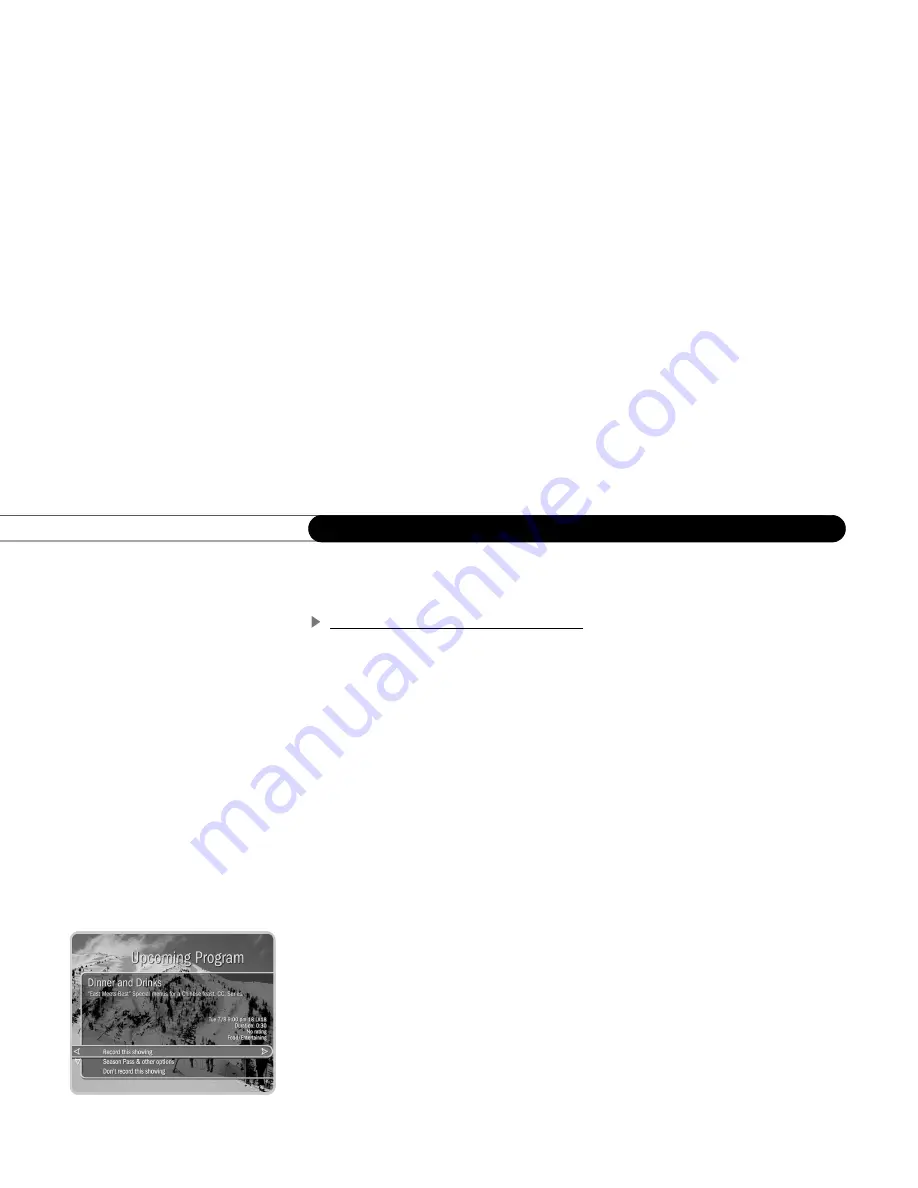
70
C h a p t e r 5
W a t c h i n g L i v e T V a n d R e c o r d e d P r o g r a m s
most recent channel you were watching). You can use the pause, fast forward, instant
replay, and slow motion features on either of the two current channels.
The DIRECTV Advanced Program Guide
TM
While you are watching live TV, the Advanced Program Guide
™
shows you current and
upcoming programs. You can use it to see what’s on, change the channel, schedule a
recording, purchase and/or record pay per view events when pricing information is
available, set Thumb ratings, or select a channel filter. The guide has program information
for up to the next two weeks.
To display the guide, press the GUIDE button. To hide it, press GUIDE again (or EXIT).
Choosing a Guide Style.
You can choose between two styles of the Advanced Program
Guide
™
: the Grid Guide and the List Guide. They provide similar information, but in
different formats. To change the guide style, press the GUIDE button to display the guide,
then press INFO to see the Guide Options. Highlight “Style” and select either the Grid
Guide or the List Guide. The Grid Guide is the default style.
Moving Through the Guide.
Use the UP, DOWN, RIGHT and LEFT arrows to move
around in the guide. Use CHAN UP/DOWN to page up or down. In the Grid Guide, use
the FORWARD and BACK buttons to jump through programming information 90
minutes at a time. In the List Guide, the FORWARD and BACK buttons jump through 30
minutes of programming information at a time.
Upcoming Programs.
Press SELECT on a program that is not currently airing. This
displays some information about the program. You can choose to “Record this showing,”
or select “Season Pass & other options” to see the Upcoming Program screen and other
actions you can take. See “Recording a Program from the Guide” on page 49.
Summary of Contents for R10
Page 3: ...Welcome to DIRECTV ...
Page 11: ...CHAPTER 1 Connecting Overview 2 Useful Terms 4 Cables and Accessories 7 Setup Examples 9 ...
Page 28: ...18 C h a p t e r 1 C o n n e c t i n g ...
Page 74: ...64 C h a p t e r 4 P i c k P r o g r a m s t o R e c o r d ...
Page 115: ...CHAPTER 7 Troubleshooting Contacting Customer Care 106 Troubleshooting 107 ...
Page 134: ...124 C h a p t e r 7 T r o u b l e s h o o t i n g ...
Page 146: ...136 C h a p t e r 8 W a r r a n t y a n d S p e c i f i c a t i o n s ...
Page 147: ...APPENDIX A Back Panel Reference ...
Page 151: ...APPENDIX B GNU General Public License ...
Page 157: ...Index ...
Page 161: ...151 ...
Page 162: ...152 I n d e x ...






























