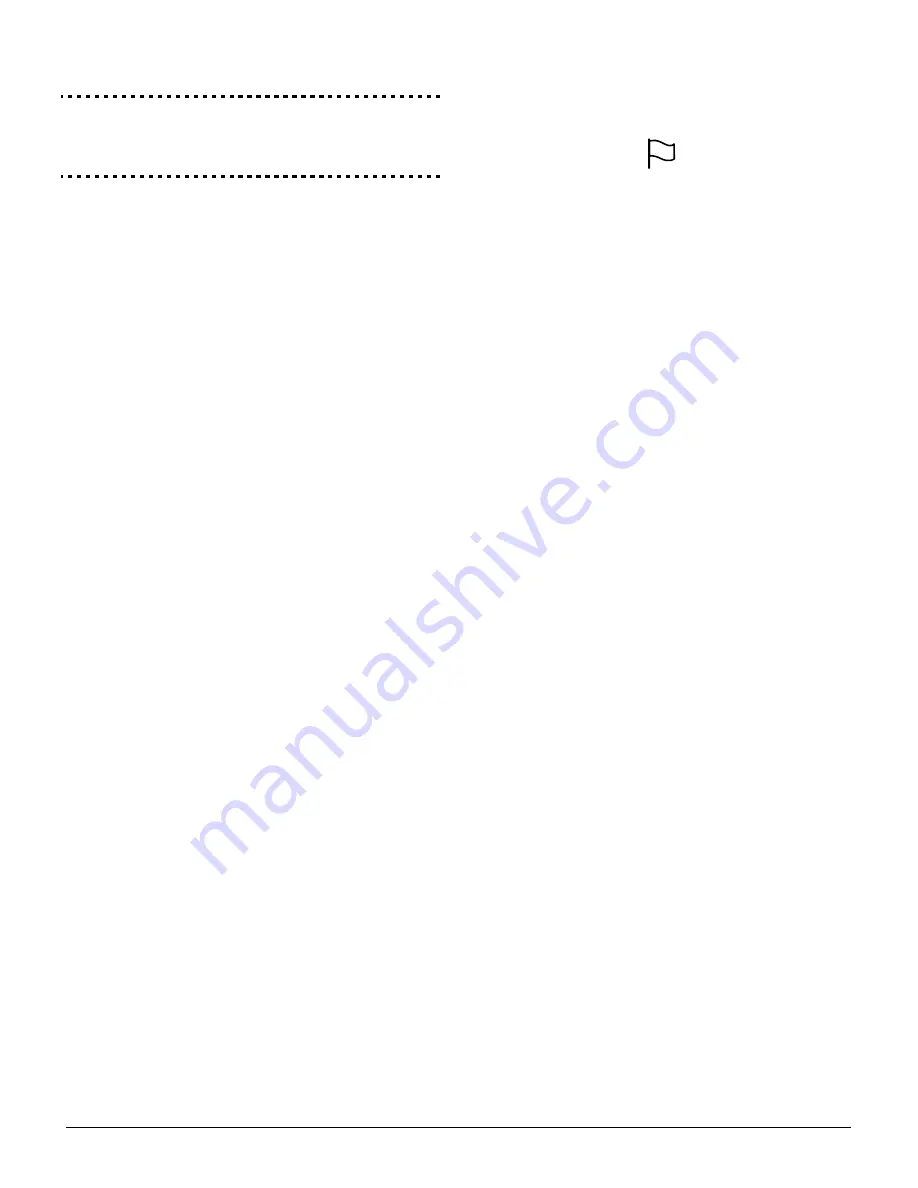
16
previously programmed and this option is enabled, the first
four digits of each code will be used.
Installer’s Code . . . . . . . . . . . . . . . . . . . . . . . . . . . . . Section [006]
Maintenance Code . . . . . . . . . . . . . . . . . . . . . . . . . . Section [008]
Master Code Not Changeable . . . . . . . . . . . . . . . Section [015]: [6]
Code Required for Bypassing . . . . . . . . . . . . . . . Section [015]: [5]
6-digit User Access Codes . . . . . . . . . . . . . . . . . . Section [701]: [5]
NOTE:
Only one keypad at a time can use [*][5]
programming.
[
*
][6] User Functions
NOTE:
Only one keypad at a time can use [*][6]
programming.
To program user functions, perform the following:
1. Press [*][6][Master Code]. The keypad will flash the ‘Pro-
gram’ light.
2. Press the number [1] to [8] for the item to be pro-
grammed.
• [1] - Time and Date
Enter 4 digits for 24 Hour System Time (HH-MM). Valid
entries are 00-23 for the hour and 00-59 for minutes.
Enter 6 digits for the Month, Day and Year (MM-DD-YY)
• [2] - Auto-arm Enable/Disable
Pressing [2] while in the User Function menu will enable
auto-arm (3 beeps) or disable auto-arm (one long beep).
The auto-arm feature needs to be enabled on each par-
tition individualy. With this feature enabled, the panel will
automatically arm in the Away mode (Stay Away zones
active) at the scheduled time. The auto-arm time is pro-
grammed with the [*][6][Master Code][3] command.
• [3] - Auto-arm Schedule
Enter [3] to change the Auto-arm time for each day of
the week. Scroll to the day of the week you want to
change, or enter the number of the day (1-7 for Sunday
to Saturday). On an LED keypad, zone lights 1-7 will
represent Sunday to Saturday.
When you have selected a day, enter the Auto-arm time
in 24-hour format (i.e. enter a 4-digit number in [hhmm]
format).
The system will return you to the day selection menu.
Scroll to the next day you want to program, or to exit
auto-arm programming, press [#].
NOTE:
To change the auto-arm schedule at another parti-
tion, users with access to that partition will have to select the
partition on the keypad before entering the auto-arm sched-
ule menu.
NOTE:
Only LCD5500 v2.0 or greater keypads support the
[*][6][3] menu option.
• [4] - System Test
When System test is initiated the panel will perform the
following.
- Sound the alarm output for two seconds
- Light all lights and display pixels on the keypad
- Sound the keypad buzzer for two seconds
- Test the main panel/PC5200/PC5204 battery
- Send a System Test Reporting code, if programmed.
• [5] - Enable DLS / Allow System Service
If enabled, the installer will be able to access Installer
Programming by DLS. In case of DLS access this pro-
vides a window where rings will be detected by the
panel. The DLS window will remain open for 6hrs,
during which time the installer will be able to enter
DLS an unlimited number of times. After the 6-hr
window has expired, Installer’s Programming will be
unavailable again until the window is re-opened.
• [6] - User Initiated Call-Up
When [6] is pressed, the panel will initiate a call to the
downloading computer. The panel will make 1 attempt to
call the downloading computer.
NOTE:
The downloading computer must be waiting for the
panel to call before downloading can be performed.
• [7] - For Future Use
• [8] - User Walk Test
[*][6] User Functions allows the user to enable/disable the
User Walk Test mode. The User Walk Test functionality
and operation are based on the Installer Walk Test how-
ever there are some relevant differences between them
regarding fire zone violation handling or communication
during the test. Fire zones, [F] Key and 2-wire Smoke
Detectors are excluded from User Walk Test. If any of
these zones is violated or activated during User Walk
Test, the system will exit from Walk Test mode and gener-
ate an alarm condition for the violated fire zone. To pro-
vide support for event communication new Programming
Sections are added for the Walk Test Begin/End report-
ing codes.
The User Walk Test mode operates with a 15 minute time
out. If there is no zone violation for 15 minutes, the sys-
tem restores from User Walk Test mode.
The Bell will sound a squawk instead of a 2-second pulse.
LCD Keypad User Functions
Additional features are available using on the LCD keypad.
These features do not have numbers assigned. Use the
arrow keys (< >) to scroll through the [
✱
][6] menu and press
the [
✱
] key to select the following commands.
• View Event Buffer: The 500 Event Buffer can be
viewed through any LCD keypad.
• Brightness Control: When this option is selected the
keypad will allow you to scroll through 10 different back-
light level options. Use the arrow keys (<>) to scroll to
the desired backlight level and press the [#] key to exit.
• Contrast Control: When this option is selected the key-
pad will allow you to scroll through 10 different contrast
level options. Use the arrow keys (< >) to scroll to the
desired contrast level and press the [#] key to exit.
• Keypad Buzzer Control: When this option is selected
the keypad will allow you to scroll through 21 different
keypad sounder tone options. Use the arrow keys (< >)
to scroll to the desired keypad beeper level and press
the [#] key to exit. This function can be achieved on LED
keypads by holding the [*] key.
[*][7] Command Output Functions
There are four output functions available to the user. Enter-
ing [*][7] [1-4] [Access Code, if required] will activate any out-
put programmed as [19]-[22] (respectively). Each function
can be performed when the system is either armed or dis-
armed.
[*][8] Installer Programming
Enter [*][8] followed by the Installer Code to enter Installer
Programming.
[*][9] Arming Without Entry Delay
When a partition is armed with the [*][9] command the panel
will remove the entry delay from the partition. After the exit
delay, Delay 1 and Delay 2 type zones will behave as instant
and Stay/Away zones will remain bypassed. The entry delay
can be activated or deactivated at any time while the system
is armed by pressing [*][9].
NOTE:
If the panel is armed using [*][9], disarming will only
be possible from the keypad inside the premises.
NOTE:
Global Delay zones will always have an entry delay,
even if the system is armed using [*][9].
EN






























