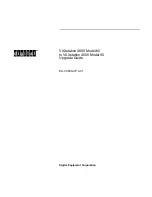Reviews:
No comments
Related manuals for VAXstation 4000 Model 60

ROC254A
Brand: 7starlake Pages: 8

BOXER-8230AI
Brand: Aaeon Pages: 45

24616
Brand: OEM Tools Pages: 4

Precision R5400
Brand: Dell Pages: 111

VAIO VPCCW Series
Brand: Sony Pages: 2

VAIO VGX-XL1A
Brand: Sony Pages: 1

VAIO VGX-XL3
Brand: Sony Pages: 2

VAIO VGN-Z820G
Brand: Sony Pages: 2

VAIO VPCCW Series
Brand: Sony Pages: 24

VAIO VGNUX27GN
Brand: Sony Pages: 21

VAIO VPC Series
Brand: Sony Pages: 31

VAIO VGX-XL Series
Brand: Sony Pages: 30

VAIO VGN-Z820G
Brand: Sony Pages: 32

VAIO VGX-XL3
Brand: Sony Pages: 96

VAIO VGX-XL201
Brand: Sony Pages: 153

VAIO VGX-TP
Brand: Sony Pages: 155

VAIO VPCCW2 Series
Brand: Sony Pages: 162

VAIO VPCCA22FX
Brand: Sony Pages: 168