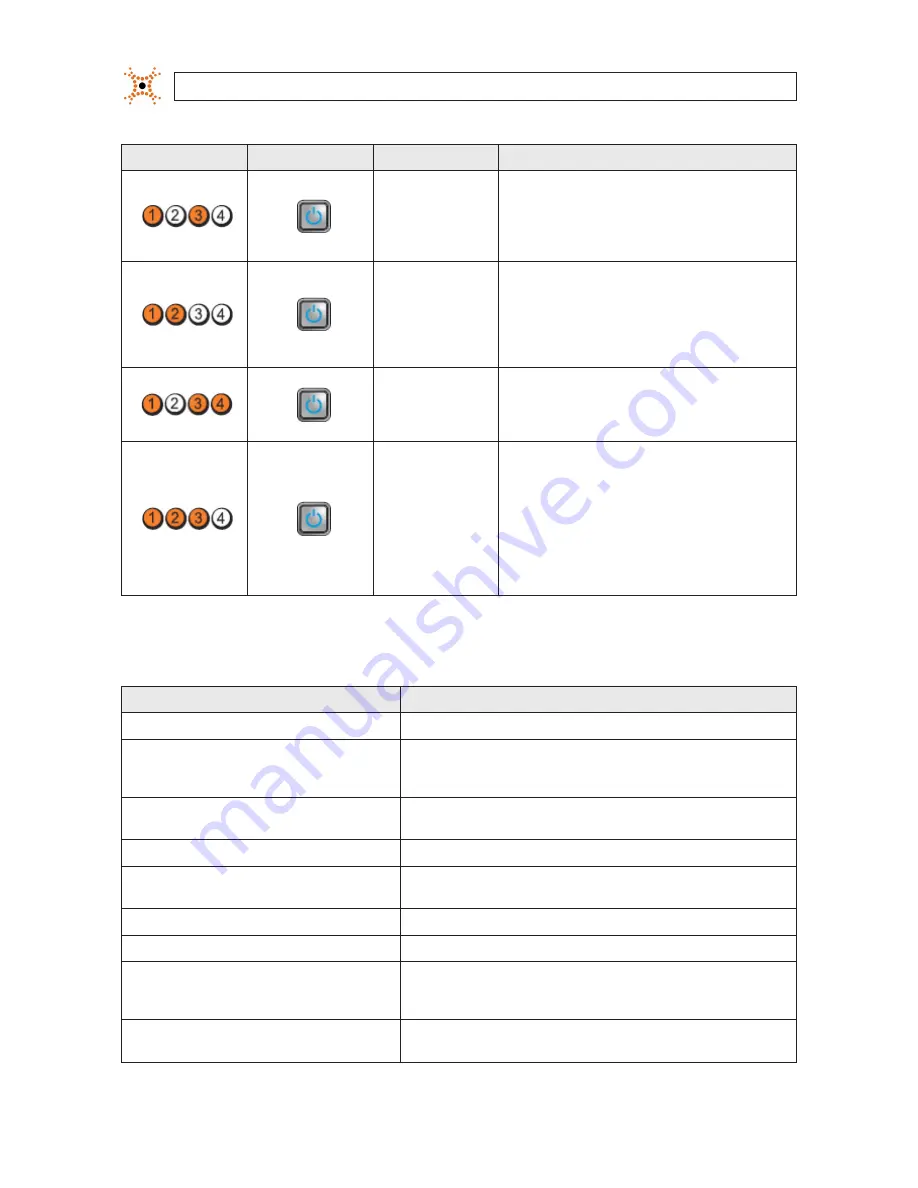
52
www.digiop.com
APPENDIX B: SERVER HARDWARE TROUBLESHOOTING
Diagnostic LEDs
Power Button LED
Problem Description
Troubleshooting Steps
Memory modules
are detected, but a
memory configuration or
compatibility error has
occurred.
Ensure that no special requirements for memory module/connector
placement exist. Ensure that the memory you are using is supported
by your computer.
A possible expansion
card failure has occurred.
Determine if a conflict exists by removing an expansion card (not a
graphics card) and restarting the computer. If the problem persists,
reinstall the card you removed, then remove a different card and
restart the computer. Repeat this process for each expansion card
installed. If the computer starts normally, troubleshoot the last card
removed from the computer for resource conflicts.
A possible system
board resource and/
or hardware failure has
occurred.
Clear CMOS. Disconnect all internal and external peripherals, and
restart the computer. If the computer boots, add the peripheral
cards back one by one until you find the bad one. If the problem
persists, the system board / system board component is faulty.
Some other failure has
occurred.
Ensure that the display/monitor is plugged into a discrete graphic
card. Ensure that all hard drives and optical drive cables are properly
connected to the system board. If there is an error message on
the screen identifying a problem with a device (such as the floppy
drive [Optiplex 990] or hard drive), check the device to make sure
it is functioning properly. If the operating system is attempting to
boot from a device (such as the floppy drive or optical drive), check
system setup to ensure the boot sequence is correct for the devices
installed on your computer.
ERROR MESSAGES
Error Message
Description
Address mark not found
The BIOS found a faulty disk sector or could not find a particular disk sector.
Alert! Previous attempts at booting this system have failed at
checkpoint [nnnn]. For help in resolving this problem, please
note this checkpoint and contact Dell Technical Support.
The computer failed to complete the boot routine three consecutive times for the same
error. Contact Dell and report the checkpoint code (nnnn) to the support technician.
Alert! Security override Jumper is installed.
The MFG_MODE jumper has been set and AMT Management features are disabled until it
is removed.
Attachment failed to respond
The floppy or hard drive controller cannot send data to the associated drive.
Bad command or file name
Ensure that you have spelled the command correctly, put spaces in the proper place, and
used the correct pathname.
Bad error-correction code (ECC) on disk read
The floppy or hard drive controller detected an uncorrectable read error.
Controller has failed
The hard drive or the associated controller is defective.
Data error
The floppy or hard drive cannot read the data. For the Windows operating system, run the
chkdsk utility to check the file structure of the floppy or hard drive. For any other operating
system, run the appropriate corresponding utility.
Decreasing available memory
One or more memory modules may be faulty or improperly seated. Re-install the memory
modules and, if necessary, replace them.
















































