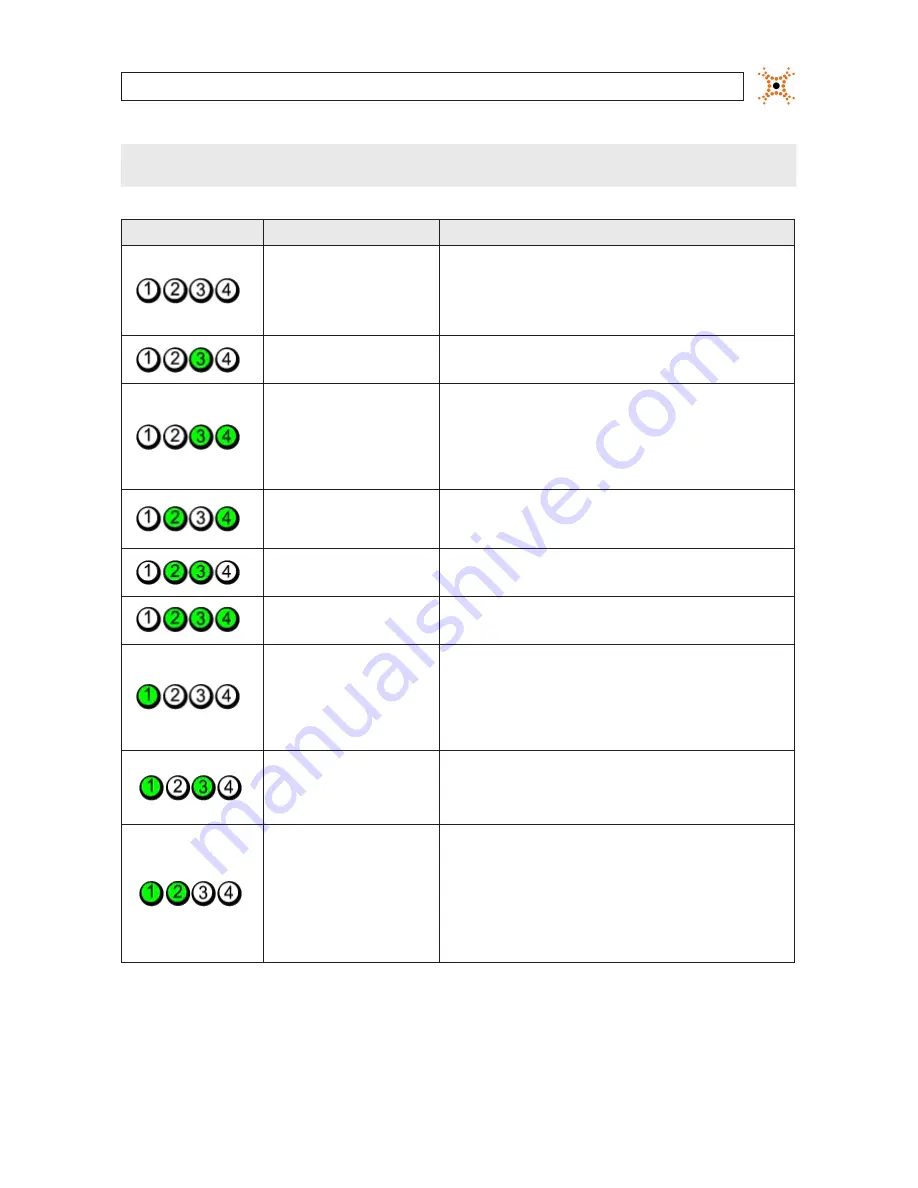
47
NVR and hDVR Systems Setup Guide
APPENDIX B: SERVER HARDWARE TROUBLESHOOTING
NOTE
After the computer completes POST, all four lights turn off before booting to the operating system.
Light Pattern
Problem Description
Troubleshooting Steps
The computer is in a normal off condi-
tion or a possible pre-BIOS failure has
occurred. The diagnostic lights are
not lit after the computer successfully
boots to the operating system.
Plug the computer into a working electrical outlet
If the problem persists, contact Dell.
A possible processor failure has
occurred.
Reseat the processor (see Processor information for your computer).
If the problem persists, contact Dell.
Memory modules are detected, but a
memory failure has occurred.
If two or more memory modules are installed, remove the modules, then reinstall
one module and restart the computer. If the computer starts normally, continue
to install additional memory modules (one at a time) until you have identified a
faulty module or reinstalled all modules without error.
If available, install working memory of the same type into your computer.
If the problem persists, contact Dell.
A possible graphics card failure has
occurred.
Reseat any installed graphics cards.
If available, install a working graphics card into your computer.
If the problem persists, contact Dell.
A possible floppy drive or hard drive
failure has occurred.
Reseat all power and data cables.
A possible USB failure has occurred.
Reinstall all USB devices and check all cable connections.
No memory modules are detected.
If two or more memory modules are installed, remove the modules, then reinstall
one module and restart the computer. If the computer starts normally, continue
to install additional memory modules (one at a time) until you have identified a
faulty module or reinstalled all modules without error.
If available, install working memory of the same type into your computer.
If the problem persists, contact Dell
Memory modules are detected, but
a memory configuration or compat-
ibility error has occurred.
Ensure that no special requirements for memory module/connector placement
exist.
Ensure that the memory you are using is supported by your computer (see the
Specifications section for your computer). If the problem persists, contact Dell.
A possible expansion card failure has
occurred.
Determine if a conflict exists by removing an expansion card (not a graphics card)
and restarting the computer.
If the problem persists, reinstall the card you removed, then remove a different
card and restart the computer.
Repeat this process for each expansion card installed. If the computer starts
normally, troubleshoot the last card removed from the computer for resource
conflicts.
If the problem persists, contact Dell.
















































