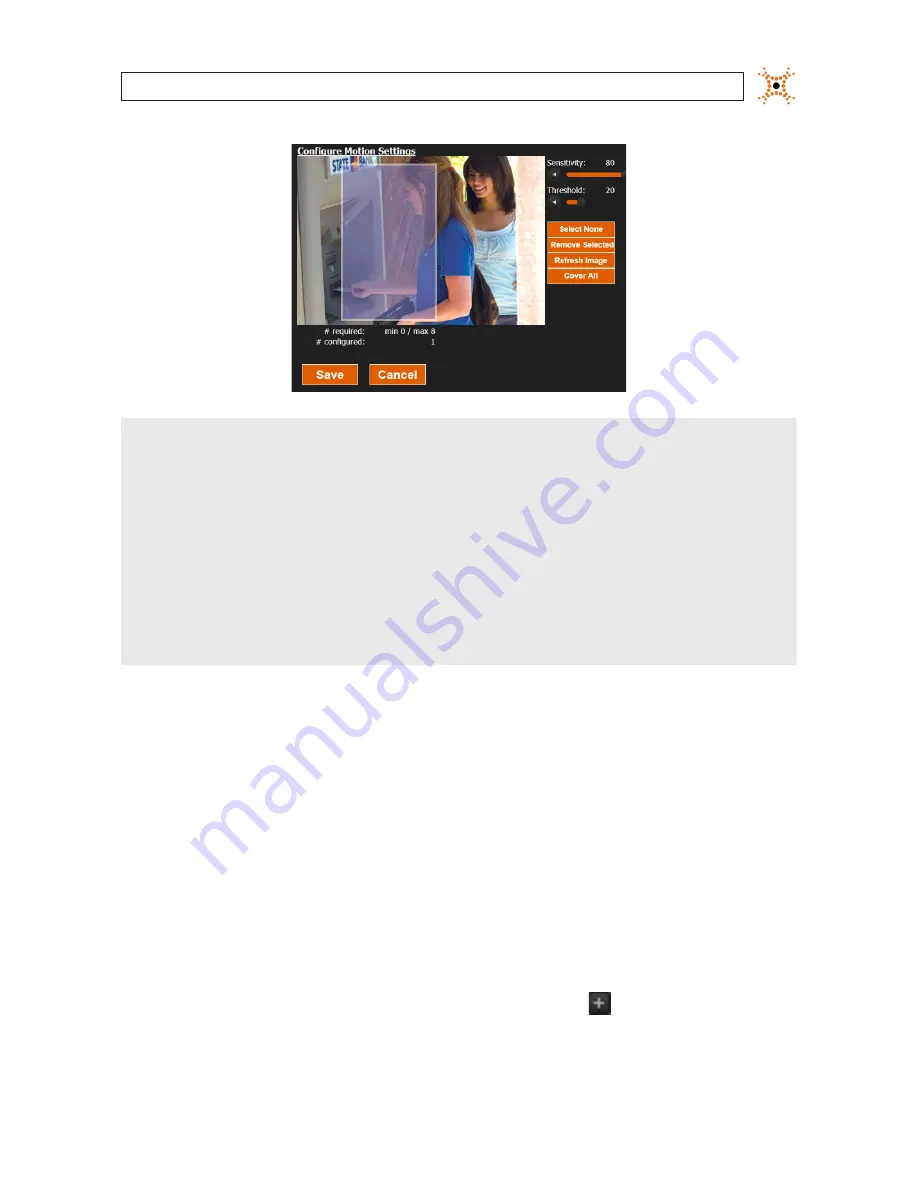
29
NVR and hDVR Systems Setup Guide
SECTION 3: SYSTEM SETUP
NOTE
In the
Configure Motion Settings
frame:
•
3S, LG, and BLACK brand IP camera show motion detection areas in blue (see above)
•
Axis cameras motion detection areas in red
•
Some camera models support both Sensitivity and Threshold adjustments. Only the supported settings are displayed.
•
Different camera models support a minimum and maximum number of regions. The menu indicates the number of regions
configured and the minimum/maximum allowed for the camera
•
The following buttons are available:
—
Select None
: deselect all motion detection areas
—
Remove Selected
: remove the selected motion detection area. The selected area is bordered in white.
—
Refresh Image
: fetch a new image from the camera
—
Cover All
: remove all configured motion detection areas and create a new area of the selected type (include
(default) or exclude, if selectable) to cover the entire image
—
Initially the entire video frame is selected for motion detection. To improve processor efficiency, select only the portions
of the image that need to be sensed for motion:
»
Click
Remove Selected
to clear all motion detection areas.
»
Using a mouse, drag a rectangle over the area you want to sense for motion. The selected area is masked by a
semi-opaque box with a light-colored border.
»
For the area selected, adjust the
Sensitivity
(slider) of the area you selected. A large sensitivity number will
detect small objects, whereas a small number will not. The default value is 60.
»
Adjust the
Threshold
(slider) of the area you selected. Threshold sets the amount of the detection area that has
to change before motion is sensed.
6.
Click
Save
to retain your settings. Notice that the camera you added now appears in the object tree in the left frame.
7.
Repeat this procedure to add additional cameras to DIGIOP® Control.
8.
In the left frame of the home window, open the Systems list, then open the click the
icon in front of the video server.
Entries for the cameras you added will appear in the list.






























