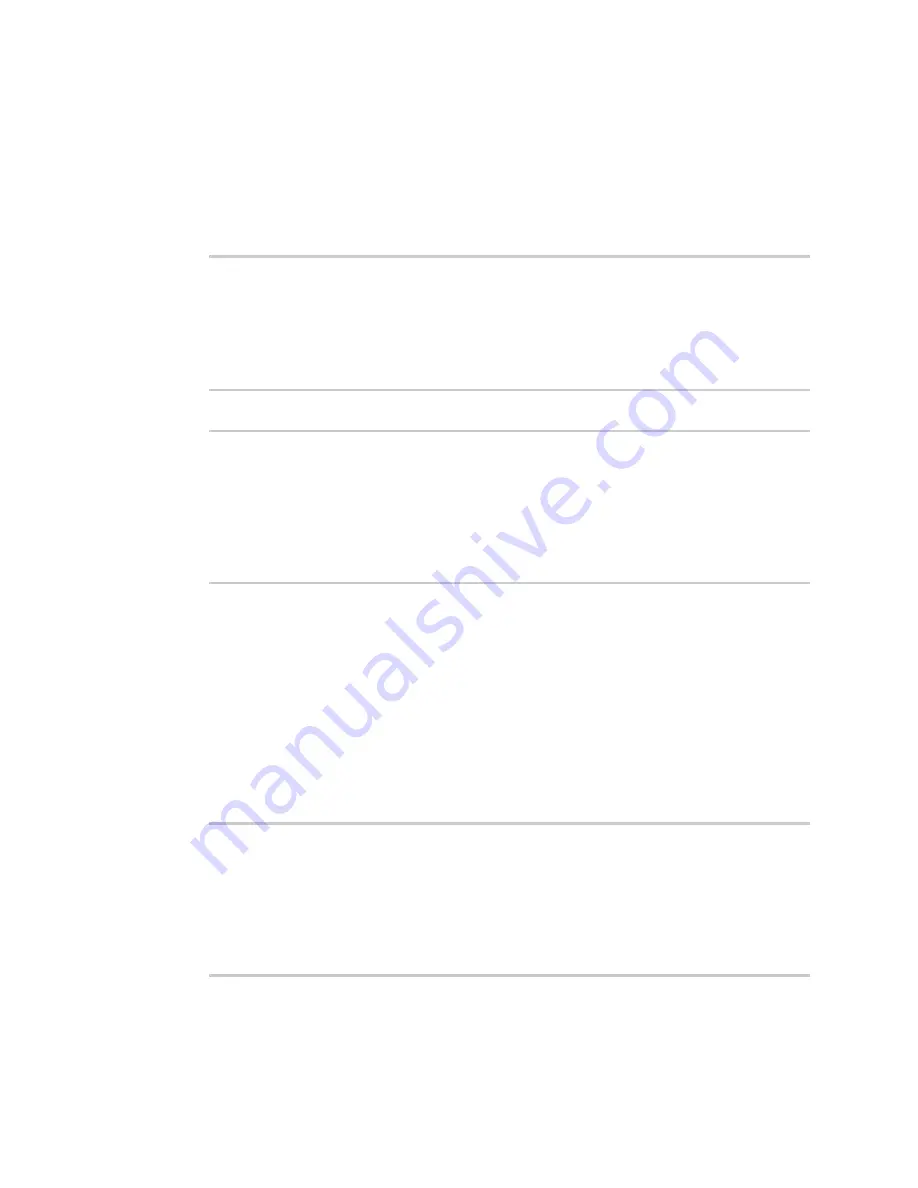
Virtual Private Networks (VPN)
L2TP
IX14 User Guide
654
Show the status of L2TP access connectors from the Admin CLI
1. Log into the IX14 command line as a user with Admin access.
Depending on your device configuration, you may be presented with an
Access selection
menu
. Type
admin
to access the Admin CLI.
2. To display details about all configured L2TP access connectors, type the following at the
prompt:
> show l2tp lac
Name
Enabled
Status
Device
---------
-------
------
-----------
lac_test1
true
up
test_device0
lac_test2
true
pending
>
3. To display details about a specific tunnel:
> show l2tp lac name lac_test2
lac_test2 L2TP Access Concentrator Status
------------------------------------
Enabled
: true
Status
: pending
>
4. Type
exit
to exit the Admin CLI.
Depending on your device configuration, you may be presented with an
Access selection
menu
. Type
quit
to disconnect from the device.
Show the status of L2TP network servers from the Admin CLI
1. Log into the IX14 command line as a user with Admin access.
Depending on your device configuration, you may be presented with an
Access selection
menu
. Type
admin
to access the Admin CLI.
2. To display details about all configured L2TP access connectors, type the following at the
prompt:
> show l2tp lns
Name
Enabled
Status
Device
---------
-------
------
-----------
lns_test1
true
up
test_device0
lns_test2
true
pending
>






























