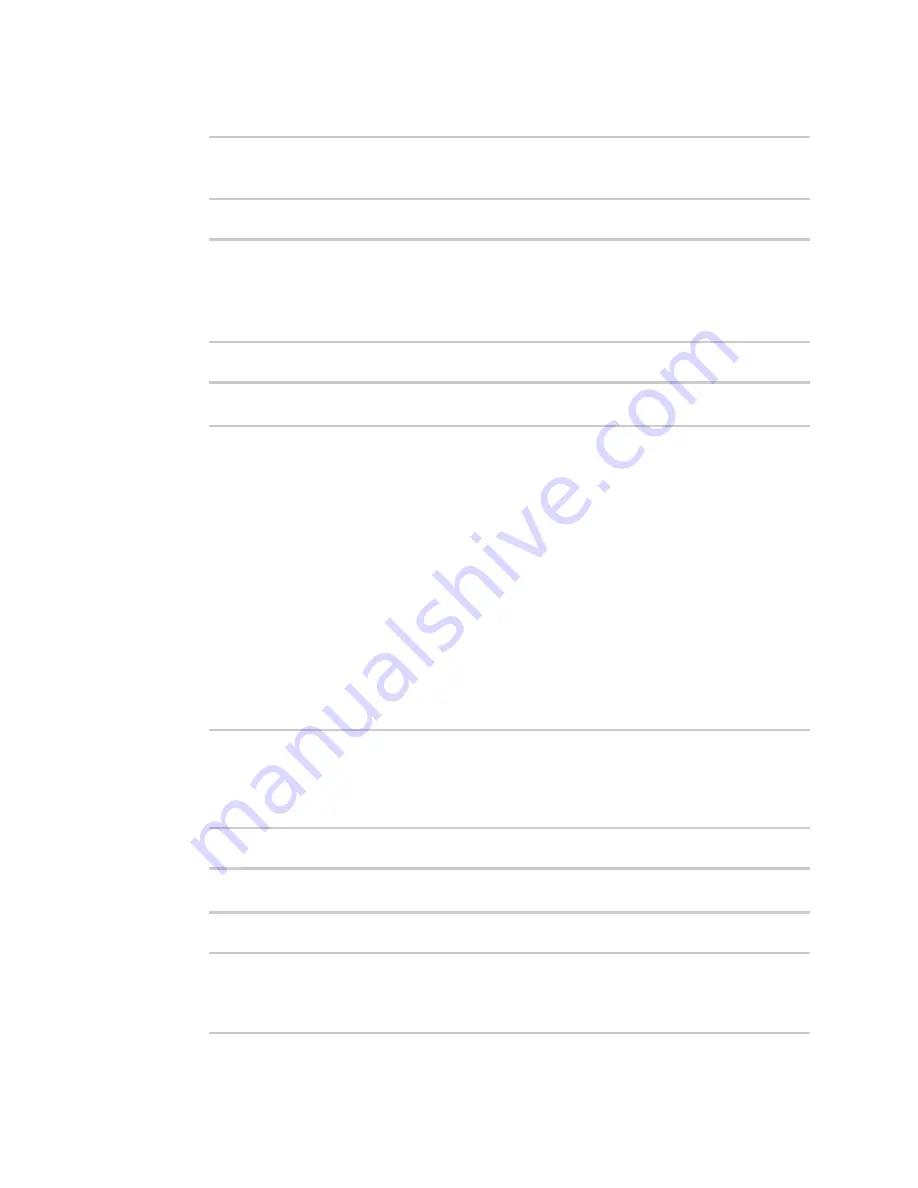
Applications
Digidevice module
IX14 User Guide
468
3. Import the
datapoint
submodule and other necessary modules:
>>> from digidevice import datapoint
>>> import time
>>>
4. Create datapoint objects:
>>> p1 = datapoint.DataPoint("Velocity", 69, units="mph")
>>> p2 = datapoint.DataPoint("Temperature", 24, geo_location=(54.409469,
-1.718836, 129))
>>> p3 = datapoint.DataPoint("Emergency_Door", "closed",
timestamp=time.time())
>>>
5. Upload the datapoints to Remote Manager:
>>> datapoint.upload_multiple([p1, p2, p3])
>>>
6. Use
Ctrl-D
to exit the Python session. You can also exit the session using
exit()
or
quit()
.
Once the datapoints have been uploaded to Remote Manager, they can be viewed via Remote
Manager or accessed using Web Services calls. See the
Digi Remote Manager Programmers Guide
for
more information on web services and datapoints.
Help for using Python to upload custom datapoints to Remote Manager
Get help for uploading datapoints to your Digi Remote Manager account by accessing help for
datapoint.upload
and
datapoint.upload_multiple
:
1. Log into the IX14 command line as a user with shell access.
Depending on your device configuration, you may be presented with an
Access selection
menu
. Type
shell
to access the device shell.
2. At the shell prompt, use the
python
command with no parameters to enter an interactive
Python session:
# python
Python 3.6.13 (default, May
9 2021, 22:49:59)
[GCC 8.3.0] on linux
Type "help", "copyright", "credits" or "license" for more information.
>>>
3. Import the
datapoint
submodule and other necessary modules:
>>> from digidevice import datapoint
>>>
4. Use the help command with
datapoint.upload
:
>>> help(datapoint.upload)
Help on function upload in module digidevice.datapoint:
upload(stream_id:str, data, *, description:str=None,






























