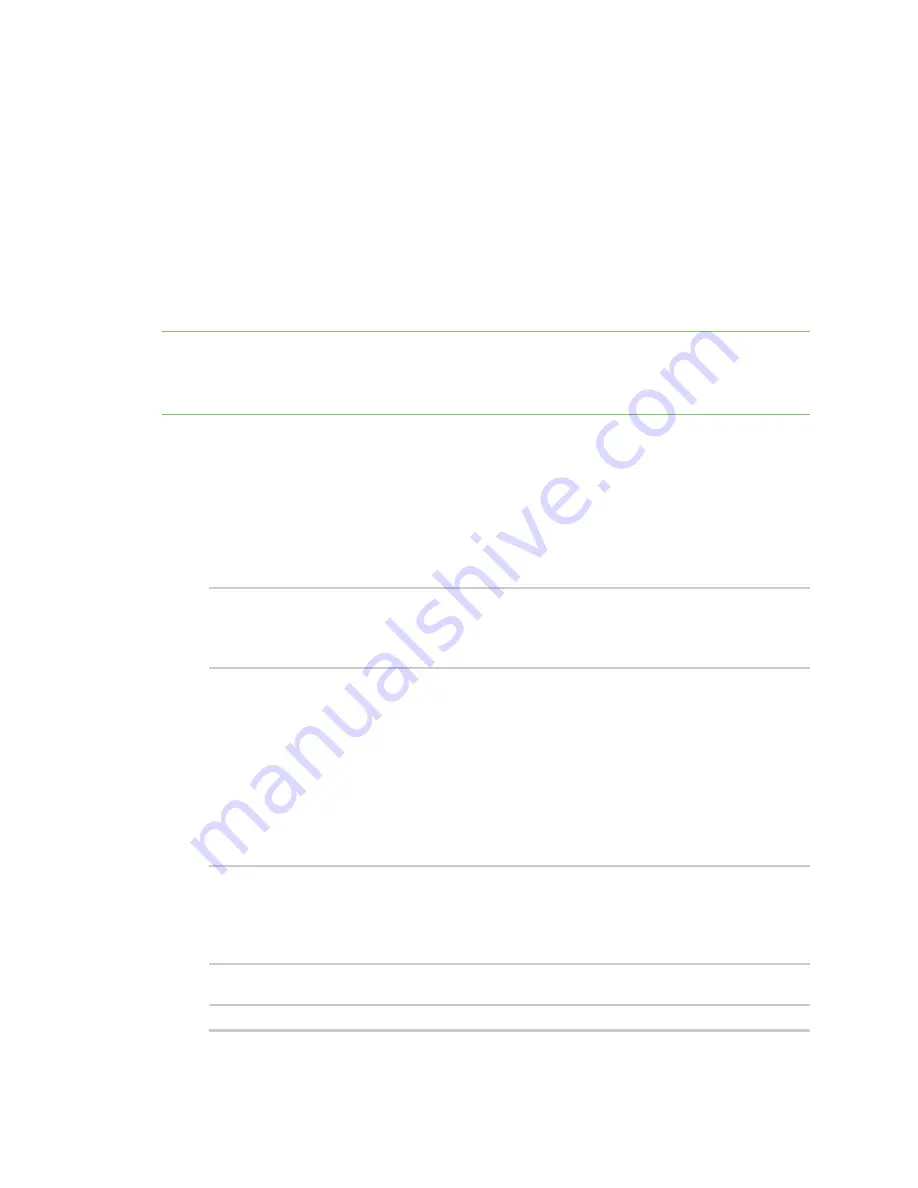
Applications
Digidevice module
IX14 User Guide
483
When you use the
name
submodule to upload a custom device name to Remote Manager, the
following issues apply:
n
If the name is being used by to another device in your Remote Manager account, the name will
be removed from the previous device and added to the new device.
n
If Remote Manager is configured to apply a profile to a device based on the device name,
changing the name of the device may cause Remote Manager to automatically push a profile
onto the device.
Together, these two features allow you to swap one device for another by using the
name
submodule
to change the device name, while guaranteeing that the new device will have the same configuration
as the previous one.
Note
Because causing a profile to be automatically pushed from Remote Manager may change the
behavior of the device, including overwriting existing usernames and passwords, the
name
submodule should be used with caution. As a result, support for this functionality is disabled by
default on Remote Manager.
Enable support on Digi Remote Manager for uploading custom device names
1. In Remote Manager, click
API Explorer
.
2. For the HTTP method, select
PUT
.
3. For
Enter and API or select an example
, type
/ws/v1/settings/inventory/AllowDeviceToSetOwnNameEnabled
.
4. In the HTTP message body text box, type the following:
{
"name" : "AllowDeviceToSetOwnNameEnabled",
"value" : "true"
}
5. Click
Send
.
Upload a custom name
1. Log into the IX14 command line as a user with shell access.
Depending on your device configuration, you may be presented with an
Access selection
menu
. Type
shell
to access the device shell.
2. At the shell prompt, use the
python
command with no parameters to enter an interactive
Python session:
# python
Python 3.6.13 (default, May
9 2021, 22:49:59)
[GCC 8.3.0] on linux
Type "help", "copyright", "credits" or "license" for more information.
>>>
3. Import the
name
submodule:
>>> from digidevice import name






























