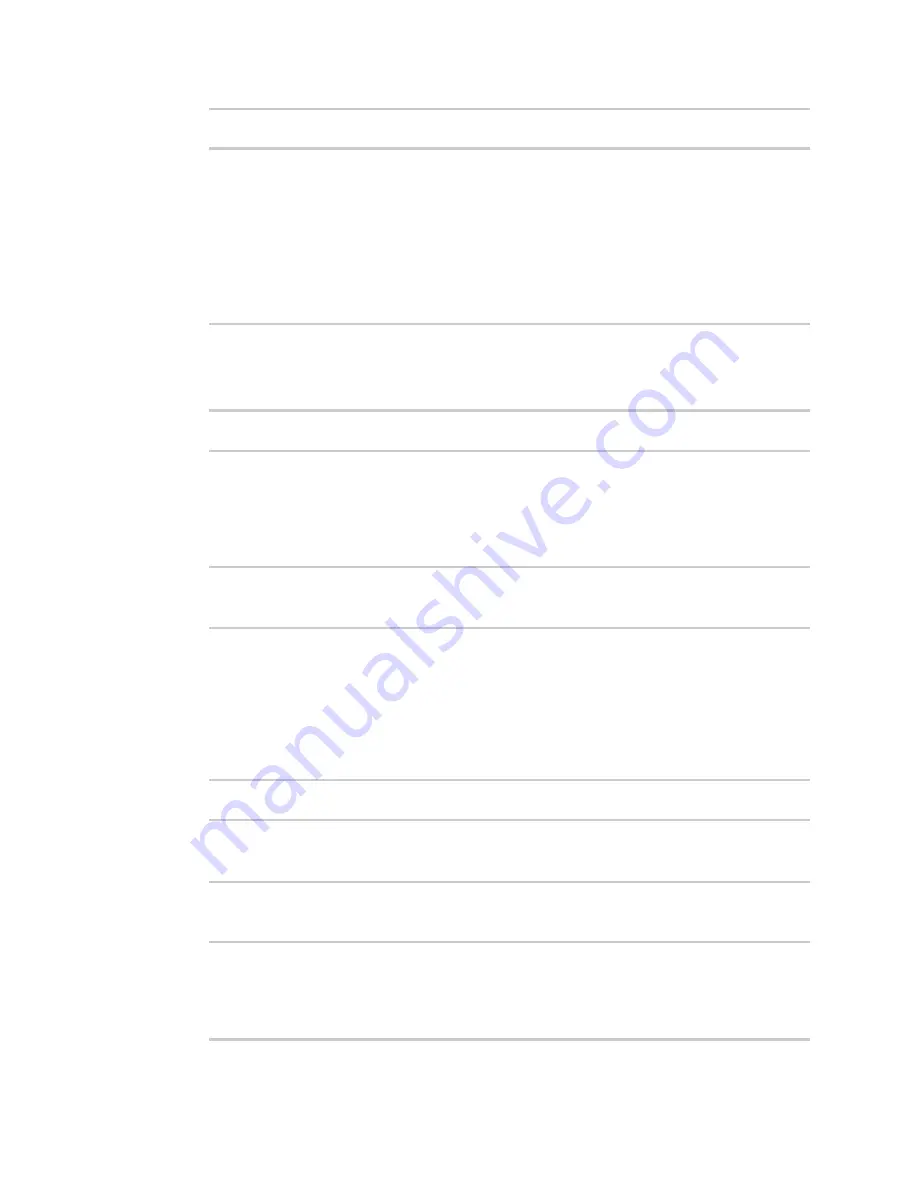
System administration
Update system firmware
IX14 User Guide
284
> scp host
hostname-or-ip
user
username
remote
remote-path
local
local-
path
to local
where:
n
hostname-or-ip
is the hostname or ip address of the remote host.
n
username
is the name of the user on the remote host.
n
remote-path
is the path and filename of the file on the remote host that will be copied
to the IX14 device.
n
local-path
is the location on the IX14 device where the copied file will be placed.
For example:
> scp host 192.168.4.1 user admin remote /home/admin/bin/IX14-
22.2.9.85.bin local /etc/config/ to local
[email protected]'s password: adminpwd
IX14-22.2.9.85.bin
100%
36MB
11.1MB/s
00:03
>
4. Verify that the firmware file has been successfully uploaded to the device:
> ls /etc/config/scripts
-rw-r--r--
1 root
root
37511229 May 16 20:10 IX14-
22.2.9.85.bin
-rw-r--r--
1 root
root
2580 May 16 16:44 accns.json
...
>
5. Update the firmware by entering the
command, specifying the
firmware file name:
> system firmware update file IX14-22.2.9.85.bin
36632K
netflash: got "/etc/config/IX14-22.2.9.85.bin", length=37511229
netflash: authentication successful
netflash: programming FLASH device /dev/flash/image
36633K 100%
Firmware update completed, reboot device
>
6. Reboot the device to run the new firmware image using the
command.
> reboot
Rebooting system
>
7. Once the device has rebooted, log into the IX14's command line as a user with Admin access
and verify the running firmware version by entering the
command.
> show system
Hostname
: IX14
FW Version
: 22.2.9.85
MAC
: 0040FF800120






























