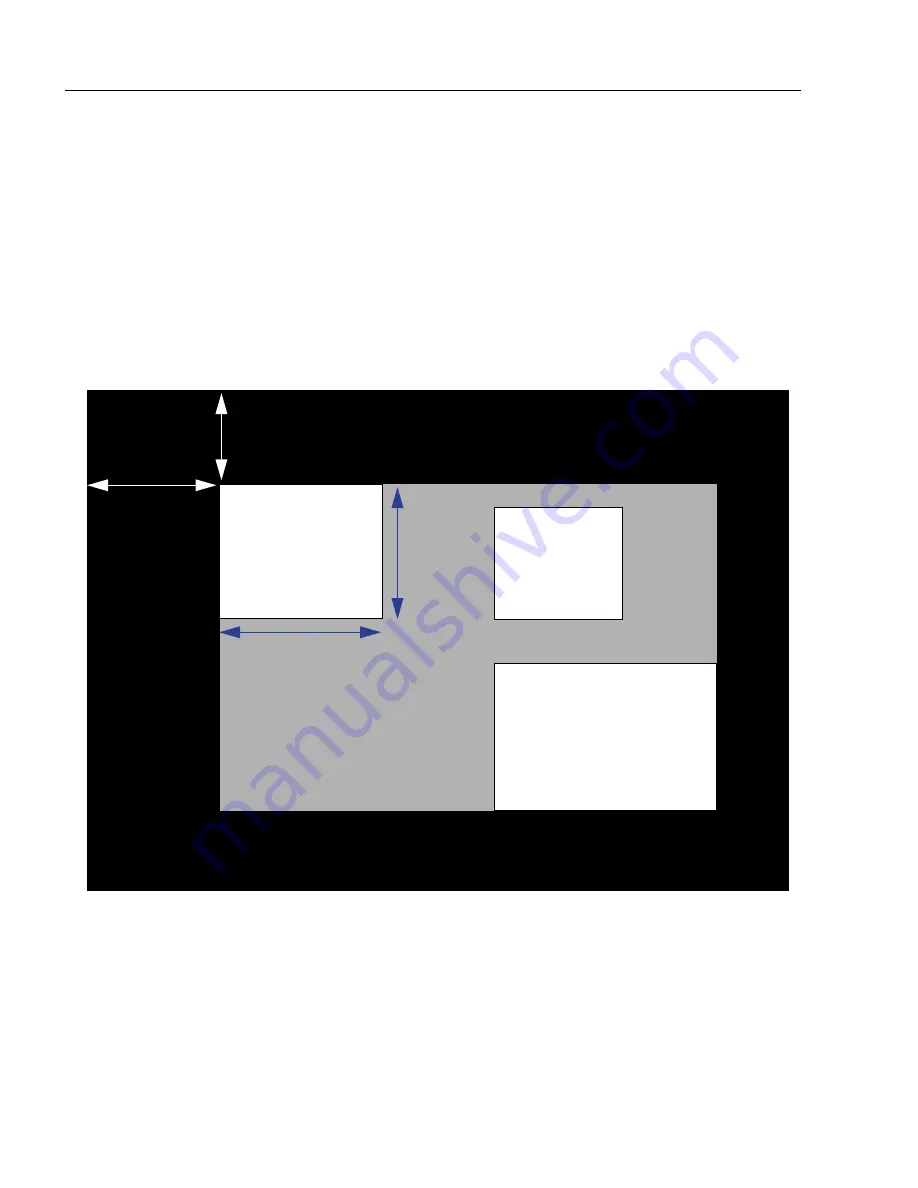
11-12
ID-04 Imager User’s Manual
Database Mode
Region of Interest (ROI)
When
Image Dimensions
is set to Region of Interest, the database image dimension
parameters are
IP and decode settings
, and they determine the region or area of the
captured image to be processed.
ROI
coordinate data is based on the full image size. The
WOI
of the captured image will be
configured to cover all the ROI settings in the current, active database entry. In the following
example, there are three active database settings, each with a different ROI configuration.
Their coordinates are based at point 0,0 of the full scale image (640 x 480). In this example,
DB1
and
DB3
determine the size of the captured image WOI, while DB2 has no impact. The
image WOI is not configurable. It is automatically set up by the database according to the
ROI settings.
Note:
Since the ROI parameters are not a camera setting, a change in ROI parameters
from one index to another does
not
indicate an image capture event.
This feature is intended to be used in conjunction with
Image Process Looping
, to
allow different regions of a captured image to be processed using different IP and
decode settings.
Also, if this feature is used in conjunction with
Output Filtering
, multiple decoded symbols
in a captured image frame can be output according to their location in the field of view.
Full Image Size (640 x 480)
IP ROI
DB 3
IP ROI
IP ROI
DB 2
DB 1
column size
row
size
row
pointer
column
pointer
Camera WOI
Summary of Contents for ID-04
Page 1: ...ID 04 Imager User s Manual ID 04 User s Manual ...
Page 12: ...xii ID 04 Imager User s Manual Statement of RoHS Compliance ...
Page 26: ...1 14 ID 04 Imager User s Manual Make Menu Changes and Save in di soric ID ...
Page 44: ...2 18 ID 04 Imager User s Manual Using EZ Trax ...
Page 76: ...3 32 ID 04 Imager User s Manual Postamble ...
Page 94: ...4 18 ID 04 Imager User s Manual Additional Notes about Calibration ...
Page 154: ...6 34 ID 04 Imager User s Manual Background Color ...
Page 210: ...7 56 ID 04 Imager User s Manual Configuring EZ Trax Output ...
Page 225: ...ID 04 Imager User s Manual 8 15 Symbol Quality Options 0 Disabled 1 Enabled ...
Page 230: ...8 20 ID 04 Imager User s Manual di soric Symbol Quality Output by di soric ID ...
Page 242: ...9 12 ID 04 Imager User s Manual ...
Page 274: ...10 32 ID 04 Imager User s Manual Skew Correction ...
Page 292: ...11 18 ID 04 Imager User s Manual Request All Configuration Database Settings ...
Page 334: ...14 14 ID 04 Imager User s Manual Ordered Output Filter ...
Page 368: ...A 34 ID 04 Imager User s Manual Glossary of Terms ...
















































