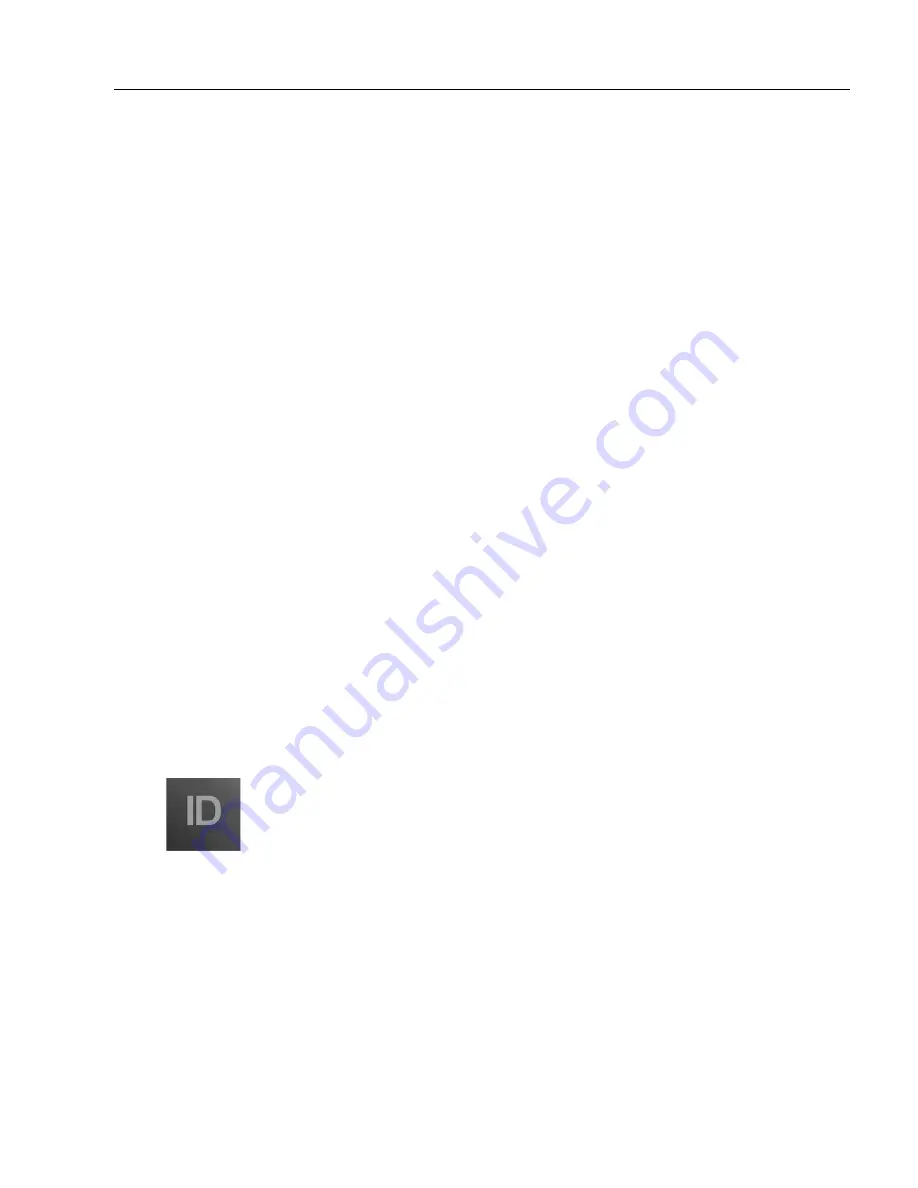
ID-04 Imager User’s Manual
1-5
Quick Start
Step 4 — Install di-soric ID
Setup Program (di-soric ID)
is di-soric’s proprietary setup and testing application. The
purpose of
di-soric ID
is to provide a quick and easy way to set up and configure di-soric read-
ers.
When the ID-04 is connected to a host computer (Windows Vista, XP, or 2000),
di-soric
ID
can be used to configure reader settings and to set up communications between the
reader and host.
If installing from the di-soric Tools USB Stick:
1. Insert the di-soric Tools USB Stick in your computer.
2. Select
di-soric ID Software
from the navigation bar at the left of the screen.
3. Click on
di-soric ID Software
under the
Current Version
heading.
4. Click the
Run
button and follow the prompts in the
di-soric ID
Setup Wizard.
Note:
During installation, you may see an Internet Explorer Security Warning that
states: “The publisher could not be verified.” If you see this warning, click
Run
to
continue installation.
If downloading from the web:
1. Go to the Download Center at
www.di-soric.com
.
2. Create a new member account or, if you are already a member, enter your user name
and password.
Navigate to the “di-soric Software” section of the Download Center (near the
top of the page).
3. Click on the link showing the latest version of
di-soric ID
. Extract the
di-soric ID
installation files to a location of your choice on the host computer.
Note where your
di-
soric ID.exe
file is stored on your hard drive.
4. At the end of the installation process, the following icon will appear on your desktop:
5. Click the
di-soric ID
icon to start the program.
System Requirements for di-soric ID
• 166 MHz Pentium processor (recommended)
• Windows Vista, XP, or 2000 operating system
• Internet Explorer 5.0 or higher
• 64 MB minimum RAM
• 40 MB minimum disk space
• 800 x 600 pixel minimum 256 color display
Summary of Contents for ID-04
Page 1: ...ID 04 Imager User s Manual ID 04 User s Manual ...
Page 12: ...xii ID 04 Imager User s Manual Statement of RoHS Compliance ...
Page 26: ...1 14 ID 04 Imager User s Manual Make Menu Changes and Save in di soric ID ...
Page 44: ...2 18 ID 04 Imager User s Manual Using EZ Trax ...
Page 76: ...3 32 ID 04 Imager User s Manual Postamble ...
Page 94: ...4 18 ID 04 Imager User s Manual Additional Notes about Calibration ...
Page 154: ...6 34 ID 04 Imager User s Manual Background Color ...
Page 210: ...7 56 ID 04 Imager User s Manual Configuring EZ Trax Output ...
Page 225: ...ID 04 Imager User s Manual 8 15 Symbol Quality Options 0 Disabled 1 Enabled ...
Page 230: ...8 20 ID 04 Imager User s Manual di soric Symbol Quality Output by di soric ID ...
Page 242: ...9 12 ID 04 Imager User s Manual ...
Page 274: ...10 32 ID 04 Imager User s Manual Skew Correction ...
Page 292: ...11 18 ID 04 Imager User s Manual Request All Configuration Database Settings ...
Page 334: ...14 14 ID 04 Imager User s Manual Ordered Output Filter ...
Page 368: ...A 34 ID 04 Imager User s Manual Glossary of Terms ...






























