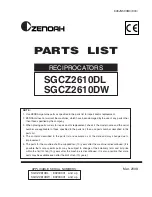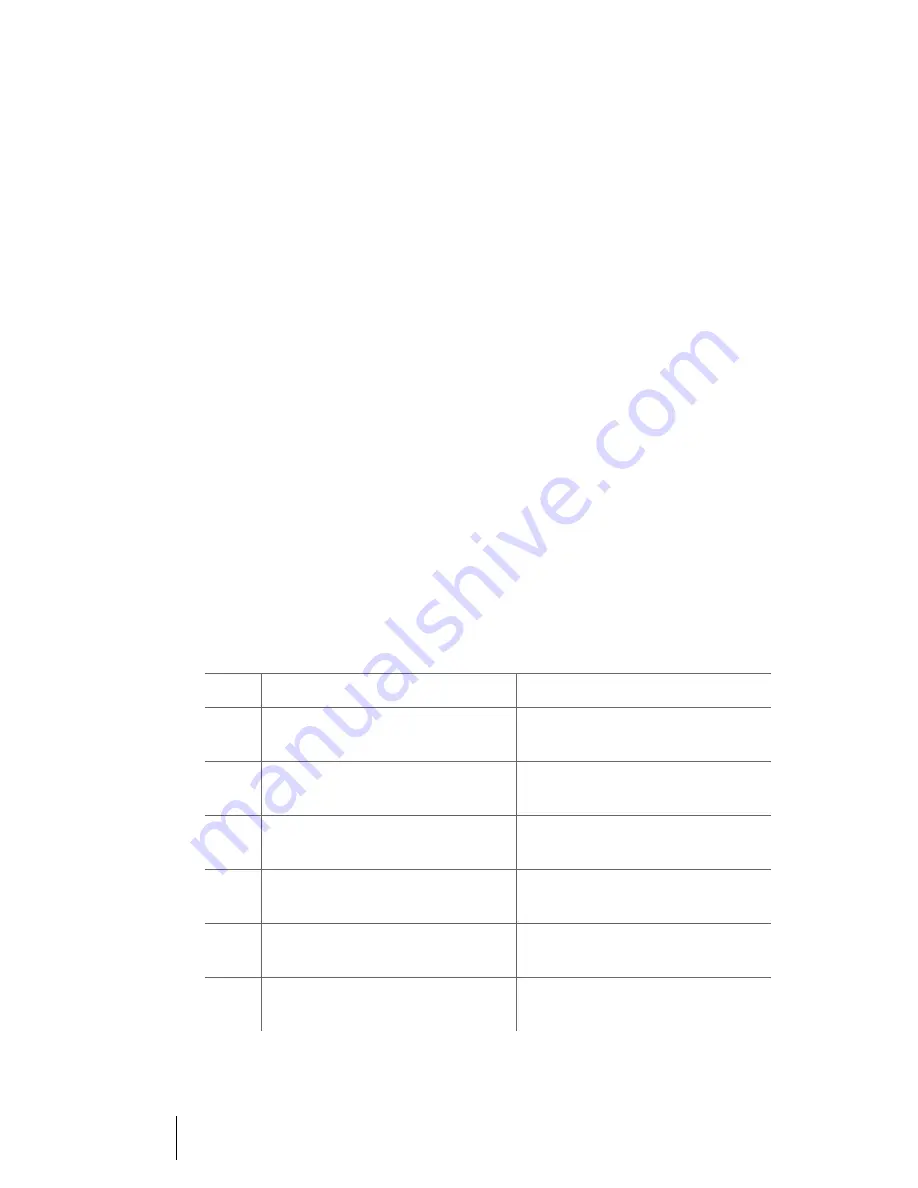
24
Softkeys and Other Keys
OpenPhone 28
Star Key
*
The star key has multiple func-
tions. Depending on the current
state of the telephone, a long press
triggers differing functions.
… in Idle state
long
key press: Switches the ringer
signal on or off.
… during a Conversation
long
key press: Switches the micro-
phone of the telephone on or off.
SOS Key
The SOS key is located on the left
side of the handset. In idle state, one
press on the key initiates an emer-
gency call (see also
Manual Emer-
gency Call (SOS Call)
starting on
page 46).
Number Keys
The number keys are used to directly
enter call numbers and names, ABC
labelled (Vanity call numbers).
When entering text, you can use the
arrow keys to move the cursor to-
wards the beginning or end of the
entry. The
C
key deletes individual
numbers/characters. The
Esc
key
cancels the entire procedure. The in-
put position moves on automatically
if there is input or no new character
for a time.
A long key press on the keys
2
to
9
toggles the input between up-
per and lower case.
You can enter the following charac-
ters by pressing the number keys
several times:
Key
Upper-case letter
Lower-case letter
1
1 ? ! , . : ; ” ‘
1 ? ! , . : ; ” ‘
2
A B C 2 Ä Å À Á Ã Æ Ç
a b c 2 ä å à á ã æ ç
3
D E F 3 È É Ê Ë
€
d e f 3 è é ê ë
€
4
G H I 4 Ì Í Î Ï
g h i 4 ì í î ï
5
J K L 5
j k l 5
6
M N O 6 Ñ Ö Ò Ó Ô Õ Ø
m n o 6 ñ ö ò ó ô õ ø
Summary of Contents for OpenPhone 28
Page 1: ...OpenPhone 28 on the OpenCom 100 Communications System User Guide ...
Page 6: ...4 ...
Page 83: ......