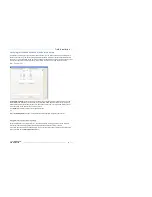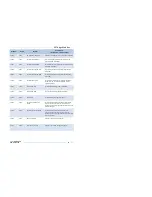55
DENT
Instruments
PowerScout 24
Field Installation
Verifying Installation with the ViewPoint Software
In addition to verifying your connections with PhaseChek, you can also use the ViewPoint software to
check connections. Any computer running ViewPoint software, whether a laptop connected directly to
the meter or a PC connected to the network, can bring up the software and learn information about the
connection, the communication protocols, meter setup, real-time values, and firmware version.
R
EAL
-T
IME
V
ALUES
The
Real-Time
Values
screen shows current readings to verify the system is configured properly. The
tables display the real-time values of Volts, Amps, KW, KVA, KVAR, apparent power factor (aPF), and
displacement power factor (dPF) for Phase L1, Phase L2 and Phase L3. This screen also displays the CT
Type connected to the PowerScout and the CT Value.
Click
Update
to retrieve the values from the PowerScout.
-or-
Select the
Auto-Update
checkbox to automatically update approximately every 20 seconds.
Using Real-Time Values to Verify Setup
Values displayed for Volts, Amps, KW, etc., should make sense, meaning the values in the table are
relevant for the service being measured. This indicates the PowerScout setup is correct.
It may also be useful to use a handheld amp meter to test the current and compare its readings to the
values provided on the
Real-Time Values
screen.