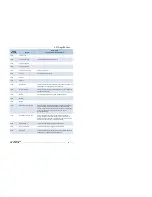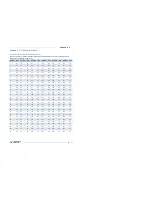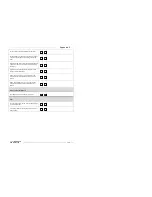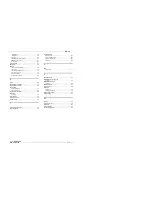101
DENT
Instruments
PowerScout 24
Appendix D
Appendix D—Troubleshooting
T
ROUBLESHOOTING
C
OMMUNICATION
I
SSUES
When the baud rate on the ViewPoint
Communications
screen and the PowerScout do not match,
communication fails and a Communication Error message displays in the Status field:
“
Unable to establish connection with meter, please check settings and try again
.
”
The following headings provide possible solutions for communication errors. You can connect via USB or
to get the RS-485 back to a known state.
Baud Rate Communications Error (RS-485
only)
To correct a baud rate communications error, use the following steps:
1)
In ViewPoint, set the
Modbus Base Address Switches
field to
00
.
2)
On the PowerScout, set the address switches to
00
.
3)
Power up the meter. With both settings at 00, ViewPoint and the PowerScout will communicate at a
9600 baud rate regardless of a baud rate mismatch. Communications is established.
4)
Next, select the desired baud rate in ViewPoint from the Baud Rate drop-down list. This
synchronizes the baud rates between ViewPoint and the PowerScout.
5)
Click
Connect
in ViewPoint to reconfirm communications.
Port Error
If the
PC COM Port
drop-down list does not contain a RS-485 port, the RS-485 adapter driver is not
installed or the device is not connected to the computer’s USB port. Check that the adapter is connected
to a live USB port or move the USB cable to another USB port.
Firmware Update Fails
When the firmware update fails, select a slower baud rate and retry the update.