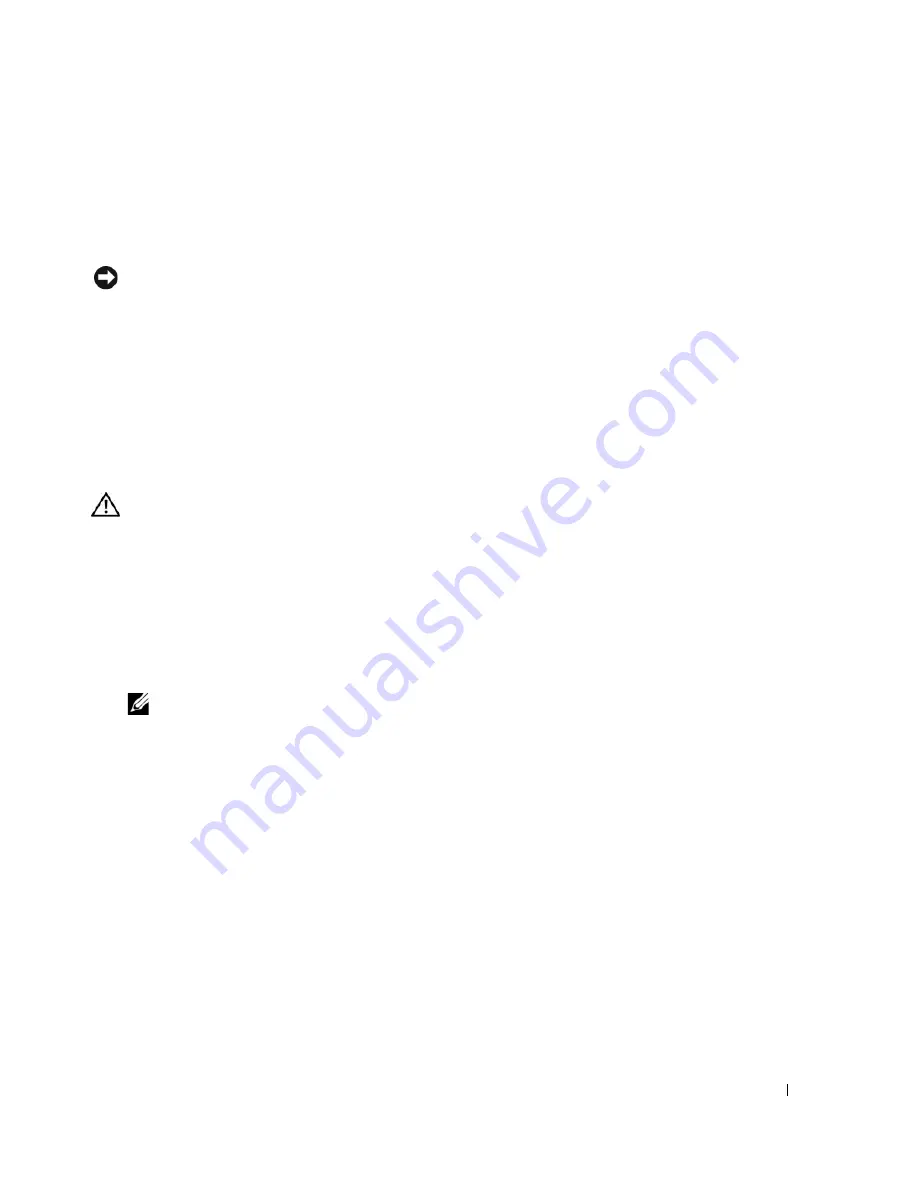
Removing and Installing Parts
123
8
Check all cable connections and fold cables out of the way to avoid blocking airflow between the fan
and cooling vents.
9
Replace the drive panel (see "Replacing the Drive Panel" on page 114).
10
Replace the computer cover (see "Replacing the Computer Cover" on page 160).
NOTICE:
To connect a network cable, first plug the cable in to the network port or device and then plug it in to the
computer.
11
Connect your computer and devices to their electrical outlets, and turn them on.
See the documentation that came with the drive for instructions on installing any software required for
drive operation.
12
Enter system setup (see "Entering System Setup" on page 168) and select the appropriate
USB for
FlexBay
option.
Optical Drive
CAUTION:
Before you begin any of the procedures in this section, follow the safety instructions in the
Product
Information Guide
.
Removing an Optical Drive
1
Follow the procedures in "Before You Begin" on page 85.
2
Remove the computer cover (see "Removing the Computer Cover" on page 86).
3
Remove the drive panel (see "Removing the Drive Panel" on page 113).
4
Disconnect the power and data cables from the back of the drive.
NOTE:
If you are uninstalling your only optical drive and will not replace it at this time, disconnect the data
cable from the system board and set it aside.
Summary of Contents for XPS 720
Page 1: ...w w w d e l l c o m s u p p o r t d e l l c o m Dell XPS 720 Owner s Manual Model DCDO ...
Page 48: ...48 Setting Up and Using Your Computer ...
Page 50: ...50 Optimizing for Greater Performance ...
Page 52: ...52 Dell QuickSet ...
Page 84: ...84 Troubleshooting ...
Page 162: ...162 Removing and Installing Parts ...
Page 220: ...20 Index 220 Index ...
















































