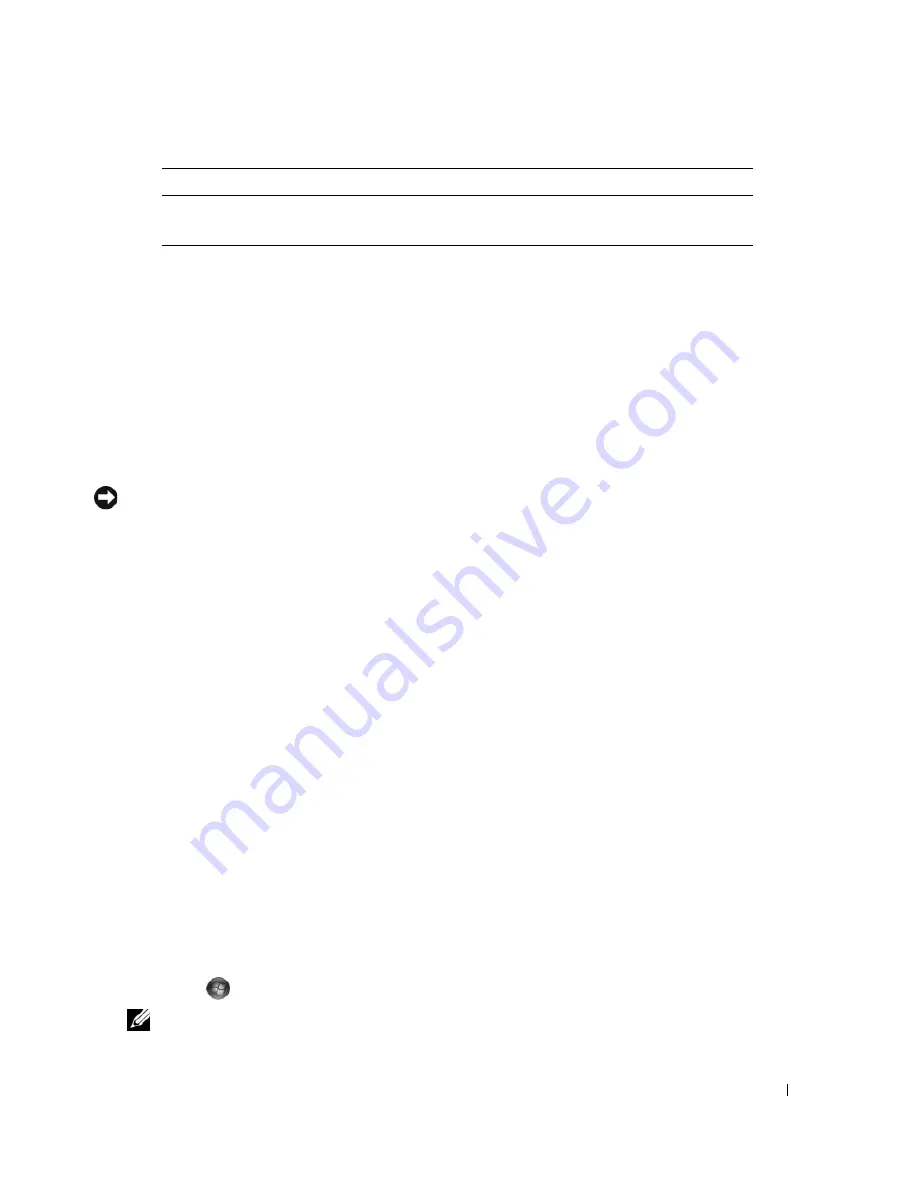
Troubleshooting
75
Drivers
What Is a Driver?
A driver is a program that controls a device such as a printer, mouse, or keyboard. All devices require a
driver program.
A driver acts like a translator between the device and any other programs that use the device. Each device
has its own set of specialized commands that only its driver recognizes.
Dell ships your computer to you with required drivers already installed—no further installation or
configuration is needed.
NOTICE:
The
Drivers and Utilities
media may contain drivers for operating systems that are not on your computer.
Ensure that you are installing software appropriate for your operating system.
Many drivers, such as the keyboard driver, come with your Microsoft Windows operating system. You
may need to install drivers if you:
•
Upgrade your operating system.
•
Reinstall your operating system.
•
Connect or install a new device.
Identifying Drivers
If you experience a problem with any device, identify whether the driver is the source of your problem
and, if necessary, update the driver.
Windows XP:
1
Click
Start
and click
Control Panel
.
2
Under
Pick a Category
, click
Performance and Maintenance
→
System
→
Hardware
→
Device
Manager
.
3
Scroll down the list of devices and check for an exclamation point (a circle with a [
!]
) next to the
device name.
If an exclamation point appears next to the device name, you may need to reinstall the driver or install
a new driver (see "Drivers" on page 75).
Windows Vista:
1
Click
Start
→
Computer
.
→
System Properties
→
Device Manager
.
NOTE:
The
User Account Control
window may appear. If you are an administrator on the computer, click
Continue
; otherwise, contact your administrator to continue.
Parameters
(Custom Test only)
Allows you to customize the test, if applicable, by changing the
test settings.
Tab
Function
Summary of Contents for XPS 720
Page 1: ...w w w d e l l c o m s u p p o r t d e l l c o m Dell XPS 720 Owner s Manual Model DCDO ...
Page 48: ...48 Setting Up and Using Your Computer ...
Page 50: ...50 Optimizing for Greater Performance ...
Page 52: ...52 Dell QuickSet ...
Page 84: ...84 Troubleshooting ...
Page 162: ...162 Removing and Installing Parts ...
Page 220: ...20 Index 220 Index ...
















































