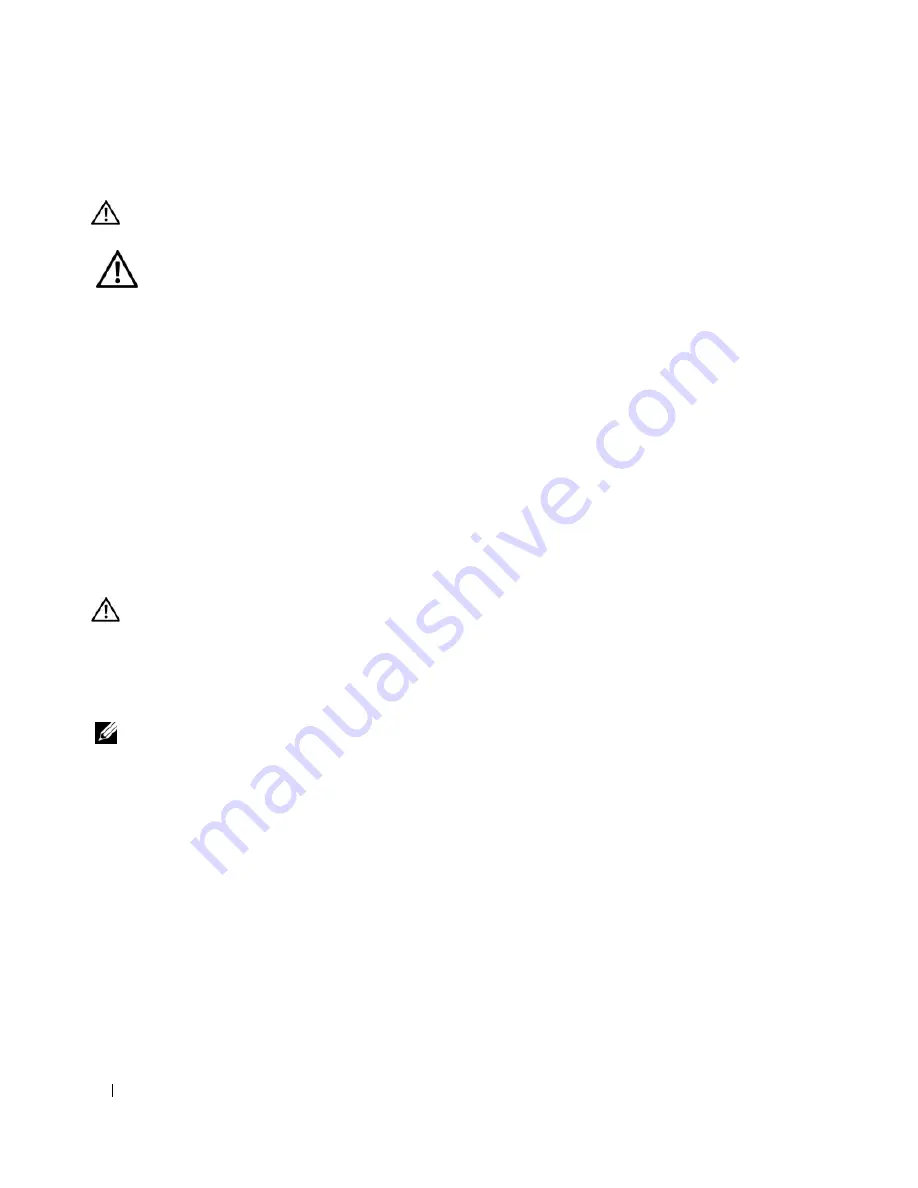
128
Removing and Installing Parts
Liquid Cooling Assembly
CAUTION:
Before you perform this procedure, follow the safety instructions located in "Safety Instructions for
Liquid Cooling Assembly" on page 128 and the
Product Information Guide
.
Safety Instructions for Liquid Cooling Assembly
•
The liquid cooling assembly is not user serviceable or upgradeable. All required service should be done
by qualified service personnel only.
•
The liquid cooling assembly in your system contains a non-refillable coolant. In the event of a coolant
leak, shut down your system immediately. Unplug your system from the power outlet and contact Dell
Technical Support.
•
In the event of skin contact with the coolant, wash your skin with soap and water. Seek medical
attention if irritation develops.
•
In the event of eye contact with the coolant, rinse your eyes immediately with water, with your eyelids
open, for 15 minutes. Seek medical attention if irritation persists.
Removing the Liquid Cooling Assembly
1
Follow the procedures in "Before You Begin" on page 85.
2
Remove the computer cover (see "Removing the Computer Cover" on page 86).
CAUTION:
The processor heat sink can get very hot during normal operation. Be sure that the heat sink has had
sufficient time to cool before you touch it.
3
Remove the drive panel (see "Removing the Drive Panel" on page 113).
4
Slide the drive release latch towards the base of the computer to release the shoulder screw(s) on the
optical drive(s), then slide the optical drive(s) forward, out of the way.
NOTE:
It is not necessary to disconnect the optical drive cables unless you intend to fully remove the optical
drive(s) from the computer. For information on how to remove an optical drive, see "Removing an Optical Drive" on
page 123.
Summary of Contents for XPS 720
Page 1: ...w w w d e l l c o m s u p p o r t d e l l c o m Dell XPS 720 Owner s Manual Model DCDO ...
Page 48: ...48 Setting Up and Using Your Computer ...
Page 50: ...50 Optimizing for Greater Performance ...
Page 52: ...52 Dell QuickSet ...
Page 84: ...84 Troubleshooting ...
Page 162: ...162 Removing and Installing Parts ...
Page 220: ...20 Index 220 Index ...
















































