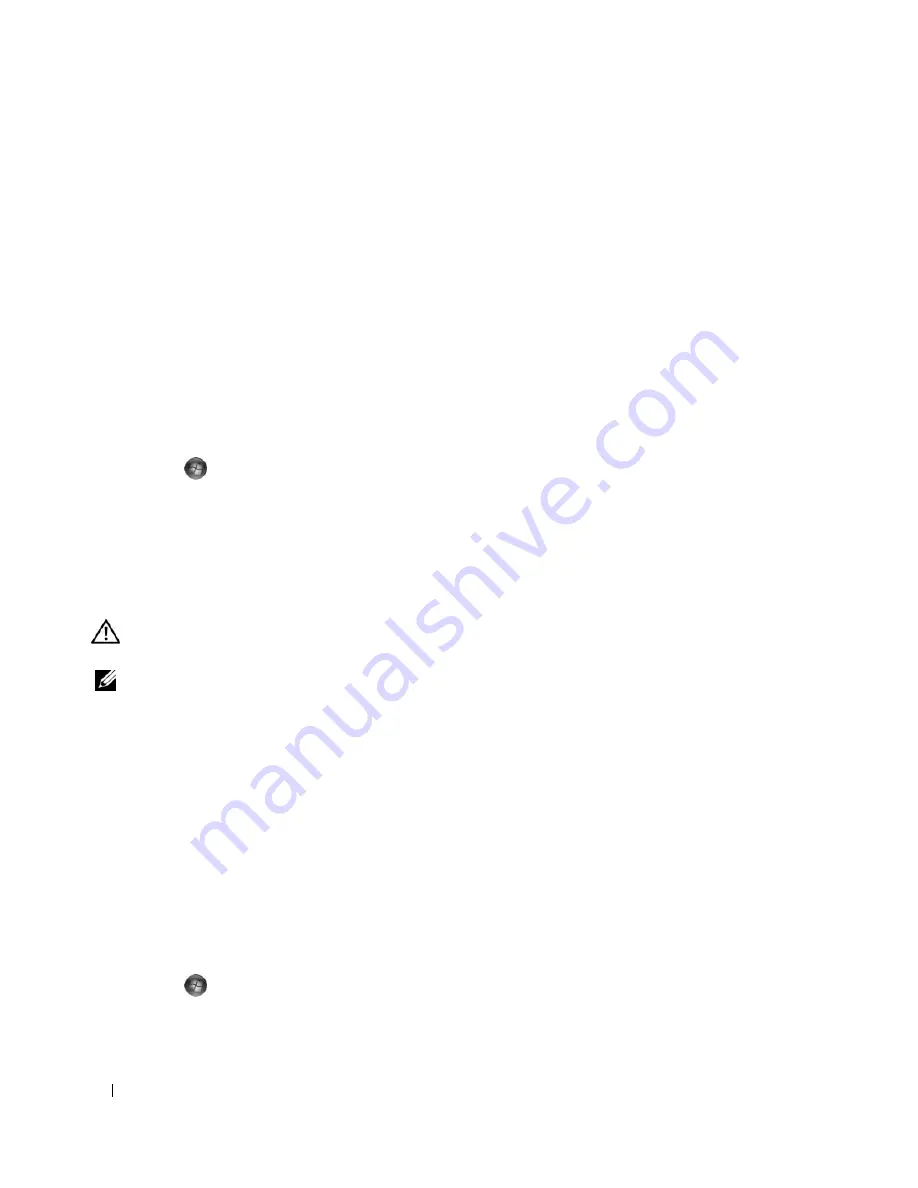
62
Troubleshooting
E
NSURE
THAT
THE
PRINTER
IS
TURNED
ON
C
HECK
THE
PRINTER
CABLE
CONNECTIONS
—
• See the printer documentation for cable connection information.
• Ensure that the printer cables are securely connected to the printer and the computer.
T
EST
THE
ELECTRICAL
OUTLET
—
Ensure that the electrical outlet is working by testing it with another device, such
as a lamp.
V
ERIFY
THAT
THE
PRINTER
IS
RECOGNIZED
BY
W
INDOWS
—
Windows XP:
1
Click
Start
→
Control Panel
→
Printers and Other Hardware
→
View installed printers or fax printers
.
2
If the printer is listed, right-click the printer icon.
3
Click
Properties
→
Ports
. For a parallel printer, ensure that the
Print to the following port(s):
setting is
LPT1
(Printer Port)
. For a USB printer, ensure that the
Print to the following port(s):
setting is
USB
.
Windows Vista
:
1
Click
Start
→
Control Panel
→
Hardware and Sound
→
Printer
.
2
If the printer is listed, right-click the printer icon.
3
Click
Properties
and click
Ports
.
4
Adjust the settings, as needed.
R
EINSTALL
THE
PRINTER
DRIVER
— S
EE
THE
PRINTER
DOCUMENTATION
FOR
INFORMATION
ON
REINSTALLING
THE
PRINTER
DRIVER
. —
Scanner Problems
CAUTION:
Before you begin any of the procedures in this section, follow the safety instructions in the
Product
Information Guide
.
NOTE:
If you need technical assistance for your scanner, contact the scanner’s manufacturer.
C
HECK
THE
SCANNER
DOCUMENTATION
—
See the scanner documentation for setup and troubleshooting
information.
U
NLOCK
THE
SCANNER
—
Ensure that your scanner is unlocked (if the scanner has a locking tab or button).
R
ESTART
THE
COMPUTER
AND
TRY
THE
SCANNER
AGAIN
C
HECK
THE
CABLE
CONNECTIONS
—
• See the scanner documentation for information on cable connections.
• Ensure that the scanner cables are securely connected to the scanner and the computer.
V
ERIFY
THAT
THE
SCANNER
IS
RECOGNIZED
BY
M
ICROSOFT
W
INDOWS
—
Windows XP:
1
Click
Start
→
Control Panel
→
Printers and Other Hardware
→
Scanners and Cameras
.
2
If your scanner is listed, Windows recognizes the scanner.
Windows Vista
:
1
Click
Start
→
Control Panel
→
Hardware and Sound
→
Scanners and Cameras
.
2
If the scanner is listed, Windows recognizes the scanner.
R
EINSTALL
THE
SCANNER
DRIVER
—
See the scanner documentation for instructions.
Summary of Contents for XPS 720
Page 1: ...w w w d e l l c o m s u p p o r t d e l l c o m Dell XPS 720 Owner s Manual Model DCDO ...
Page 48: ...48 Setting Up and Using Your Computer ...
Page 50: ...50 Optimizing for Greater Performance ...
Page 52: ...52 Dell QuickSet ...
Page 84: ...84 Troubleshooting ...
Page 162: ...162 Removing and Installing Parts ...
Page 220: ...20 Index 220 Index ...
















































