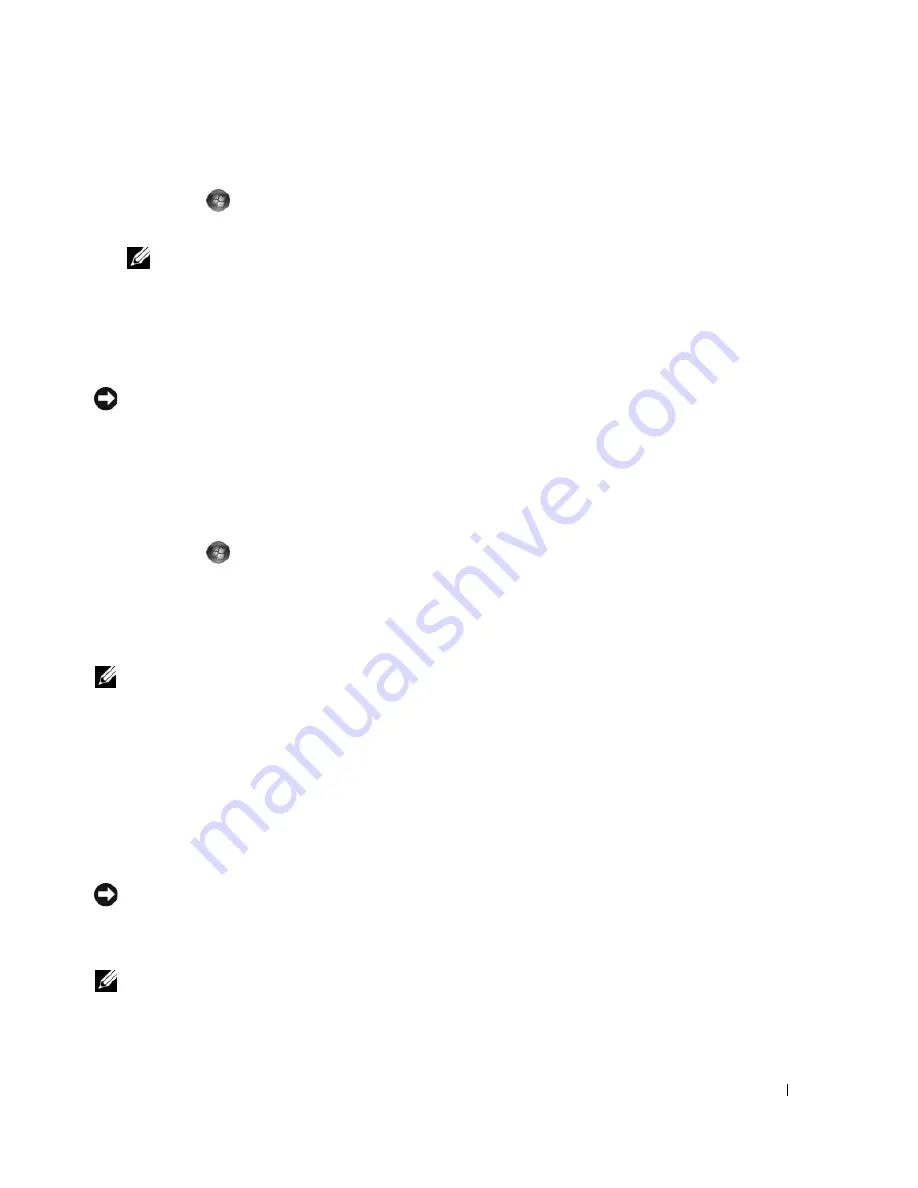
Troubleshooting
79
Windows Vista
:
1
Click
Start
.
2
In the Start Search box, type
System Restore
and press <Enter>.
NOTE:
The
User Account Control
window may appear. If you are an administrator on the computer, click
Continue
; otherwise, contact your administrator to continue the desired action.
3
Click
Next
and follow the remaining prompts on the screen.
In the event that System Restore did not resolve the issue, you may undo the last system restore.
Undoing the Last System Restore
NOTICE:
Before you undo the last system restore, save and close all open files and exit any open programs. Do not
alter, open, or delete any files or programs until the system restoration is complete.
Windows XP
:
1
Click
Start
→
All Programs
→
Accessories
→
System Tools
→
System Restore
.
2
Click
Undo my last restoration
and click
Next
.
Windows Vista
:
1
Click
Start
.
2
In the Start Search box, type
System Restore
and press <Enter>.
3
Click
Undo my last restoration
and click
Next
.
Enabling System Restore
NOTE:
Windows Vista does not disable System Restore; regardless of low disk space. Therefore, the steps below
apply only to Windows XP.
If you reinstall Windows XP with less than 200 MB of free hard-disk space available, System Restore is
automatically disabled.
To see if System Restore is enabled:
1
Click
Start
→
Control
Panel
→
Performance and Maintenance
→
System
.
2
Click the
System Restore
tab and ensure that
Turn off System Restore
is unchecked.
Using Dell PC Restore and Dell Factory Image Restore
NOTICE:
Using Dell PC Restore or Dell Factory Image Restore permanently deletes all data on the hard drive and
removes any programs or drivers installed after you received your computer. If possible, back up the data before
using these options. Use PC Restore or Dell Factory Image Restore only if System Restore did not resolve your
operating system problem.
NOTE:
Dell PC Restore by Symantec and Dell Factory Image Restore may not be available in certain countries or
on certain computers.
Summary of Contents for XPS 720
Page 1: ...w w w d e l l c o m s u p p o r t d e l l c o m Dell XPS 720 Owner s Manual Model DCDO ...
Page 48: ...48 Setting Up and Using Your Computer ...
Page 50: ...50 Optimizing for Greater Performance ...
Page 52: ...52 Dell QuickSet ...
Page 84: ...84 Troubleshooting ...
Page 162: ...162 Removing and Installing Parts ...
Page 220: ...20 Index 220 Index ...






























