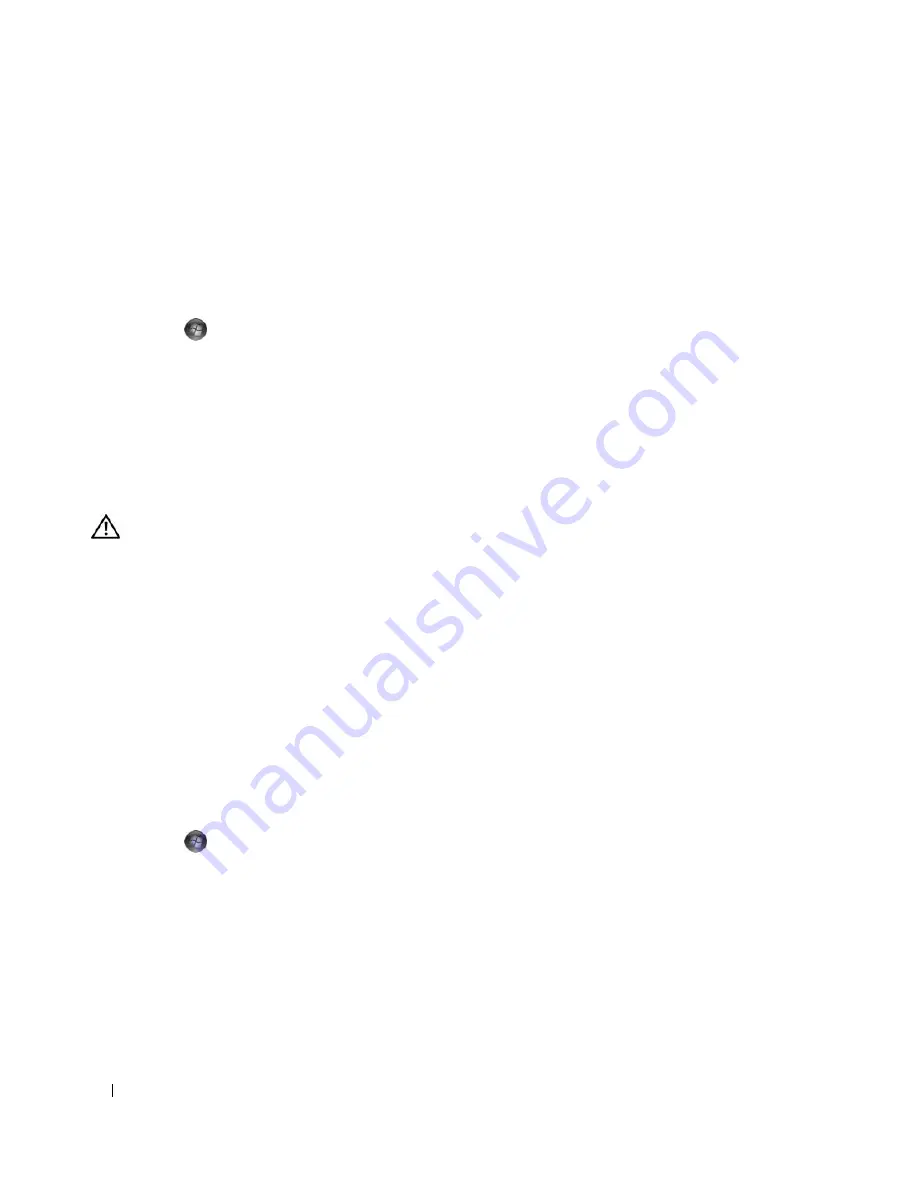
56
Troubleshooting
V
ERIFY
THAT
THE
MODEM
IS
COMMUNICATING
WITH
W
INDOWS
—
Windows XP
:
1
Click
Start
→
Control Panel
→
Printers and Other Hardware
→
Phone and Modem Options
→
Modems
.
2
Click the COM port for your modem
→
Properties
→
Diagnostics
→
Query Modem
to verify that the modem is
communicating with Windows.
If all commands receive responses, the modem is operating properly.
Windows Vista
:
1
Click
Start
→
Control Panel
→
Hardware and Sound
→
Phone and Modem Options
→
Modems
.
2
Click the COM port for your modem
→
Properties
→
Diagnostics
→
Query Modem
to verify that the modem is
communicating with Windows.
If all commands receive responses, the modem is operating properly.
E
NSURE
THAT
YOU
ARE
CONNECTED
TO
THE
I
NTERNET
—
Ensure that you have subscribed to an Internet provider.
With the Outlook Express e-mail program open, click
File
. If
Work Offline
has a checkmark next to it, click the
checkmark to remove it and connect to the Internet. For help, contact your Internet service provider.
Error Messages
CAUTION:
Before you begin any of the procedures in this section, follow the safety instructions in the
Product
Information Guide
.
If the error message is not listed, see the documentation for the operating system or the program that
was running when the message appeared.
A
FILENAME
CANNOT
CONTAIN
ANY
OF
THE
FOLLOWING
CHARACTERS
: \ / : * ? “ < > | —
Do not use these
characters in filenames.
A
REQUIRED
. D L L
FILE
WAS
NOT
FOUND
—
The program that you are trying to open is missing an essential file. To
remove and then reinstall the program:
Windows XP
:
1
Click
Start
→
Control Panel
→
Add or Remove Programs
→
Programs and Features
.
2
Select the program you want to remove.
3
Click
Uninstall
.
4
See the program documentation for installation instructions.
Windows Vista
:
1
Click
Start
→
Control Panel
→
Programs
→
Programs and Features
.
2
Select the program you want to remove.
3
Click
Uninstall
.
4
See the program documentation for installation instructions.
drive letter
: \
IS
NOT
ACCESSIBLE
. T
HE
DEVICE
IS
NOT
READY
—
The drive cannot read the disk. Insert a disk
into the drive and try again.
I
NSERT
BOOTABLE
MEDIA
—
Insert a bootable floppy disk, CD, or DVD.
N
ON
-
SYSTEM
DISK
ERROR
—
Remove the floppy disk from the floppy drive and restart your computer.
Summary of Contents for XPS 720
Page 1: ...w w w d e l l c o m s u p p o r t d e l l c o m Dell XPS 720 Owner s Manual Model DCDO ...
Page 48: ...48 Setting Up and Using Your Computer ...
Page 50: ...50 Optimizing for Greater Performance ...
Page 52: ...52 Dell QuickSet ...
Page 84: ...84 Troubleshooting ...
Page 162: ...162 Removing and Installing Parts ...
Page 220: ...20 Index 220 Index ...






























