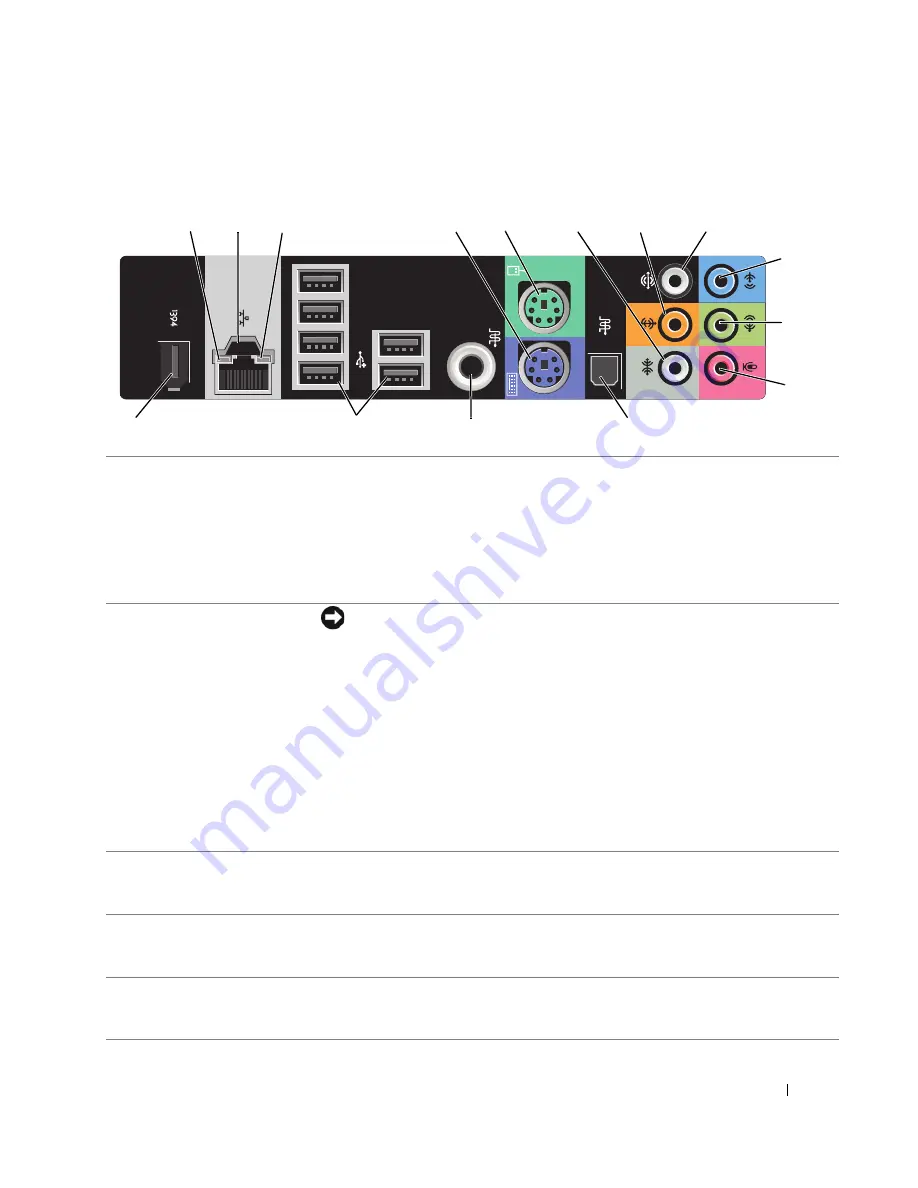
Setting Up and Using Your Computer
17
Back I/O Connectors
14
12
13
15
9
10
11
4
5
6
7
8
2
1
3
1
link integrity light
• Green — A good connection exists between a 10-Mbps network and the
computer.
• Orange — A good connection exists between a 100-Mbps network and the
computer.
• Yellow — A good connection exists between a 1000-Mbps (1-Gbps) network and
the computer.
• Off — The computer is not detecting a physical connection to the network.
2
network adapter
connector
NOTICE:
Do not plug a telephone cable into the network adapter connector.
Use the network adapter connector to attach your computer to a network or
broadband device. Connect one end of a network cable to either a network jack or
your network or broadband device, and then connect the other end of the network
cable to the network adapter connector on your computer. A click indicates that
the network cable has been securely attached.
On computers with an additional network connector card, use the connectors on
the card and on the back of the computer when setting up multiple network
connections (such as a separate intra- and extranet).
NOTE:
Dell recommends that you use Category 5 wiring and connectors for your
network. If you must use Category 3 wiring, force the network speed to 10 Mbps to
ensure reliable operation.
3
network activity light
Flashes a yellow light when the computer is transmitting or receiving network
data. A high volume of network traffic may make this light appear to be in a steady
"on" state.
4
keyboard connector
Plug a standard PS/2 keyboard into the purple keyboard connector. Turn off the
computer and any attached devices before you connect a keyboard to the
computer. If you have a USB keyboard, plug it into a USB connector.
5
mouse connector
Plug a standard PS/2 mouse into the green mouse connector. Turn off the
computer and any attached devices before you connect a mouse to the computer.
If you have a USB mouse, plug it into a USB connector.
Summary of Contents for XPS 720
Page 1: ...w w w d e l l c o m s u p p o r t d e l l c o m Dell XPS 720 Owner s Manual Model DCDO ...
Page 48: ...48 Setting Up and Using Your Computer ...
Page 50: ...50 Optimizing for Greater Performance ...
Page 52: ...52 Dell QuickSet ...
Page 84: ...84 Troubleshooting ...
Page 162: ...162 Removing and Installing Parts ...
Page 220: ...20 Index 220 Index ...
















































