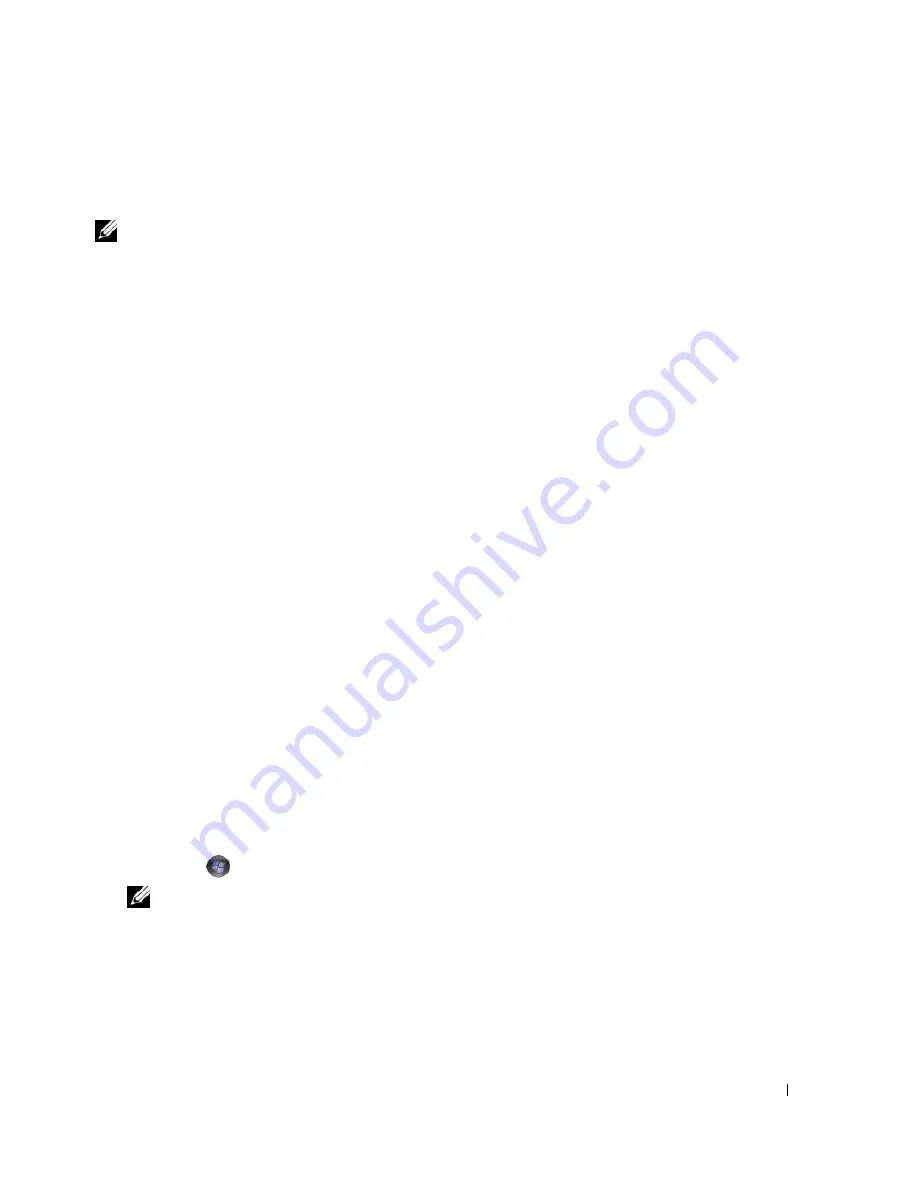
Troubleshooting
77
4
When you see the Windows desktop, reinsert the
Drivers and Utilities
media
.
5
At the
Welcome Dell System Owner
screen, click
Next
.
NOTE:
The
Drivers and Utilities
media displays drivers only for hardware that came installed in your computer. If
you installed additional hardware, the drivers for the new hardware might not be displayed by the
Drivers and
Utilities
media. If those drivers are not displayed, exit the
Drivers and Utilities
media program. For drivers
information, see the documentation that came with the device.
A message appears, stating that the Drivers and Utilities media is detecting hardware in your
computer.
The drivers that are used by your computer are automatically displayed in the
My Drivers—The
Drivers and Utilities media has identified these components in your system
window.
6
Click the driver that you want to reinstall and follow the instructions on the screen.
If a particular driver is not listed, that driver is not required by your operating system.
Manually Reinstalling Drivers
After extracting driver files from the
Drivers and Utilities
media to your hard drive, you may be required
to update the driver manually.
Windows XP:
1
Click
Start
and click
Control Panel
.
2
Under
Pick a Category
, click
Performance and Maintenance
→
System
→
System Properties
→
Hardware
→
Device Manager
.
3
Double-click the type of device for which you are installing the driver.
4
Right-click the device for which the driver is being reinstalled, then click
Properties
.
5
Click
Driver
→
Update Driver
→
Install from a list or specific location (Advanced)
→
Next
.
6
Click to check
Include this location in the search
, then click
Browse
and navigate to where the driver
files are located on your hard drive.
7
When the name of the appropriate driver appears, click
Next
.
8
Click
Finish
and restart your computer.
Windows Vista
:
1
Click
Start
→
Computer
→
System Properties
→
Device Manager
.
NOTE:
The
User Account Control
window may appear. If you are an administrator on the computer, click
Continue
; otherwise, contact your administrator to enter the Device Manager.
2
Double-click the type of device for which you are installing the driver (for example,
Audio
or
Video
).
3
Double-click the name of the device for which you are installing the driver.
4
Click
Driver
→
Update Driver
→
Browse my computer for driver software
.
5
Click
Browse
and browse to the location to which you previously copied the driver files.
Summary of Contents for XPS 720
Page 1: ...w w w d e l l c o m s u p p o r t d e l l c o m Dell XPS 720 Owner s Manual Model DCDO ...
Page 48: ...48 Setting Up and Using Your Computer ...
Page 50: ...50 Optimizing for Greater Performance ...
Page 52: ...52 Dell QuickSet ...
Page 84: ...84 Troubleshooting ...
Page 162: ...162 Removing and Installing Parts ...
Page 220: ...20 Index 220 Index ...
















































