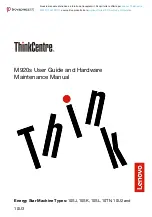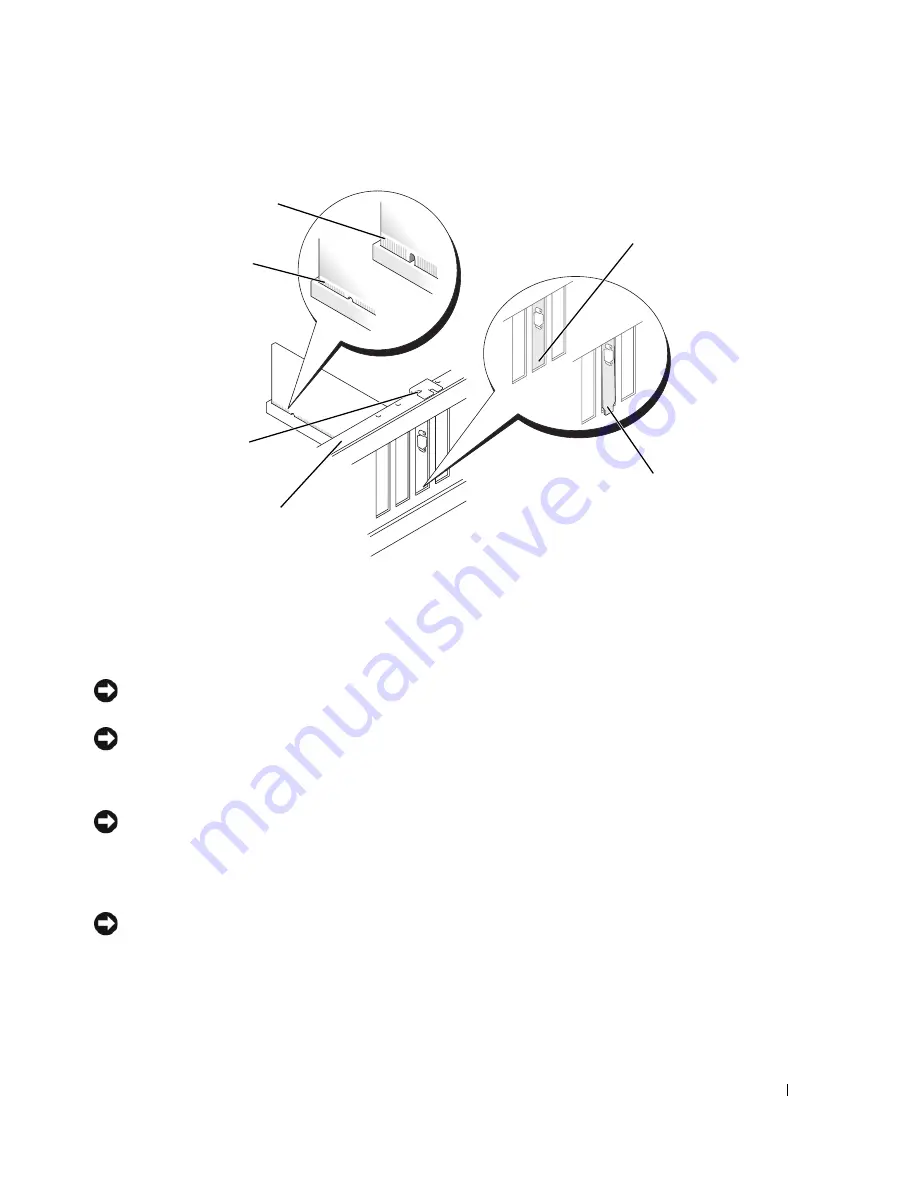
Removing and Installing Parts
99
NOTICE:
Do not route card cables over or behind the cards. Cables routed over the cards can prevent the
computer cover from closing properly or cause damage to the equipment.
NOTICE:
An incorrectly attached graphics power cable may result in degraded graphics performance.
9
Connect any cables that should be attached to the card.
See the documentation for the card for information about the card’s cable connections.
NOTICE:
Before rotating the card retainer back into place, ensure that the tops of all cards and filler brackets are
flush with the alignment bar and the notch in the top of each card or filler bracket fits around the alignment guide.
10
Rotate the card retainer back into its original position; push its tip so that its tab clicks into place.
11
If present, lower the card retention device that lays over the installed cards and snap it into place.
NOTICE:
To connect a network cable, first plug the cable into the network port or device and then plug the cable
into the computer.
12
Replace the computer
cover (see "Replacing the Computer Cover" on page 160), reconnect the
computer and devices to electrical outlets, and then turn them on.
1
card connector (seated)
2
card connector (not seated)
3
bracket properly aligned
within slot
4
bracket improperly aligned
outside of slot
5
alignment bar
6
alignment guide
1
2
4
3
6
5
Summary of Contents for XPS 720
Page 1: ...w w w d e l l c o m s u p p o r t d e l l c o m Dell XPS 720 Owner s Manual Model DCDO ...
Page 48: ...48 Setting Up and Using Your Computer ...
Page 50: ...50 Optimizing for Greater Performance ...
Page 52: ...52 Dell QuickSet ...
Page 84: ...84 Troubleshooting ...
Page 162: ...162 Removing and Installing Parts ...
Page 220: ...20 Index 220 Index ...