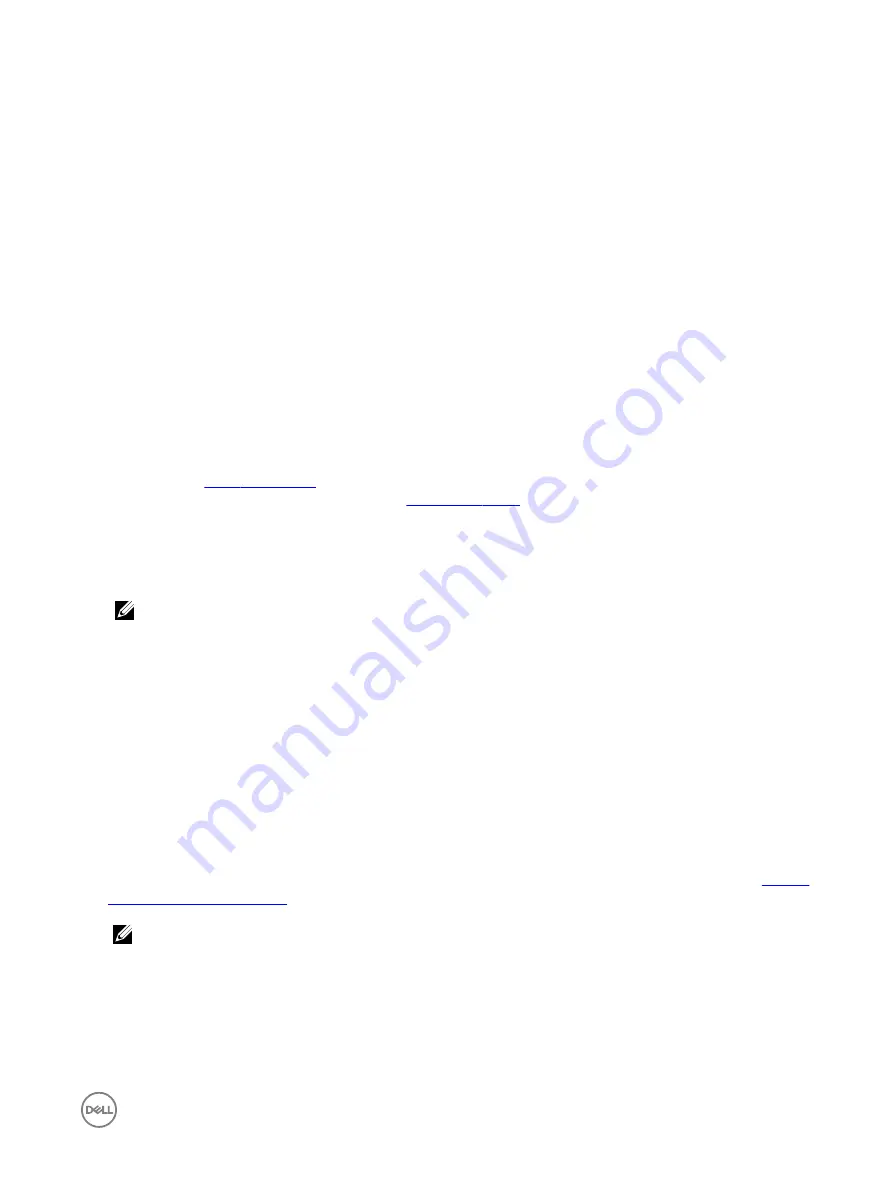
In the case of a primary VLT switch failure, the secondary switch starts sending BPDUs with its own bridge ID and inherits all the
port states from the last synchronization with the primary switch. An access device never detects the change in primary/secondary
roles and does not see it as a topology change.
The following examples show the RSTP configuration that you must perform on each peer switch to prevent forwarding loops.
Configure RSTP on VLT Peers to Prevent Forwarding Loops (VLT Peer 1)
Dell_VLTpeer1(conf)#protocol spanning-tree rstp
Dell_VLTpeer1(conf-rstp)#no disable
Dell_VLTpeer1(conf-rstp)#bridge-priority 4096
Configure RSTP on VLT Peers to Prevent Forwarding Loops (VLT Peer 2)
Dell_VLTpeer2(conf)#protocol spanning-tree rstp
Dell_VLTpeer2(conf-rstp)#no disable
Dell_VLTpeer2(conf-rstp)#bridge-priority 0
Configuring VLT
To configure VLT, use the following procedure.
Prerequisites:
Before you begin, make sure that both VLT peer switches are running the same Dell Networking OS version and are configured for
RSTP as described in
. For VRRP operation, ensure that you configure VRRP groups and L3 routing on each VLT
peer as described in
VLT and VRRP interoperability
section. To configure VLT and create a VLT domain in
which two switches are physically connected and treated as a single port channel by access devices, configure the following settings
on each VLT peer device.
1.
Configure the VLT interconnect for the VLT domain. The primary and secondary switch roles in the VLT domain are
automatically assigned after you configure both sides of the VLTi.
NOTE: If you use a third-party ToR unit, to avoid potential problems if you reboot the VLT peers, Dell recommends
using static LAGs on the VLTi between VLT peers.
2.
Enable VLT and create a VLT domain ID. VLT automatically selects a system MAC address.
3.
Configure a backup link for the VLT domain.
4.
(Optional) Manually reconfigure the default VLT settings, such as the MAC address and VLT primary/ secondary roles.
5.
Connect the peer switches in a VLT domain to an attached access device (switch or server).
Configuring a VLT Interconnect
To configure a VLT interconnect, follow these steps.
1.
Configure the port channel for the VLT interconnect on a VLT switch and enter interface configuration mode.
CONFIGURATION mode
interface port-channel
id-number
Enter the same port-channel number configured with the
peer-link port-channel
command as described in
NOTE: To be included in the VLTi, the port channel must be in Default mode (
no switchport
or VLAN assigned).
2.
Remove an IP address from the interface.
INTERFACE PORT-CHANNEL mode
no ip address
3.
Add one or more port interfaces to the port channel.
INTERFACE PORT-CHANNEL mode
Virtual Link Trunking (VLT)
913
Summary of Contents for S4048-ON
Page 1: ...Dell Configuration Guide for the S4048 ON System 9 9 0 0 ...
Page 146: ...Figure 14 BFD Three Way Handshake State Changes 146 Bidirectional Forwarding Detection BFD ...
Page 522: ...Figure 87 Configuring Interfaces for MSDP 522 Multicast Source Discovery Protocol MSDP ...
Page 523: ...Figure 88 Configuring OSPF and BGP for MSDP Multicast Source Discovery Protocol MSDP 523 ...
Page 528: ...Figure 91 MSDP Default Peer Scenario 1 528 Multicast Source Discovery Protocol MSDP ...
Page 529: ...Figure 92 MSDP Default Peer Scenario 2 Multicast Source Discovery Protocol MSDP 529 ...
Page 530: ...Figure 93 MSDP Default Peer Scenario 3 530 Multicast Source Discovery Protocol MSDP ...
Page 633: ...Policy based Routing PBR 633 ...
Page 777: ...Figure 119 Single and Double Tag TPID Match Service Provider Bridging 777 ...
Page 778: ...Figure 120 Single and Double Tag First byte TPID Match 778 Service Provider Bridging ...






























