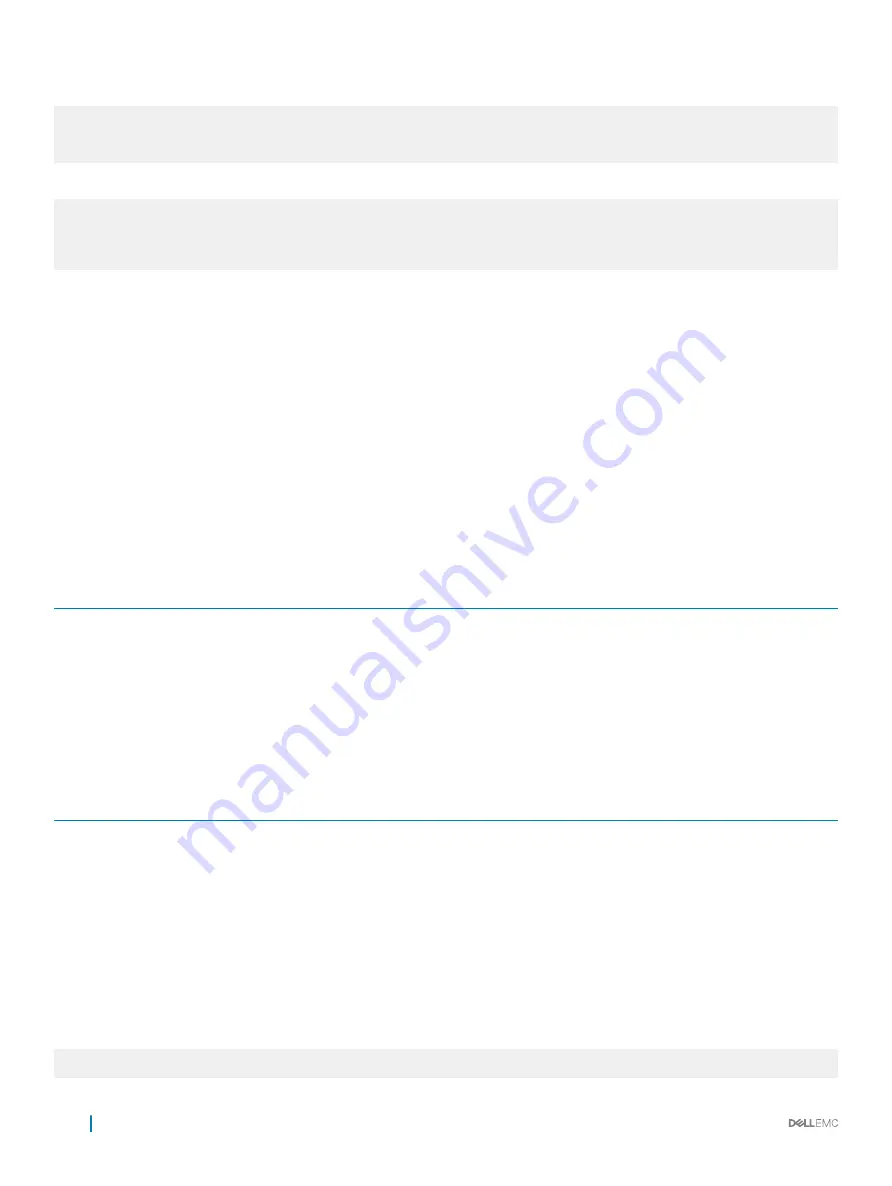
Example of Copying a File to an FTP Server
Dell#copy flash://Dell-EF-8.2.1.0.bin ftp://myusername:[email protected]/
/Dell/Dell-EF-8.2.1.0
!!!!!!!!!!!!!!!!!!!!!!!!!!!!!!!!!!!!!!!!!!!!!!!!!!!!!!!!!!!!!!!!!!!!!!!!!!!!!
27952672 bytes successfully copied
Example of Importing a File to the Local System
core1#$//copy ftp://myusername:[email protected]//Dell/
Dell-EF-8.2.1.0.bin flash://
Destination file name [Dell-EF-8.2.1.0.bin.bin]:
!!!!!!!!!!!!!!!!!!!!!!!!!!!!!!!!!!!!!!!!!!!!!!!!!!!!!!!!!!!!!!!!
26292881 bytes successfully copied
Mounting an NFS File System
This feature enables you to quickly access data on an NFS mounted file system. You can perform file operations on an NFS mounted file
system using supported file commands.
This feature allows an NFS mounted device to be recognized as a file system. This file system is visible on the device and you can execute
all file commands that are available on conventional file systems such as a Flash file system.
Before executing any CLI command to perform file operations, you must first mount the NFS file system to a mount-point on the device.
Since multiple mount-points exist on a device, it is mandatory to specify the mount-point to which you want to load the system.
The
/f10/mnt/nfs
directory is the root of all mount-points.
To mount an NFS file system, perform the following steps:
Table 4. Mounting an NFS File System
File Operation
Syntax
To mount an NFS file system:
mount nfs
rhost:path
mount-
point
username password
The foreign file system remains mounted as long as the device is up and does not reboot. You can run the file system commands without
having to mount or un-mount the file system each time you run a command. When you save the configuration using the
write
command,
the
mount
command is saved to the startup configuration. As a result, each time the device re-boots, the NFS file system is mounted
during start up.
Table 5. Forming a
copy
Command
Location
source-file-url
Syntax
destination-file-url
Syntax
For a remote file location:
NFS File System
copy nfsmount://{<mount-
point>}/filepath/filename}
username:password
tftp:
//{hostip | hostname}/
filepath/filename
Important Points to Remember
•
You cannot copy a file from one remote system to another.
•
You cannot copy a file from one location to the same location.
•
When copying to a server, you can only use a hostname if a domain name server (DNS) server is configured.
Example of Copying a File to current File System
Dell#copy tftp://10.16.127.35/dv-maa-test nfsmount://
Destination file name [dv-maa-test]:
50
Getting Started
Summary of Contents for S3048-ON
Page 1: ...Dell Configuration Guide for the S3048 ON System 9 11 2 5 ...
Page 137: ...0 Gi 1 1 Gi 1 2 rx Flow N A N A 0 0 No N A N A yes Access Control Lists ACLs 137 ...
Page 142: ...Figure 10 BFD Three Way Handshake State Changes 142 Bidirectional Forwarding Detection BFD ...
Page 241: ...Dell Control Plane Policing CoPP 241 ...
Page 287: ... RPM Synchronization GARP VLAN Registration Protocol GVRP 287 ...
Page 428: ...Figure 53 Inspecting the LAG Configuration 428 Link Aggregation Control Protocol LACP ...
Page 477: ...Figure 73 Configuring Interfaces for MSDP Multicast Source Discovery Protocol MSDP 477 ...
Page 478: ...Figure 74 Configuring OSPF and BGP for MSDP 478 Multicast Source Discovery Protocol MSDP ...
Page 483: ...Figure 77 MSDP Default Peer Scenario 2 Multicast Source Discovery Protocol MSDP 483 ...
Page 484: ...Figure 78 MSDP Default Peer Scenario 3 484 Multicast Source Discovery Protocol MSDP ...
Page 745: ...Figure 104 Single and Double Tag TPID Match Service Provider Bridging 745 ...
Page 746: ...Figure 105 Single and Double Tag First byte TPID Match 746 Service Provider Bridging ...
















































