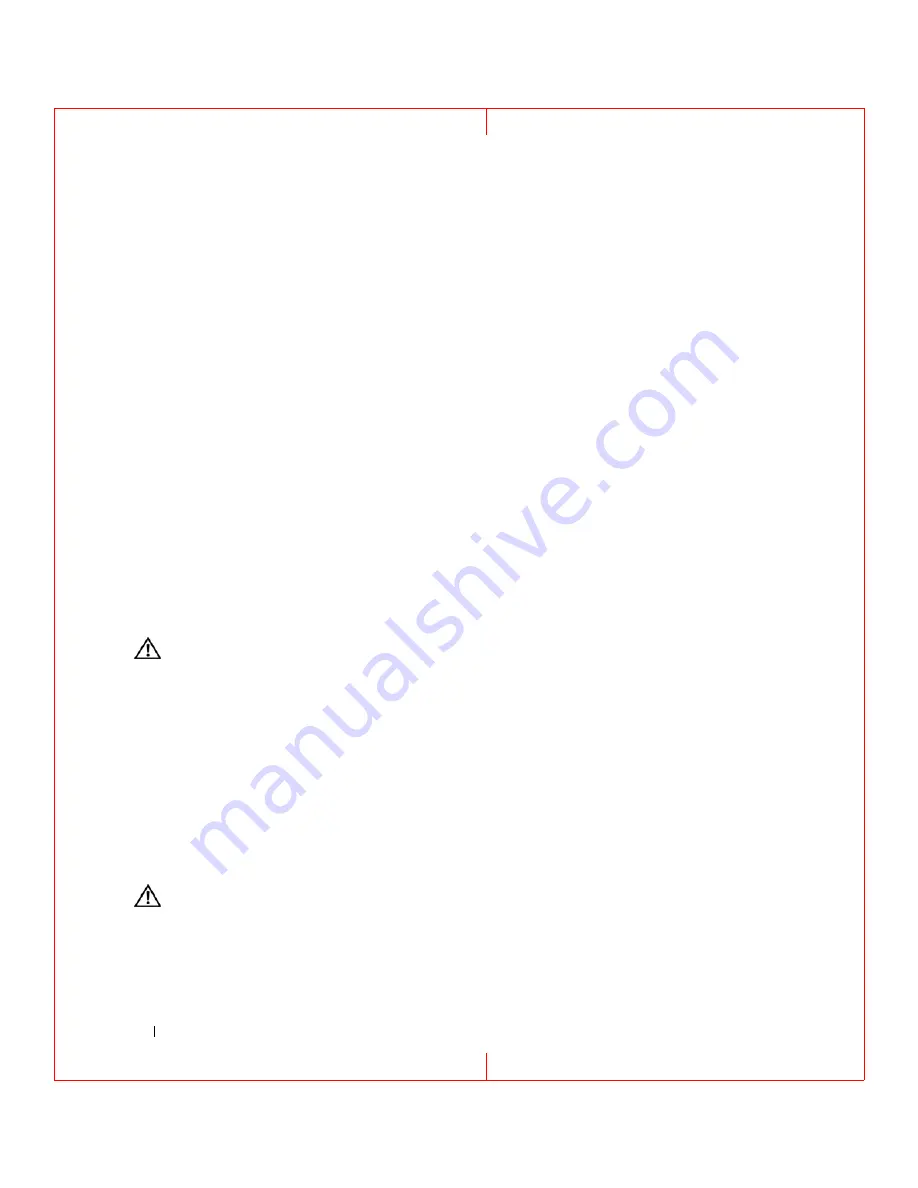
72
Troubleshooting
FILE LOCATION: C:\Documents and Settings\reggie_davis\Desktop\Projects-07\BEN\Source\trouble.fm
D E L L C O N F ID E N T IA L – P R E L IM I N A RY 1 / 2 5/ 0 7 – FO R PR O O F O N LY
S
HU TD OWN
FAIL URE
—
A chip on the system board may be malfunctioning. Run the System Set tests in the Dell
Diagnostics (see "Dell Diagnostics" on page 63).
T
I ME
-
O F
-
D A Y
CL OCK
L O ST
POW E R
—
System configuration settings are corrupted. Connect your computer to an
electrical outlet to charge the battery. If the problem persists, try to restore the data by entering the system setup
program. Then immediately exit the program. If the message reappears, contact Dell (see "Contacting Dell" on
T
I ME
-
O F
-
D A Y
CL OCK
S T O P PE D
—
The reserve battery that supports the system configuration settings may require
recharging. Connect your computer to an electrical outlet to charge the battery. If the problem persists, contact Dell
(see "Contacting Dell" on page 128).
T
I ME
-
O F
-
D A Y
N O T
S E T
-
P L E A S E
R U N
T H E
S
YS T E M
S
E T U P
P RO G RA M
—
The time or date stored in the system
setup program does not match the system clock. Correct the settings for the
Date
and
Time
options (see "System
T
I ME R
C H I P
C O U N T E R
2
F A I L E D
—
A chip on the system board may be malfunctioning. Run the System Set tests in
the Dell Diagnostics (see "Dell Diagnostics" on page 63).
U
N E X PE C T E D
I N TE R R U P T
I N
P RO T EC T E D
M O D E
—
The keyboard controller may be malfunctioning, or a memory
module may be loose. Run the System Memory tests and the Keyboard Controller test in the Dell Diagnostics (see
"Dell Diagnostics" on page 63).
X
:\
I S
N O T
A C C E S S I B L E
. T
H E
D E V I C E
I S
N O T
R E A D Y
—
Insert a disk into the drive and try again.
W
A RN I N G
: B
A T T E RY
I S
C R I T I C A L L Y
L O W
—
The battery is running out of charge. Replace the battery, or connect
the computer to an electrical outlet. Otherwise, activate hibernate mode or shut down the computer.
IEEE 1394 Device Problems
CAUTION:
Before you begin any of the procedures in this section, follow the safety instructions in the
Product
Information Guide
.
E
N SU RE
T H A T
T H E
IEEE 1394
D E V I C E
I S
R E CO G N I Z E D
B Y
W
I N D O W S
—
1
Click
Start
→
Control Panel
→
Printers and Other Hardware
.
If your IEEE 1394 device is listed, Windows recognizes the device.
I
F
Y O U
HA VE
P R O B L E M S
W I T H
A N
IEEE 1394
DE VI CE
—
If the device was provided by Dell, contact Dell (
see
). If the device was provided by
a different manufacturer, contact that
manufacturer.
E
N SU RE
T H A T
T H E
IEEE 1394
D E V I C E
I S
P RO PE R L Y
I N S E RT E D
I N T O
T H E
C O N N E C T O R
Keyboard Problems
CAUTION:
Before you begin any of the procedures in this section, follow the safety instructions in the
Product
Information Guide
.
Fill out the Diagnostics Checklist (see "Diagnostics Checklist" on page 128) as you perform the various
checks.















































