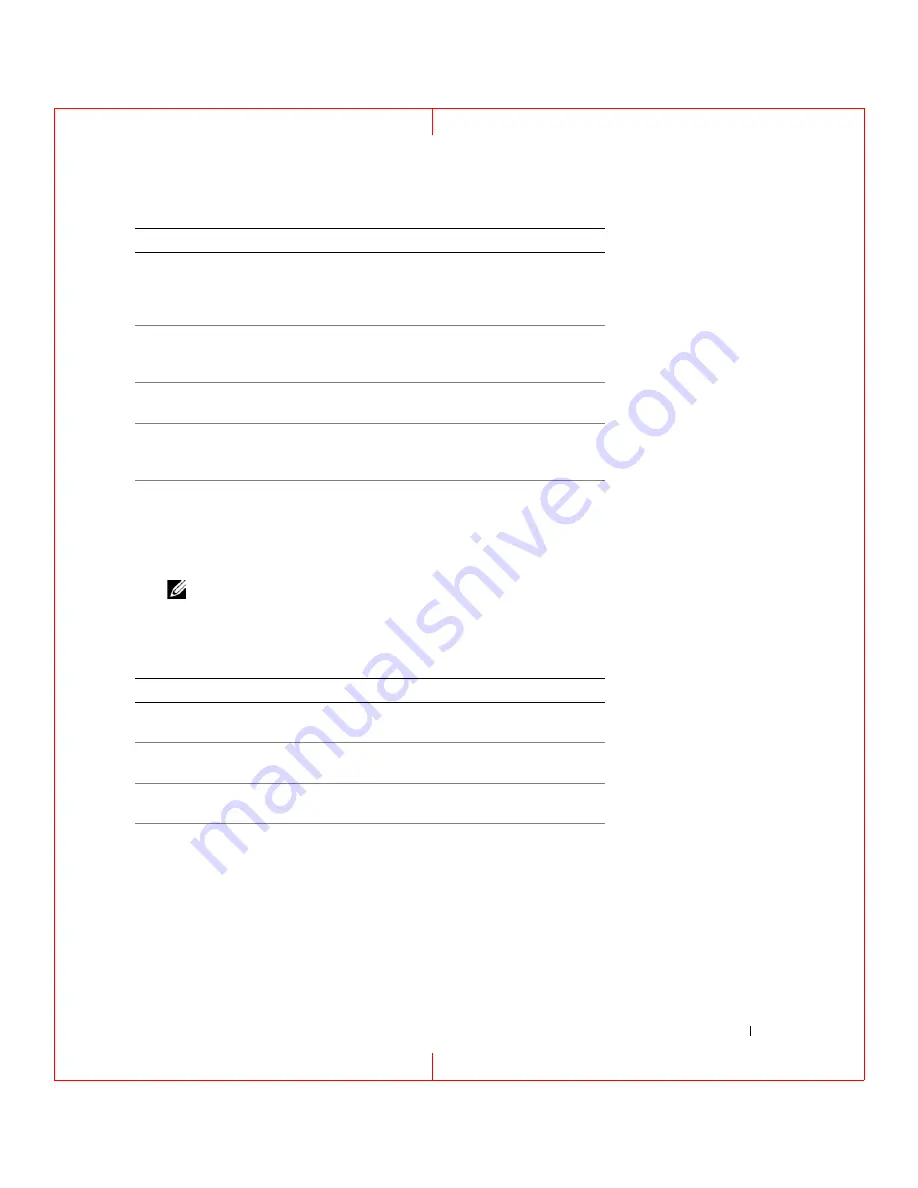
Troubleshooting
65
FILE LOCATION: C:\Documents and Settings\reggie_davis\Desktop\Projects-07\BEN\Source\trouble.fm
D E L L C O N F ID E N T IA L – P R E L IM I N A RY 1 / 2 5/ 0 7 – F O R PR O O F O N LY
2
If a problem is encountered during a test, a message appears with an error code and a description of the
problem. Write down the error code and problem description and follow the instructions on the
screen.
If you cannot resolve the error condition, contact Dell (see
).
NOTE:
The Service Tag for your computer is located at the top of each test screen. If you contact Dell,
technical support will ask for your Service Tag.
3
If you run a test from the
Custom Test
or
Symptom Tree
option, click the applicable tab described in
the following table for more information.
Option
Function
Express Test
Performs a quick test of devices. The test typically takes
10 to 20 minutes and requires no interaction on your
part. Run
Express Test
first to increase the possibility of
tracing the problem quickly.
Extended Test
Performs a thorough check of devices. The test typically
takes 1 hour or more and requires you to answer
questions periodically
Custom Test
Tests a specific device. You can customize the tests you
want to run.
Symptom Tree
Lists the most common symptoms encountered and
allows you to select a test based on the symptom of the
problem you are having.
Tab
Function
Results
Displays the results of the test and any error conditions
encountered.
Errors
Displays error conditions encountered, error codes, and
the problem description.
Help
Describes the test and may indicate requirements for
running the test.
Configuration
Displays your hardware configuration for the selected
device.
The Dell Diagnostics obtains configuration information
for all devices from system setup, memory, and various
internal tests, and it displays the information in the
device list in the left pane of the screen. The device list
may not display the names of all the components
installed on your computer or all devices attached to your
computer.
















































