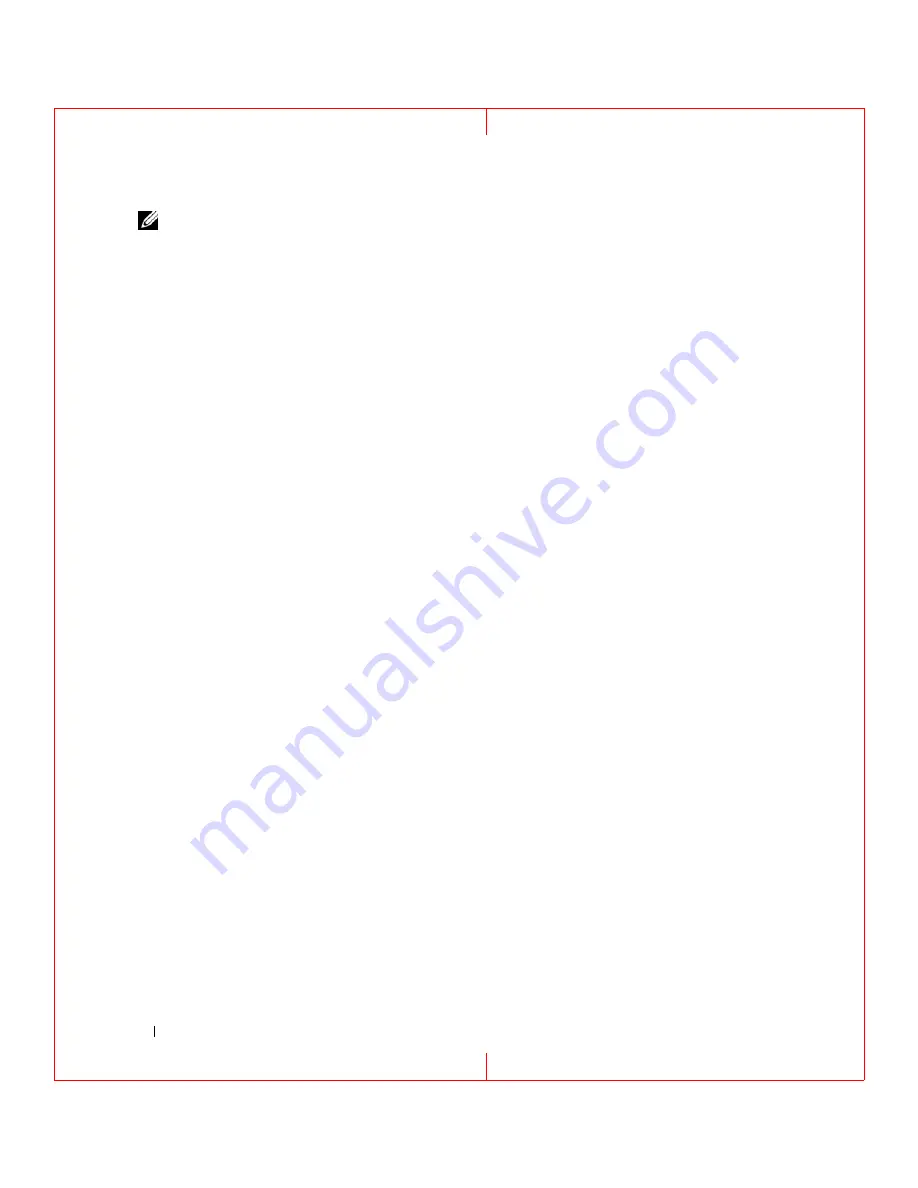
44
Using Networks
FILE LOCATION: C:\Documents and Settings\reggie_davis\Desktop\Projects-07\BEN\Source\network.fm
D E L L C O N F ID E N T IA L – P R E L IM I N A RY 1 / 2 5/ 0 7 – FO R PR O O F O N LY
NOTE:
Selecting the connection method labeled This computer connects directly to the Internet enables the
integrated firewall provided with Windows XP Service Pack 2 (SP2).
4
Complete the checklist.
5
Return to the Network Setup Wizard and follow the instructions on the screen.
Wireless Local Area Network (WLAN)
A WLAN is a series of interconnected computers that communicate with each other over the air waves
rather than through a network cable connected to each computer. In a WLAN, a radio communications
device called an access point or wireless router connects network computers and provides Internet, or
network, access. The access point or wireless router and the wireless network card in the computer
communicate by broadcasting data from their antennas over the air waves.
What You Need to Establish a WLAN Connection
Before you can set up a WLAN, you need:
• High-speed (broadband) Internet access (such as cable or DSL)
• A broadband modem that is connected and working
• A wireless router or access point
• A wireless network card for each computer that you want to connect to your WLAN
• A network cable with the network (RJ-45) connector
Checking Your Wireless Network Card
Depending on what you selected when you purchased your computer, the computer has a variety of
configurations. To confirm that your computer has a wireless network card and to determine the type of
card, use one of the following:
• The
Start
button and the
Connect To
option
• Your original computer invoice
Start Button and Connect To Option
1
Click the
Start
button.
2
Point to
Connect To
, and then click
Show all connections
.
If
Wireless Network Connection
does not appear under
LAN or High-Speed Internet
, you may not have
a wireless network card.
If
Wireless Network Connection
appears, you have a wireless network card. To view detailed information
about the wireless network card:
1
Right-click
Wireless Network Connection.
2
Click
Properties
. The
Wireless Network Connection Properties
window appears. The wireless network
card’s name and model number are listed on the
General
tab.






























